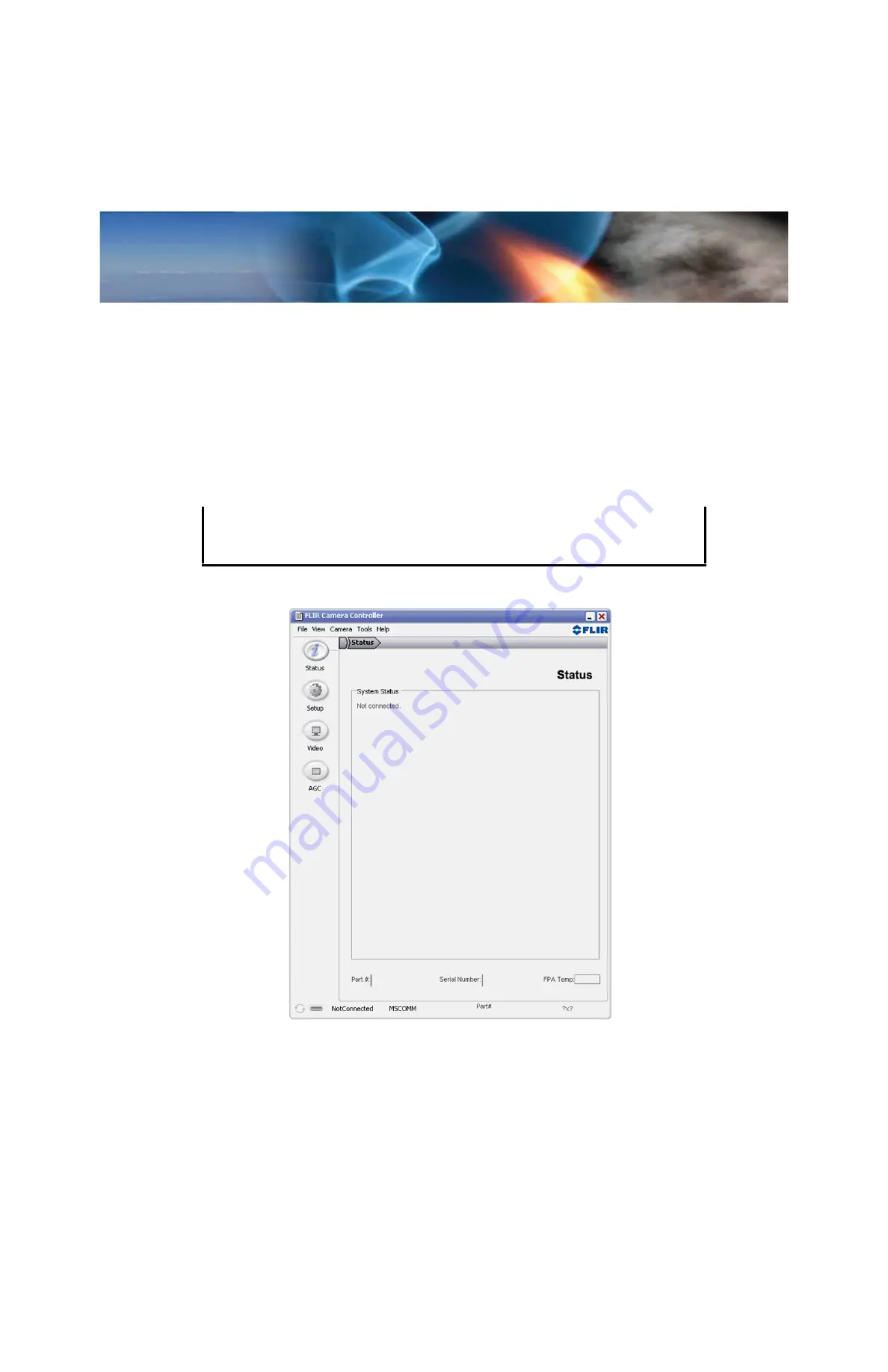
Tau 640 User’s Manual
3—Basic Operation of the Tau 640 and GUI
TAU-0640-00-10, version 110
June 2011
3-7
3.4 Connecting the Tau 640 to a PC via USB
The following steps assume that you have installed the FLIR Camera Controller GUI software
and the USB driver on your PC as described in the proceeding paragraphs 3.3.
Step 1
Follow the steps in paragraph 3.1.3 “Connecting the Tau 640 Camera for Analog
Video” on page 3-3.
About two seconds after the USB cable from the camera is connected to your PC, you
should see video on your monitor. Verify that the camera is producing an image.
Step 2
Launch the FLIR Camera Controller GUI software by selecting
Start
→
Programs
→
FLIR
Systems
→
Camera Controller GUI
.
Note
When the FLIR Camera Controller GUI is started, the Status tab of the utility should
return data similar to the following.
The FLIR Camera Controller GUI remembers the last COM port that successfully
communicated with a Tau 640 camera and will use that port as the default when the
application starts. If the connected camera is no longer on that port, the port setting pop-up
window will appear asking for you to select the proper port setting.
Figure 3-1: FLIR Camera Controller GUI Status Tab






























