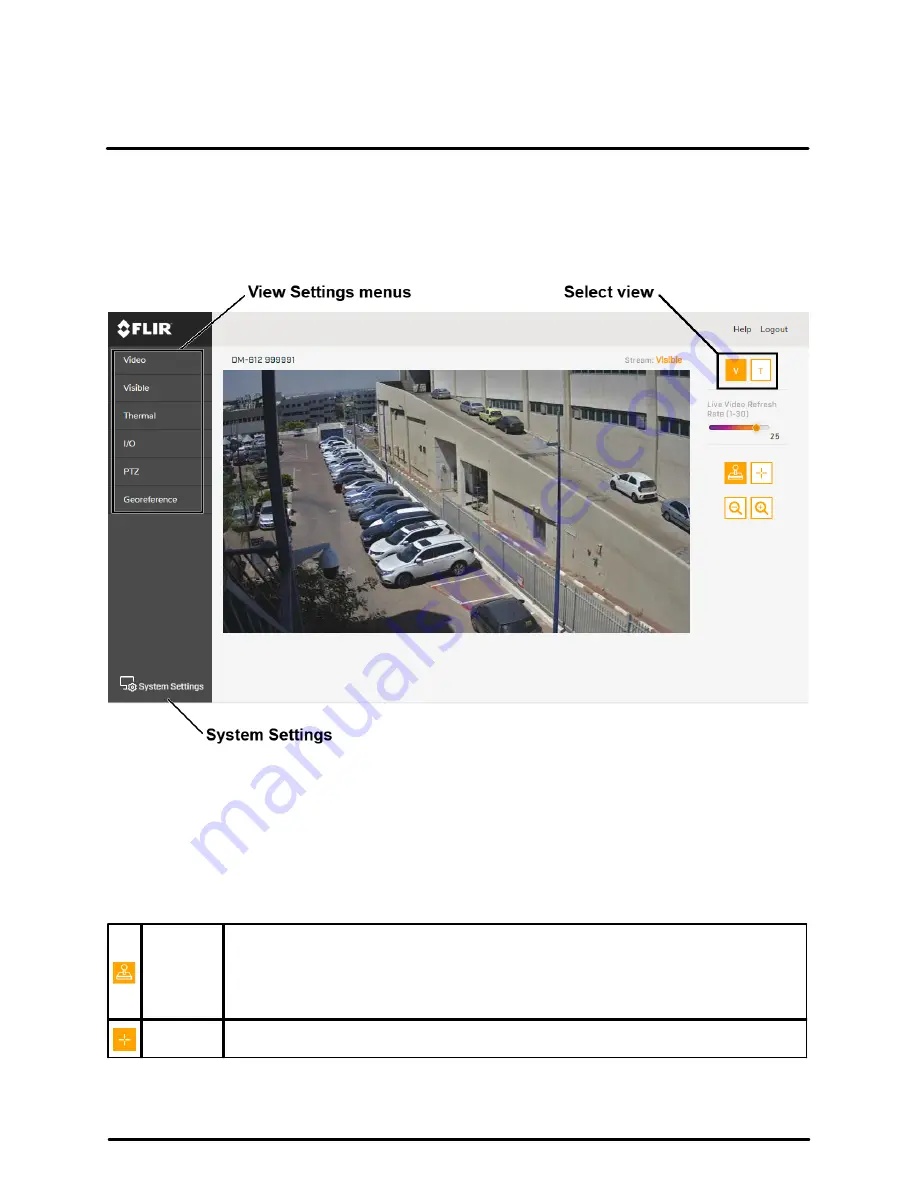
Operation
23
427-0200-00-12 Revision 100
November 2019
This document does not contain any export-controlled information.
3.2
View Settings Home Page
The View Settings page displays live video images of the selected view. When a user assigned the expert
or admin role logs in to the camera's web page, the page also displays View Settings menus along the left
side banner and other options.
View Settings page for users assigned the admin or expert role
Live Video
You can select to view visible (V) or thermal (T) live video images. You can also set the Live Video Refresh
Rate between 1-30 image frames per second (FPS). The view selected and the Live Video Refresh Rate
setting only affect the live video; they do not affect the camera's video streams.
Pan, Tilt, and Zoom (PTZ)
You can toggle controlling the camera's pan and tilt between:
Emulated
Joystick
When the mouse pointer is over live video, it becomes a directional arrow. To move the
camera, you can:
·
Click and release—Moves the camera once.
·
Click and hold—Moves the camera until it reaches its physical limit or you release.
·
Click and drag—Moves the camera as you drag the mouse.
Crosshairs
When the mouse pointer is over live video, it becomes a crosshairs. Clicking and
releasing centers the camera on the crosshairs location.
You can zoom in and out using:
·
The onscreen buttons—Click once or click and hold for continuous zoom.






























