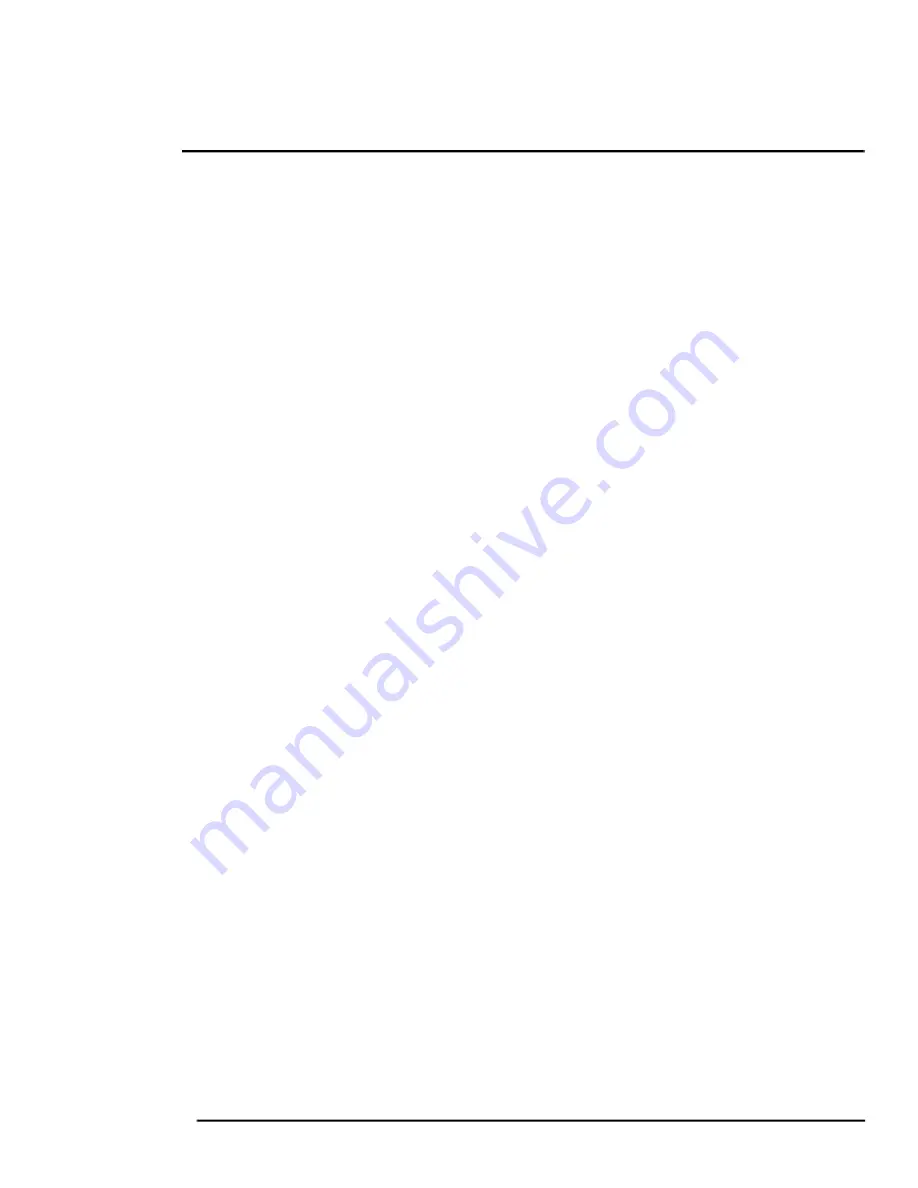
2
427-1065-00-12 Revision 130
November 2019
14
This document does not contain any export-controlled information.
Basic Operation and Configuration
This chapter provides basic information on how to operate the FB-Series camera. A bench test can be
used to verify camera operation before the camera is configured for the local network. This chapter
also provides general configuration information.
2.1
IP Camera, ONVIF Profile S Compliant
When the camera is connected to the network it functions as a server; it provides services such as
camera control, video streaming, network communications, and geo-referencing capabilities. The
communications protocol used is an open, standards-based protocol that allows the server to
communicate with a video management client, such as FLIR Latitude
TM
or with a third-party VMS
client, including systems that are compatible with ONVIF Profile S. These clients can be used to control
the camera and stream video during day-to-day operations. Refer to the individual product web page at
https://www.flir.com/browse/security/thermal-security-cameras/
for a listing of supported VMS clients.
2.2
Camera Bench Test
The camera offers both analog video and IP video, and since the camera can be powered by PoE or by
a conventional power supply, there are several ways to bench test the camera. It is recommended that
the installer test the camera using the same type of connections as in the final installation.
Even if using analog video and conventional power in the final installation, it is a good idea to test the
IP communications when performing the bench test. If any image adjustments are necessary, they can
be done using a web browser over the IP connection, and saved as power-on default settings.
With the camera powered up, analog video can be tested at the BNC connector. Connect the camera
to a video monitor and confirm the live video is displayed on the monitor.
If using a conventional power supply, connect the camera to a network switch with an Ethernet cable,
and connect a PC or laptop to the switch also. Use a web browser to access and test the camera as
described below, and if necessary make configuration changes prior to installation.
Once the camera is connected to a network and powered on, set camera network parameters using
the FLIR Discovery Network Assistant (DNA) software, perform a bench test by using a web browser to
view the video and control the camera, or view video in the local Network Video Management System
(for example, FLIR Latitude
TM
). The DNA software does not require a license to use and is a free
download from the individual product web page at:
https://www.flir.com/browse/security/thermal-security-cameras/
.
2.3
Set IP Address using the FLIR Discovery Network Assistant (DNA)
The FB-Series camera is shipped with Dynamic Host Configuration Protocol (DHCP) IP addressing. If
the existing network has a DHCP server, the camera will be assigned an appropriate IP address. If the
network does not have a DHCP server, the camera will default to an IP address of 192.168.0.250.
Configuring the camera for IP communications generally involves the following steps:
Step 1
Connect the Ethernet port of the camera to the existing IP camera network.
Step 2
Connect a PC or laptop to the same network.
Step 3
From the PC connected to the camera network, use the DNA utility to discover and display
the camera’s current IP address.
a Download the DNA utility.





























