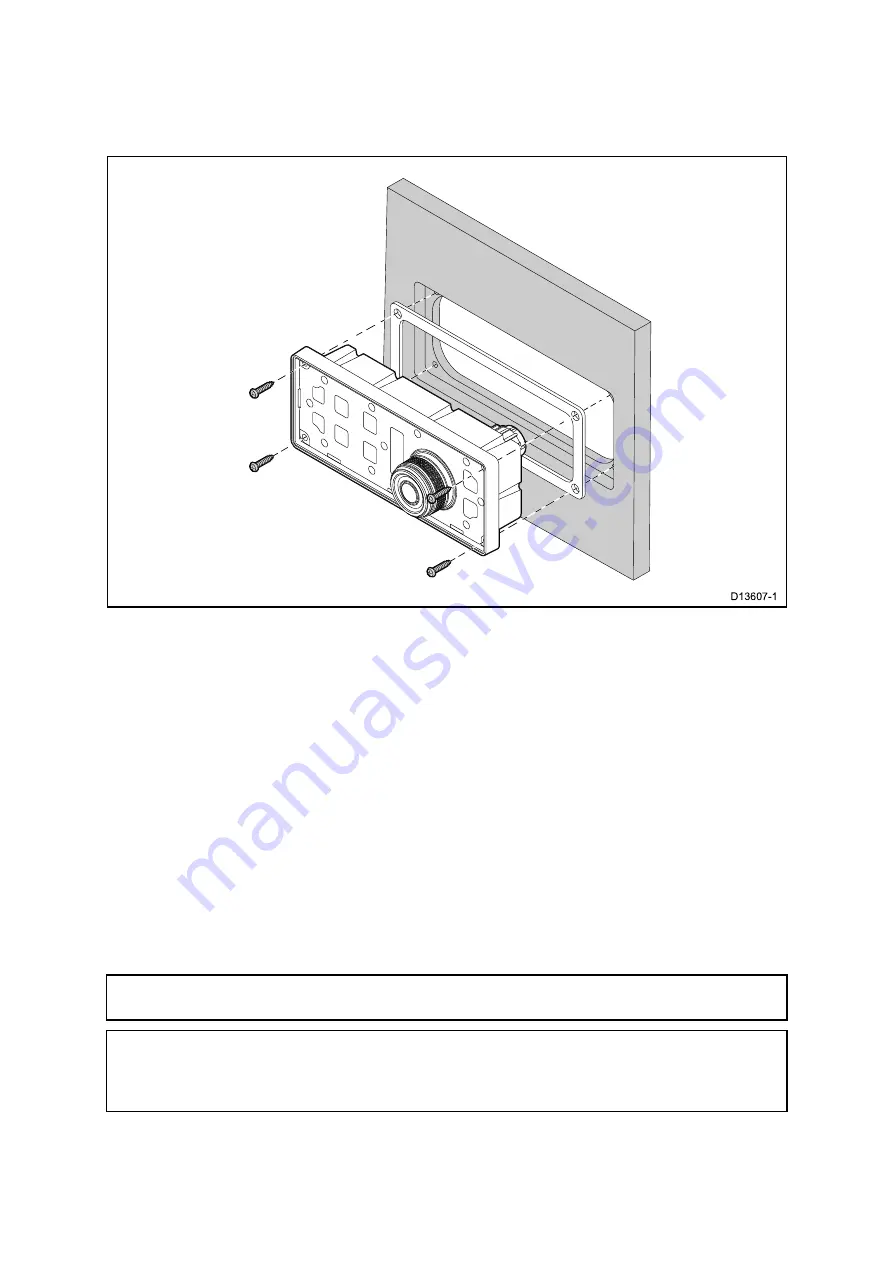
Flush mounting the keypad
Flush mounting provides a sleek installation where the product and dash are flush,
with only the buttons and Rotary controller protruding from the dash. Flush mounting
requires the mounting surface to be rebated.
1. Check the selected location for the unit. A clear, flat area with suitable clearance
behind the panel is required.
2. Before modifying the mounting surface, refer to the dimensions supplied in this
document to ensure there is enough space for the unit and all cables.
3. Fix the supplied mounting template to the selected location, using masking or self
adhesive tape.
4. Drill 4 holes as indicated on the mounting template to accept the fixings.
5. Using a suitable hole saw (the size and position is indicated on the template), make
a hole in each corner of the cut-out area.
6. Using a suitable saw, cut along the inside edge of the cut-out line.
7. Using a Router, follow the Flush mount rebate line, to cut out a rebate to the
specified rebate depth, as indicated on the template.
8. Ensure that the unit fits into the removed area and then remove rough edges.
9. Place the supplied gasket onto the rear of the keypad, ensuring the mounting
holes are aligned.
10. Connect the relevant cables to the unit.
11. Place the keypad into the rebate and secure using the fixings provided.
Note:
The appropriate tightening torque and drill bit size to use depends on the
thickness of the mounting surface and the type of material it is made from.
Note:
The supplied gasket provides a seal between the unit and a suitably flat and
stiff mounting surface or binnacle. The gasket should be used in all installations. It
may also be necessary to use a marine-grade sealant if the mounting surface or
binnacle is not entirely flat and stiff or has a rough surface finish.
60
Содержание E70353
Страница 2: ......
Страница 4: ......
Страница 8: ...8 ...
Страница 14: ...14 ...
Страница 31: ...3 9 Product dimensions M100 M200 Series Planning the installation 31 ...
Страница 34: ...34 ...
Страница 48: ...Multi camera system with video monitor two Raymarine MFDs two JCUs and a web browser 48 ...
Страница 50: ...50 ...
Страница 51: ...Chapter 5 Mounting Chapter contents 5 1 Camera mounting on page 52 5 2 JCU 3 Mounting on page 59 Mounting 51 ...
Страница 80: ...80 ...
Страница 84: ...84 ...
Страница 92: ...92 ...
Страница 101: ......
Страница 103: ......






























