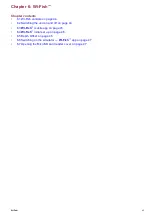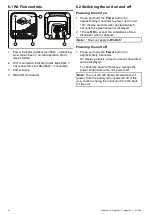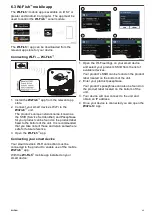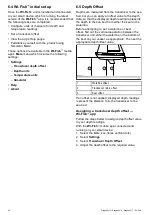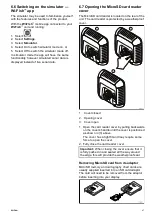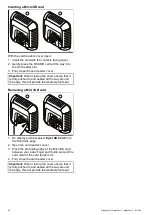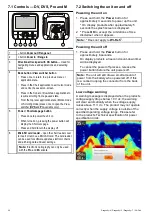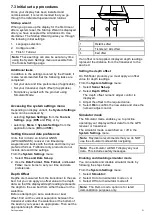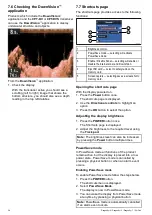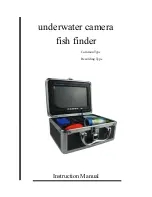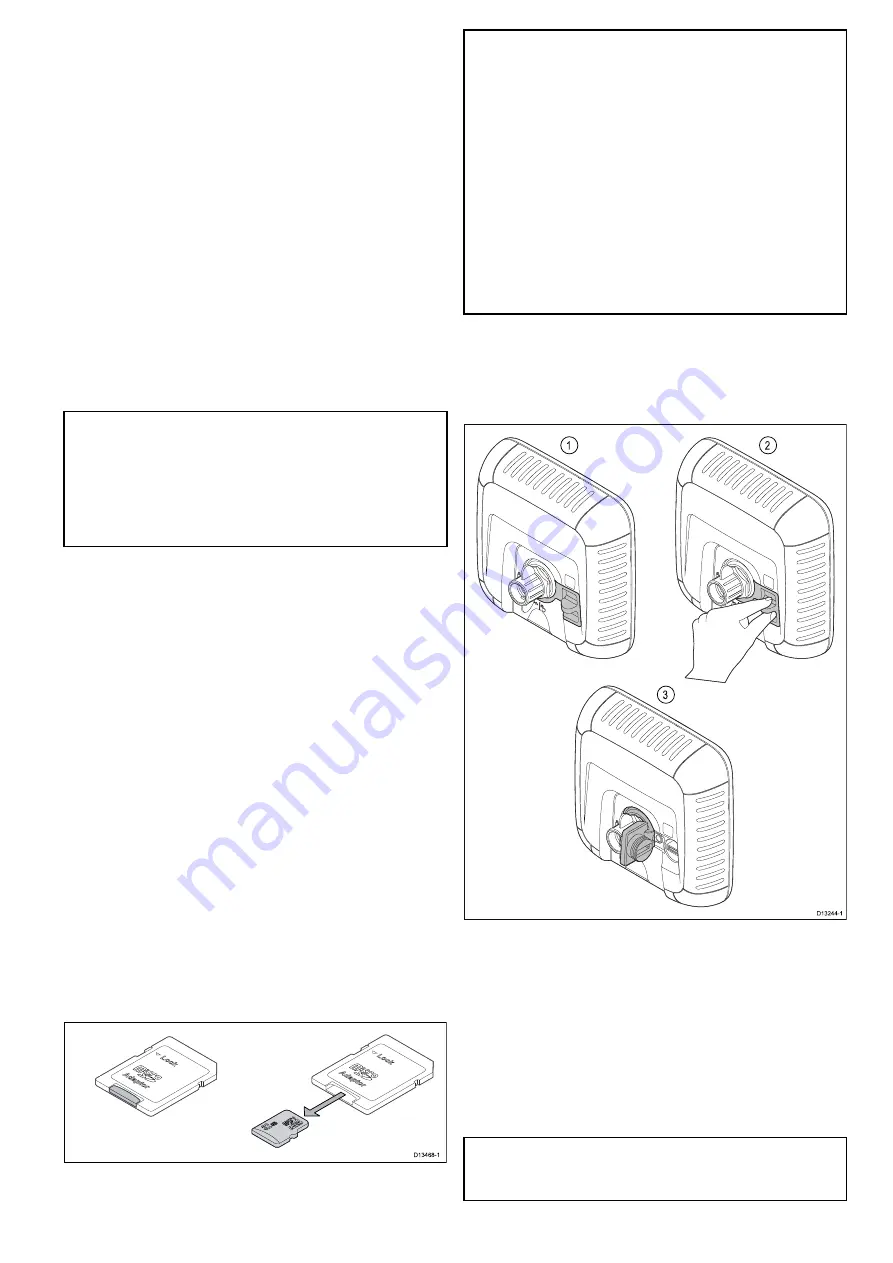
7.10 Memory cards and chart cards
MicroSD memory cards can be used to back up /
archive data (e.g. Waypoint, and Tracks). Once
data is backed up to a memory card old data can
be deleted from the system, creating capacity for
new data. The archived data can be retrieved at any
time. Chart cards provide additional or upgraded
cartography.
It is recommended that your data is backed up to a
memory card on a regular basis. Do NOT save data
to a memory card containing cartography.
Compatible cards
The following types of MicroSD cards are compatible
with your display:
• Micro Secure Digital Standard-Capacity
(MicroSDSC)
• Micro Secure Digital High-Capacity (MicroSDHC)
Note:
• The maximum supported memory card capacity
is 32 GB.
• MicroSD cards must be formatted to use either
the FAT or FAT 32 ile system format to enable
use with your MFD.
Speed class rating
For best performance it is recommended that you
use Class 10 or UHS (Ultra High Speed) class
memory cards.
Chart cards
Your product is pre-loaded with electronic charts
(worldwide base map). If you wish to use different
chart data, you can insert compatible chart cards into
the unit's memory card reader.
Use branded chart cards and memory cards
When archiving data or creating an electronic chart
card, Raymarine recommends the use of quality
branded memory cards. Some brands of memory
card may not work in your unit. Please contact
customer support for a list of recommended cards.
Removing MicroSD card from its adaptor
MicroSD memory and cartography chart cards are
usually supplied inserted into an SD card adaptor.
The card will need to be removed from the adaptor
before inserting into your display.
Caution: Care of chart and memory
cards
To avoid irreparable damage to and / or
loss of data from chart and memory cards:
• DO NOT save data or iles to a card
containing cartography as the charts
may be overwritten.
• Ensure that chart and memory cards
are itted the correct way around. DO
NOT try to force a card into position.
• DO NOT use a metallic instrument such
as a screwdriver or pliers to insert or
remove a chart or memory card.
Opening the MicroSD card reader cover
The MicroSD card reader is located on the rear of the
unit. The card reader is protected by a weatherproof
cover.
1. Cover closed
2. Opening cover
3. Cover open
1. Open the card reader cover by pulling backwards
on the cover’s handle until the cover is positioned
as shown in (3) above.
The cover has a tight it and may require some
force to open the cover.
2. Fully close the card reader cover.
Important:
When closing the cover ensure that it
is fully pushed in and sealed all the way around
the edge, this will provide the weatherproof seal.
Getting started
57
Содержание E70290
Страница 2: ......
Страница 4: ......
Страница 12: ...12 Dragonly 4 Dragonly 5 Dragonly 7 Wi Fish ...
Страница 18: ...18 Dragonly 4 Dragonly 5 Dragonly 7 Wi Fish ...
Страница 34: ...34 Dragonly 4 Dragonly 5 Dragonly 7 Wi Fish ...
Страница 42: ...42 Dragonly 4 Dragonly 5 Dragonly 7 Wi Fish ...
Страница 108: ...108 Dragonly 4 Dragonly 5 Dragonly 7 Wi Fish ...
Страница 112: ...112 Dragonly 4 Dragonly 5 Dragonly 7 Wi Fish ...
Страница 122: ...122 Dragonly 4 Dragonly 5 Dragonly 7 Wi Fish ...
Страница 126: ...126 Dragonly 4 Dragonly 5 Dragonly 7 Wi Fish ...
Страница 132: ...132 Dragonly 4 Dragonly 5 Dragonly 7 Wi Fish ...
Страница 133: ...Chapter 16 Spares and accessories Chapter contents 16 1 Spares Accessories on page 134 Spares and accessories 133 ...
Страница 135: ......