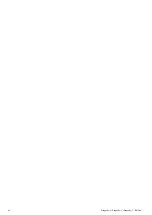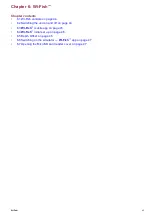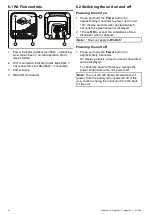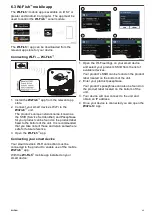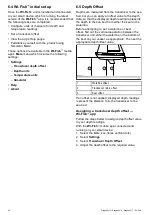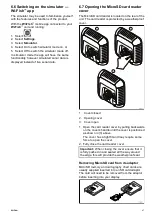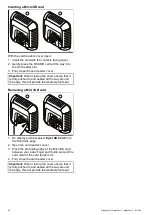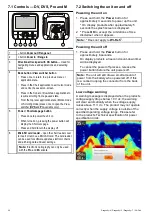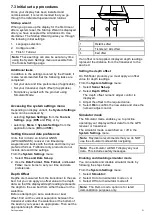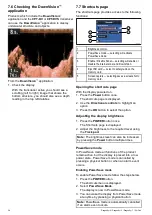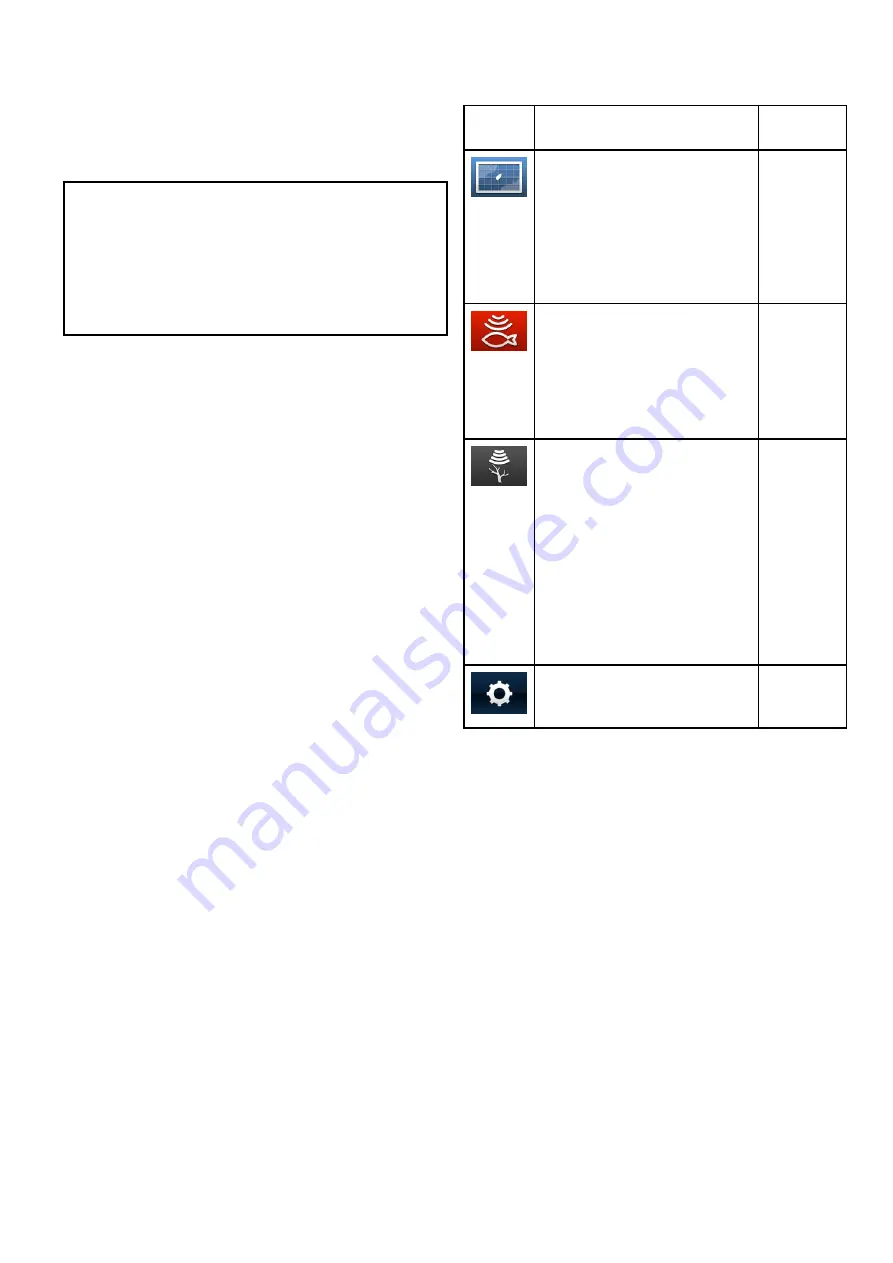
Disabling and enabling the Sonar
The transducer ping can be disabled and enabled
from the shortcuts page.
1. Select
Disable Sonar
to stop the transducer
pinging.
2. Select
Enable Sonar
to start the transducer
pinging.
Note:
• When enabled, the sonar element will ping if the
view displayed contains the Sonar application
or the Chart application
• When enabled, the
DownVision
™
element will
ping only if the view displayed includes the
DownVision
™
application.
Screenshots
You can take a screenshot of what is currently
displayed on the screen.
Screenshots are saved in .png (Portable Network
Graphic) format to a MicroSD Card. The saved
images can be viewed from any device capable of
viewing .png images.
Taking a screenshot
You can take a screenshot by following the steps
below.
1. Insert a MicroSD card with suitable free space
into the card reader.
2. Press the
Power
button.
The Shortcuts page is displayed:
3. Select the
Camera
icon.
A conirmation message is displayed.
4. Select
OK
.
The screenshot is now saved to the MicroSD
card.
Tip
If your display has a
Back
button you can also
take a screenshot by pressing and holding the
Back
button until the conirmation message appears.
7.8 Applications
The applications available on your display are
dependent upon product variant.
Description
Applicable
Products
Chart application
— provides a
2D graphical view of your charts
to help you navigate. Waypoint
and track functions enable you to
navigate to a speciic location or
record where you've been. Chart
cards provide higher levels of
detail.
•
Pro
•
M
Sonar application
— this
application uses CHIRP processing
to help you target ish beneath your
vessel. You can also view water
depth, water temperature and mark
points of interest such as ishing
spots or wrecks.
•
DVS
•
Pro
DownVision application
—
this application gives increased
coverage either side of the vessel in
high deinition. CHIRP processing
and higher operating frequency
allows greater depth resolution,
making it easier to identify bottom
structures around which ish may
reside. You can also view water
depth, water temperature and mark
points of interest such as ishing
spots or wrecks.
•
DV
•
DVS
•
Pro
Tools & Settings
— provides
access to alarms, system settings,
backup and reset features.
•
DVS
•
Pro
Getting started
55
Содержание E70290
Страница 2: ......
Страница 4: ......
Страница 12: ...12 Dragonly 4 Dragonly 5 Dragonly 7 Wi Fish ...
Страница 18: ...18 Dragonly 4 Dragonly 5 Dragonly 7 Wi Fish ...
Страница 34: ...34 Dragonly 4 Dragonly 5 Dragonly 7 Wi Fish ...
Страница 42: ...42 Dragonly 4 Dragonly 5 Dragonly 7 Wi Fish ...
Страница 108: ...108 Dragonly 4 Dragonly 5 Dragonly 7 Wi Fish ...
Страница 112: ...112 Dragonly 4 Dragonly 5 Dragonly 7 Wi Fish ...
Страница 122: ...122 Dragonly 4 Dragonly 5 Dragonly 7 Wi Fish ...
Страница 126: ...126 Dragonly 4 Dragonly 5 Dragonly 7 Wi Fish ...
Страница 132: ...132 Dragonly 4 Dragonly 5 Dragonly 7 Wi Fish ...
Страница 133: ...Chapter 16 Spares and accessories Chapter contents 16 1 Spares Accessories on page 134 Spares and accessories 133 ...
Страница 135: ......