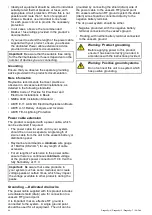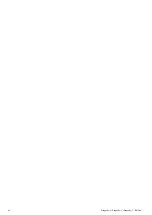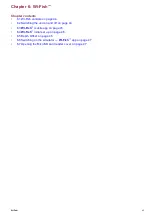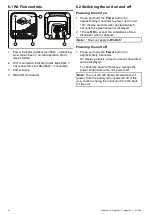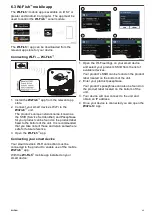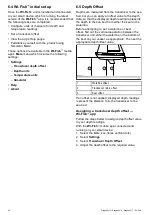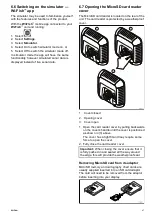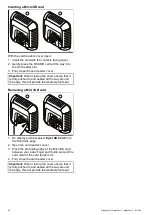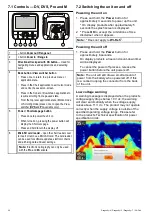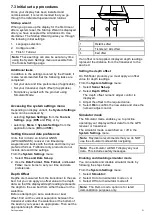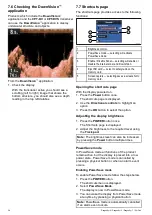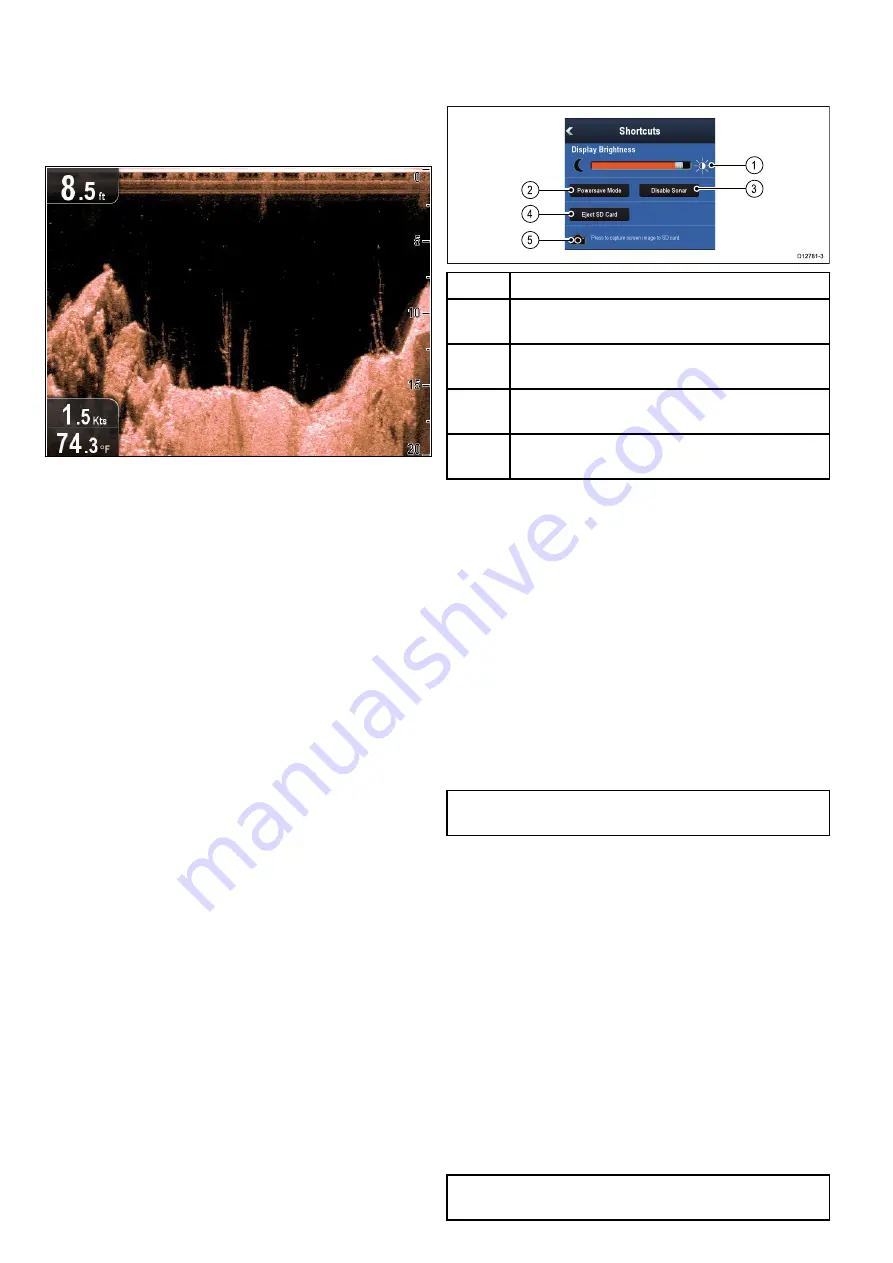
7.6 Checking the DownVision
™
application
Products which include the
DownVision
™
application and the
CPT-DV
or
CPT-DVS
transducer
can use the
DownVision
™
application to display
underwater structure and objects.
From the
DownVision
™
application:
1. Check the display.
With the transducer active you should see a
scrolling (left to right) image that shows the
bottom structure, you should also see a depth
reading in the top left databox.
7.7 Shortcuts page
The shortcuts page provides access to the following
functions:
1
Brightness control.
2
PowerSave mode — selecting will activate
PowerSave mode.
3
Enable / Disable Sonar — selecting will enable or
disable the internal sonar and DownVision.
4
Eject SD card — select to safely remove the
memory card.
5
Screen capture — selecting saves a screenshot to
memory card.
Opening the shortcuts page
With the display powered on:
1. Press the
Power
button once.
The shortcuts page is displayed.
2. Use the
Directional controls
to highlight an
option.
3. Press the
OK
button to select the option.
Adjusting the display brightness
1. Press the
POWER
button once.
The Shortcuts page is displayed.
2. Adjust the brightness to the required level using
the
Track pad
.
Note:
The brightness level can also be increased
by pressing the
Power
button multiple times.
PowerSave mode
In PowerSave mode all functions of the product
remain active, but the display is placed into a low
power state. PowerSave mode is cancelled by
pressing a physical button or when an alarm event
occurs.
Enabling PowerSave mode
To enable PowerSave mode follow the steps below.
1. Press the
POWER
button.
The shortcuts menu is displayed.
2. Select
PowerSave Mode
.
The display is now in PowerSave mode.
3. You can wake the display from PowerSave mode
at anytime by pressing a physical button.
Note:
PowerSave mode is automatically cancelled
if an alarm event occurs.
54
Dragonly–4 / Dragonly–5 / Dragonly–7 / Wi–Fish
Содержание E70290
Страница 2: ......
Страница 4: ......
Страница 12: ...12 Dragonly 4 Dragonly 5 Dragonly 7 Wi Fish ...
Страница 18: ...18 Dragonly 4 Dragonly 5 Dragonly 7 Wi Fish ...
Страница 34: ...34 Dragonly 4 Dragonly 5 Dragonly 7 Wi Fish ...
Страница 42: ...42 Dragonly 4 Dragonly 5 Dragonly 7 Wi Fish ...
Страница 108: ...108 Dragonly 4 Dragonly 5 Dragonly 7 Wi Fish ...
Страница 112: ...112 Dragonly 4 Dragonly 5 Dragonly 7 Wi Fish ...
Страница 122: ...122 Dragonly 4 Dragonly 5 Dragonly 7 Wi Fish ...
Страница 126: ...126 Dragonly 4 Dragonly 5 Dragonly 7 Wi Fish ...
Страница 132: ...132 Dragonly 4 Dragonly 5 Dragonly 7 Wi Fish ...
Страница 133: ...Chapter 16 Spares and accessories Chapter contents 16 1 Spares Accessories on page 134 Spares and accessories 133 ...
Страница 135: ......