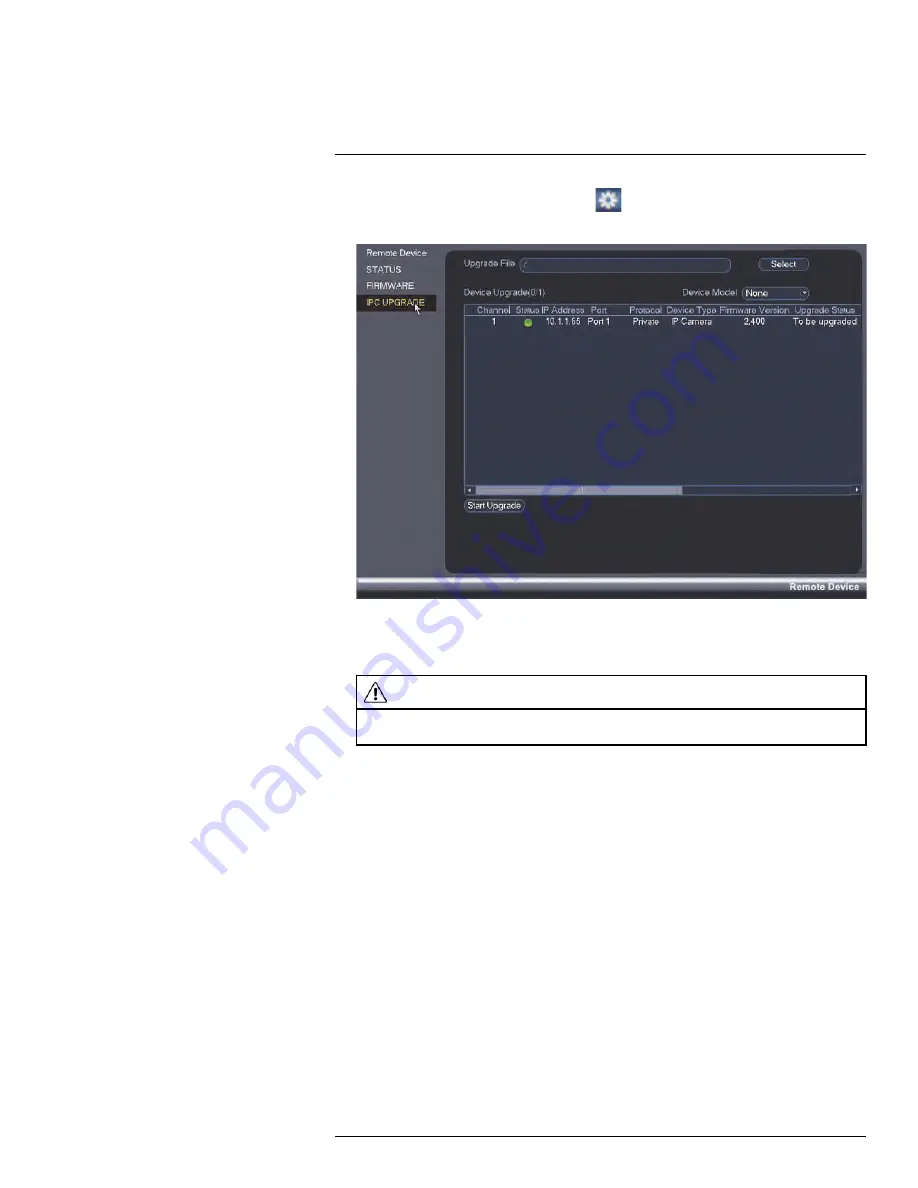
4. Right-click and select
Main Menu
. Click
and select
Remote Device > IPC
Upgrade
.
5. Click
Select
. Select the firmware file on the USB drive and click
OK
.
6. Check the cameras you would like to apply the upgrade to in the list and then click
Start Upgrade
.
CAUTION
Wait for the firmware upgrade to complete before turning off or unplugging the cameras or NVR. The
cameras will restart during the firmware update process.
13.1.5
Recording
The Recording menu allows you to set recording parameters for your cameras, such as
the resolution and frame rate.
13.1.6
Configuring Recording Quality
The system employs two video recording streams, a Main Stream and a Sub Stream. The
Main Stream records high quality video to your system’s hard drive. The Sub Stream re-
cords lower resolution video for efficient streaming to devices over the Internet. You can
customize the video quality settings for these streams according to your needs.
#LX400094; r.43927/43955; en-US
53
Содержание DNR214
Страница 1: ...Instruction Manual DNR210 Series...
Страница 2: ......
Страница 3: ...Instruction Manual DNR210 Series LX400094 r 43927 43955 en US iii...
Страница 10: ......
Страница 37: ...Setting The Time 8 7 Click Apply to save changes LX400094 r 43927 43955 en US 27...
Страница 46: ...Search Backup 11 5 Click Format 6 Select a format mode 7 Click OK to confirm LX400094 r 43927 43955 en US 36...
Страница 58: ...Managing Passwords and User Accounts 12 4 Click Add Group LX400094 r 43927 43955 en US 48...
Страница 138: ...Using FLIR Cloud Client for PC or Mac 15 To create a user account 1 Click Add LX400094 r 43927 43955 en US 128...
Страница 145: ...Using FLIR Cloud Client for PC or Mac 15 LX400094 r 43927 43955 en US 135...
Страница 219: ......






























