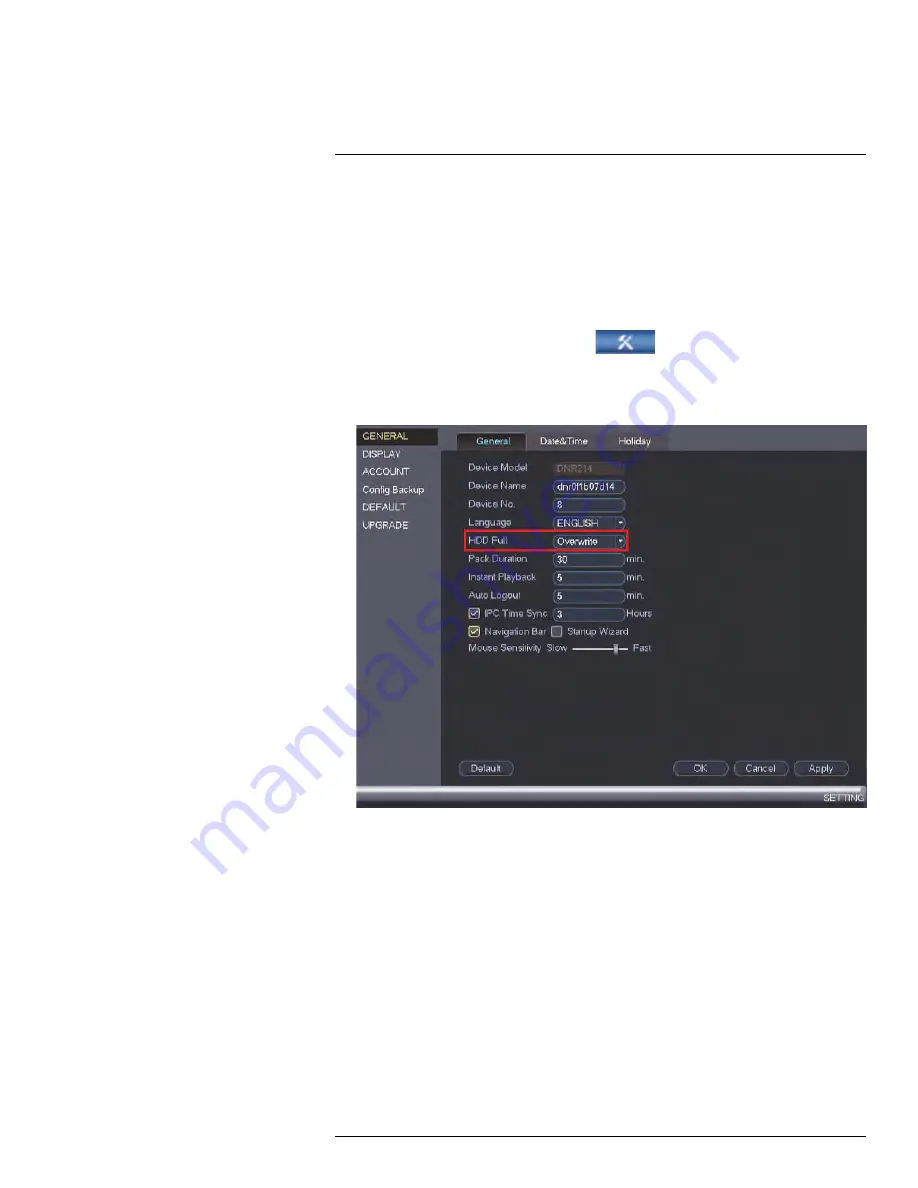
9.4
Configuring Hard Drive Overwrite
By default, the hard drive in your unit is set to overwrite automatically, meaning that the
system deletes the oldest footage when the hard drive is full to make way for new record-
ings. This is recommended, as it makes sure that your system will continue to record with-
out any input from you. You can also set the system to stop recording once the hard drive
is full.
To configure hard drive overwrite:
1. Right-click and select
Main Menu
. Click
> Setting > General > General
.
2. Under
HDD Full
, select
Overwrite
for the system to overwrite the oldest recordings
when the hard drive is full. Or, select
Stop Record
for the system to stop recording
when the hard drive is full.
3. Click
OK
to save changes.
#LX400094; r.43927/43955; en-US
30
Содержание DNR214
Страница 1: ...Instruction Manual DNR210 Series...
Страница 2: ......
Страница 3: ...Instruction Manual DNR210 Series LX400094 r 43927 43955 en US iii...
Страница 10: ......
Страница 37: ...Setting The Time 8 7 Click Apply to save changes LX400094 r 43927 43955 en US 27...
Страница 46: ...Search Backup 11 5 Click Format 6 Select a format mode 7 Click OK to confirm LX400094 r 43927 43955 en US 36...
Страница 58: ...Managing Passwords and User Accounts 12 4 Click Add Group LX400094 r 43927 43955 en US 48...
Страница 138: ...Using FLIR Cloud Client for PC or Mac 15 To create a user account 1 Click Add LX400094 r 43927 43955 en US 128...
Страница 145: ...Using FLIR Cloud Client for PC or Mac 15 LX400094 r 43927 43955 en US 135...
Страница 219: ......






























