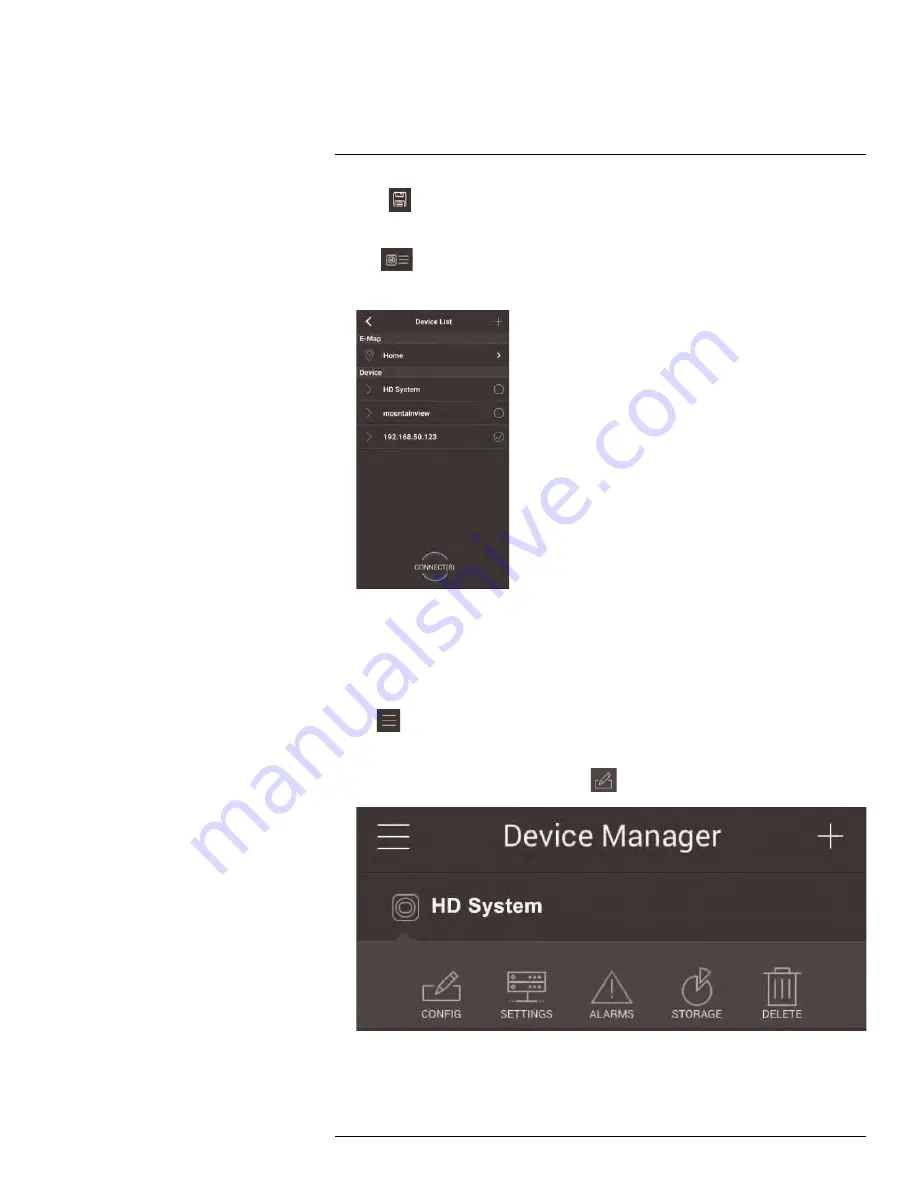
Connecting to your System Using Smartphone or Tablet Apps
5. Click
. Choose a name for your E-Map and then tap
OK
.
To open cameras from an E-Map:
1. Tap
in Live View.
2. Select the E-Map in the Device List.
3. Tap the camera or cameras to select and then tap
Connect
to open the cameras.
16.2.11
Device Manager
You can use Device List to add, delete, or edit your systems.
To access Device Manager:
• Tap
to access the Menu, and then tap
Device Manager
.
To edit a system:
1. Tap the system in Device Manager. Tap
.
2. Edit the connection details as needed.
3. Tap
Connect
to save changes and connect to the system.
#LX400094; r.43927/43955; en-US
170
Содержание DNR214
Страница 1: ...Instruction Manual DNR210 Series...
Страница 2: ......
Страница 3: ...Instruction Manual DNR210 Series LX400094 r 43927 43955 en US iii...
Страница 10: ......
Страница 37: ...Setting The Time 8 7 Click Apply to save changes LX400094 r 43927 43955 en US 27...
Страница 46: ...Search Backup 11 5 Click Format 6 Select a format mode 7 Click OK to confirm LX400094 r 43927 43955 en US 36...
Страница 58: ...Managing Passwords and User Accounts 12 4 Click Add Group LX400094 r 43927 43955 en US 48...
Страница 138: ...Using FLIR Cloud Client for PC or Mac 15 To create a user account 1 Click Add LX400094 r 43927 43955 en US 128...
Страница 145: ...Using FLIR Cloud Client for PC or Mac 15 LX400094 r 43927 43955 en US 135...
Страница 219: ......






























