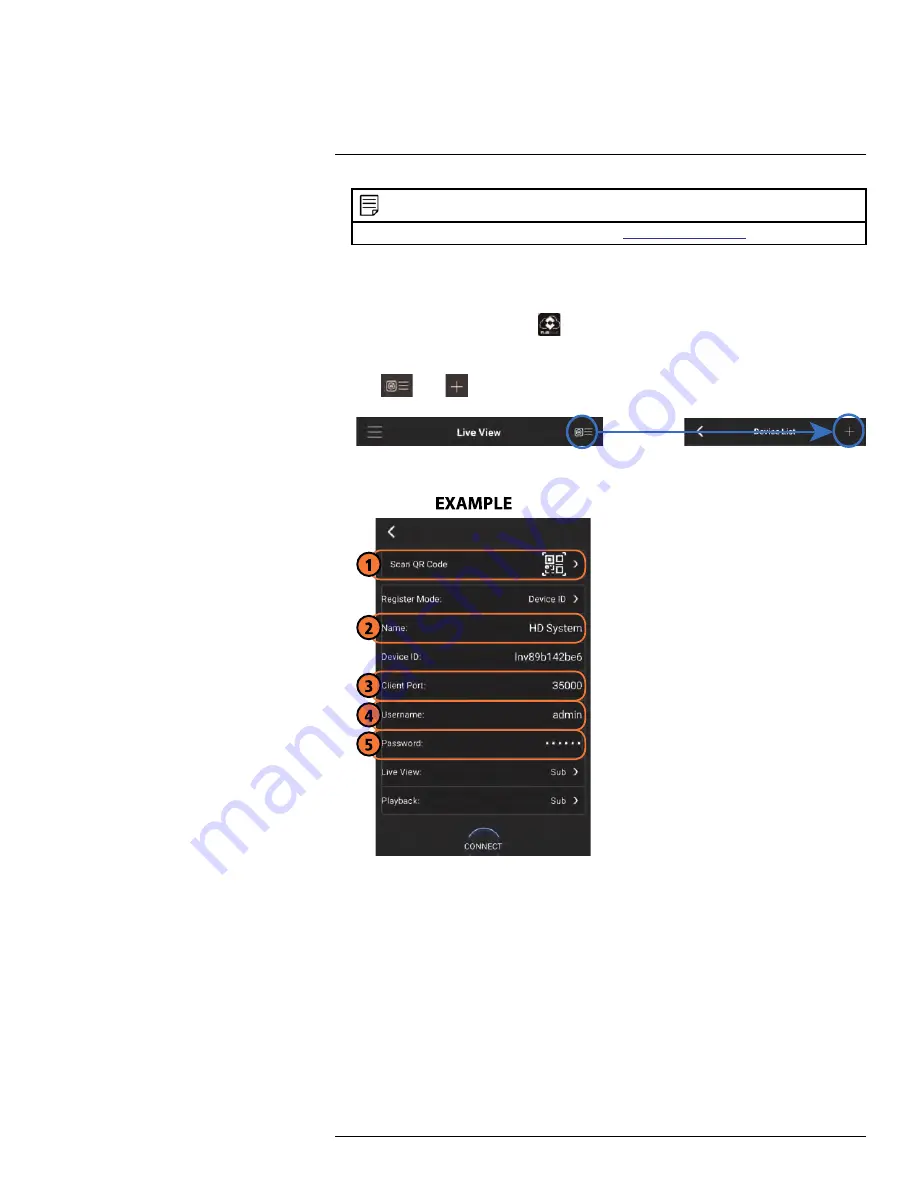
Connecting to your System Using Smartphone or Tablet Apps
NOTE
For the latest list of supported apps and devices, visit
www.flir.com/security/pro
.
16.2.2
Connecting to your System on Android
1. Download
FLIR Cloud™
for free from the Google Play Store.
2. Tap on the FLIR Cloud™ icon (
) to start the app.
3. Tap
Sign up
and enter your email address and password to create a new account.
4. Tap
then
.
5. Configure the following:
5.1.
Tap
Scan QR Code
and line up the QR code on the top of your system using
the camera on your mobile device.
OR
Under
Device ID
, manually enter the Device ID printed on the label.
5.2.
Name
: Choose a name for your system of your choice.
5.3.
Client Port
: Enter the
Client Port
(default:
35000
).
5.4.
User Name
: Enter the
system’s Username
(default:
admin
).
#LX400094; r.43927/43955; en-US
157
Содержание DNR214
Страница 1: ...Instruction Manual DNR210 Series...
Страница 2: ......
Страница 3: ...Instruction Manual DNR210 Series LX400094 r 43927 43955 en US iii...
Страница 10: ......
Страница 37: ...Setting The Time 8 7 Click Apply to save changes LX400094 r 43927 43955 en US 27...
Страница 46: ...Search Backup 11 5 Click Format 6 Select a format mode 7 Click OK to confirm LX400094 r 43927 43955 en US 36...
Страница 58: ...Managing Passwords and User Accounts 12 4 Click Add Group LX400094 r 43927 43955 en US 48...
Страница 138: ...Using FLIR Cloud Client for PC or Mac 15 To create a user account 1 Click Add LX400094 r 43927 43955 en US 128...
Страница 145: ...Using FLIR Cloud Client for PC or Mac 15 LX400094 r 43927 43955 en US 135...
Страница 219: ......






























