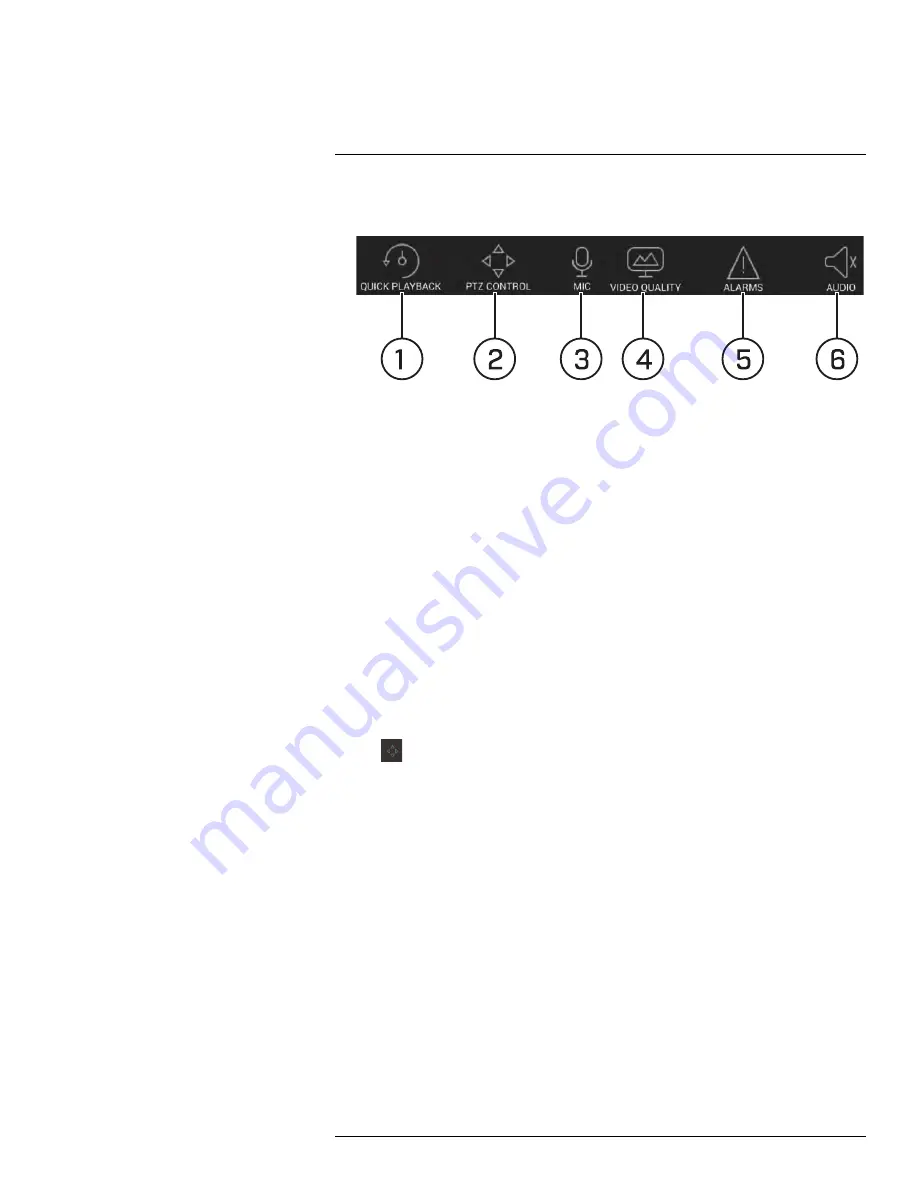
Connecting to your System Using Smartphone or Tablet Apps
5.
Snapshot
: Tap to take a snapshot from the currently selected channel.
6.
Control Bar
: Contains the following options. Swipe left or right to access more options.
1.
Quick Playback
: Tap to start/stop quick playback.
2.
PTZ Control
: Open/close PTZ controls. PTZ camera required (not included).
3.
Microphone
: Audio enabled cameras required.
4.
Video Quality
: Open/close streaming quality panel.
5.
Alarms
: Not supported.
6.
Audio
: Audio enabled cameras required.
7.
Manual record
: Tap to start/stop manual recording.
8.
Access Favorites
9.
Connect / disconnect all
: Connect to / disconnect from all previously added cameras.
10.
Device List
: Tap to open a list of devices. You can use the Device List to open multiple
systems or cameras at once.
16.1.4
Controlling PTZ Cameras
If you have PTZ cameras (not included), you can control them from the app.
To control PTZ cameras:
1. Tap the display area the PTZ camera is connected to.
2. Tap
to open PTZ controls.
#LX400094; r.43927/43955; en-US
140
Содержание DNR214
Страница 1: ...Instruction Manual DNR210 Series...
Страница 2: ......
Страница 3: ...Instruction Manual DNR210 Series LX400094 r 43927 43955 en US iii...
Страница 10: ......
Страница 37: ...Setting The Time 8 7 Click Apply to save changes LX400094 r 43927 43955 en US 27...
Страница 46: ...Search Backup 11 5 Click Format 6 Select a format mode 7 Click OK to confirm LX400094 r 43927 43955 en US 36...
Страница 58: ...Managing Passwords and User Accounts 12 4 Click Add Group LX400094 r 43927 43955 en US 48...
Страница 138: ...Using FLIR Cloud Client for PC or Mac 15 To create a user account 1 Click Add LX400094 r 43927 43955 en US 128...
Страница 145: ...Using FLIR Cloud Client for PC or Mac 15 LX400094 r 43927 43955 en US 135...
Страница 219: ......






























