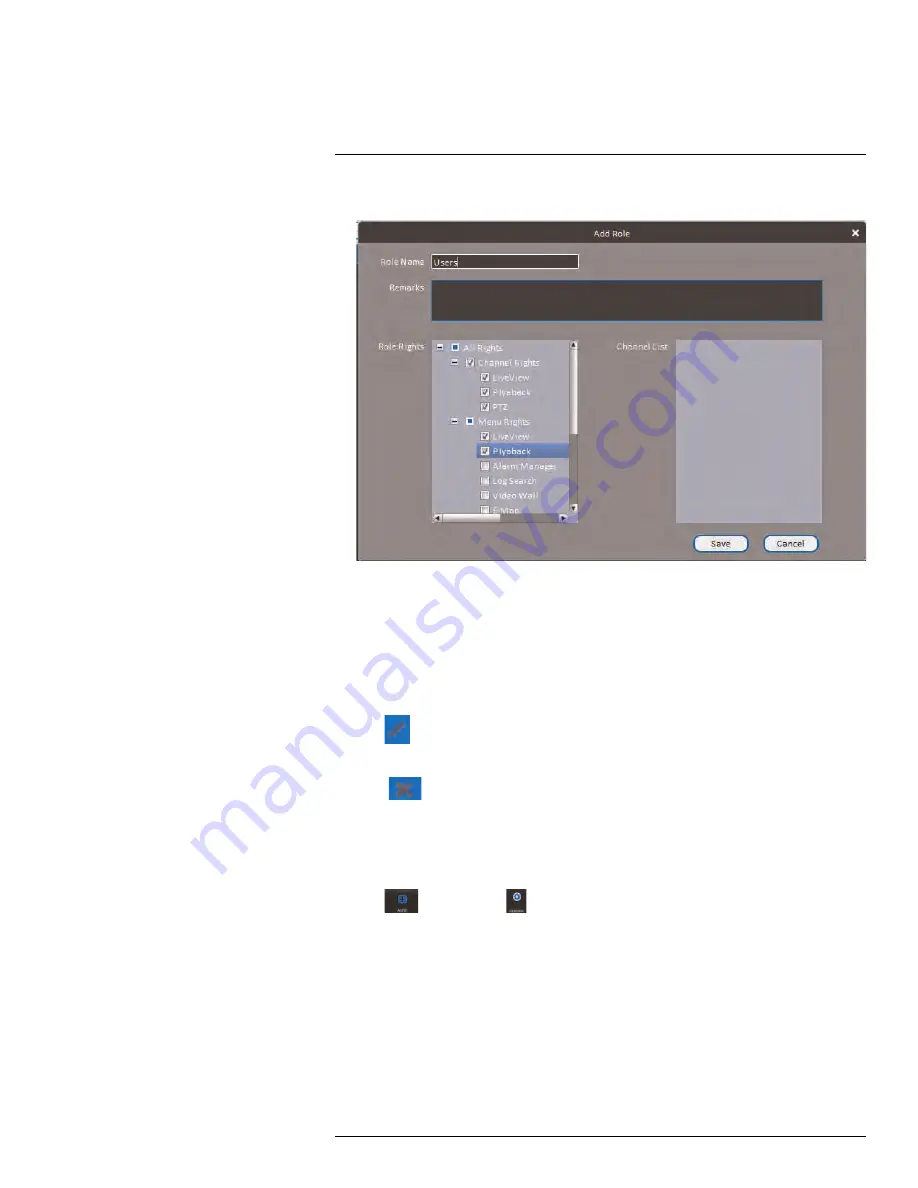
Using FLIR Cloud™ Client for PC or Mac
3. Configure the following settings for the role:
•
Role Name
: Enter a name for the role.
•
Remarks (Optional)
: Enter a text description of the role.
•
Role Rights
: Check the permissions that will apply to user accounts assigned this
role. If you click on LiveView, Playback, and PTZ, you can select which channels
may be accessed in the Channel List section.
4. Click
Save
.
To modify a role:
• Click
next to the role you would like to modify. Edit the role details and click
Save
.
To delete a user account:
1. Click
next to the role you would like to delete. Click
OK
to confirm.
15.15
General
The General menu is where you can configure application settings for the client software.
To access the General menu:
• Click
and then click
.
15.15.1
Basic
The Basic menu contains general settings for the client software.
#LX400094; r.43927/43955; en-US
131
Содержание DNR214
Страница 1: ...Instruction Manual DNR210 Series...
Страница 2: ......
Страница 3: ...Instruction Manual DNR210 Series LX400094 r 43927 43955 en US iii...
Страница 10: ......
Страница 37: ...Setting The Time 8 7 Click Apply to save changes LX400094 r 43927 43955 en US 27...
Страница 46: ...Search Backup 11 5 Click Format 6 Select a format mode 7 Click OK to confirm LX400094 r 43927 43955 en US 36...
Страница 58: ...Managing Passwords and User Accounts 12 4 Click Add Group LX400094 r 43927 43955 en US 48...
Страница 138: ...Using FLIR Cloud Client for PC or Mac 15 To create a user account 1 Click Add LX400094 r 43927 43955 en US 128...
Страница 145: ...Using FLIR Cloud Client for PC or Mac 15 LX400094 r 43927 43955 en US 135...
Страница 219: ......






























