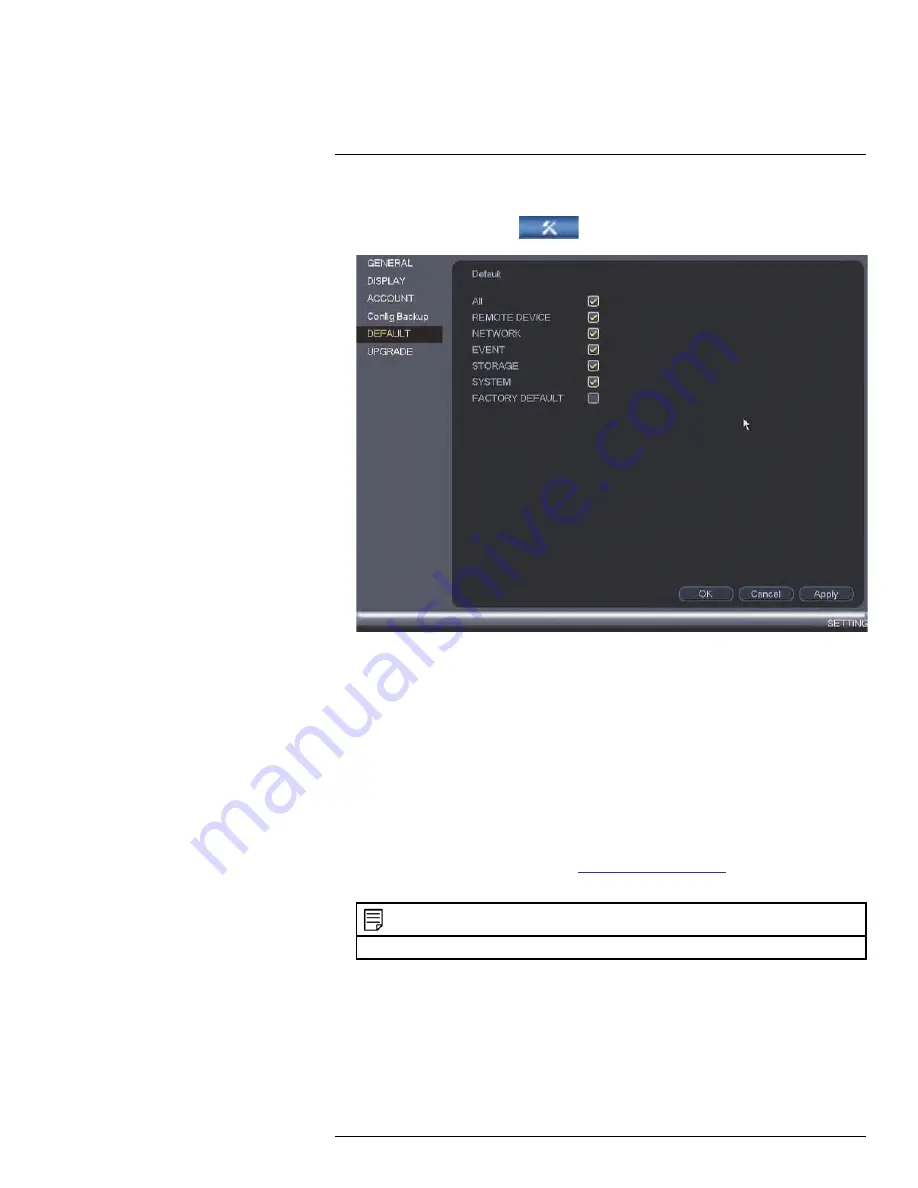
To restore default settings:
1. From the
Main Menu
, click
and then click
Setting > Default
.
2. Do one of the following:
• Check the menus you would like to reset to default settings, or click
All
to reset all
menus. Click
Apply
and
OK
when done.
• Check
Factory Default
to restore NVR settings to its out-of-box state. Click
OK
to
confirm. The NVR will reboot automatically.
13.3.24
Upgrading Firmware from a USB Flash Drive
The system supports automatic firmware upgrades over the network to ensure your unit is
always up-to-date. It is recommended to always use automatic upgrade unless directed to
perform a manual upgrade by technical support.
To upgrade firmware from a USB flash drive:
1. Download the firmware upgrade from
www.flir.com/security/pro
.
2. Extract the firmware file and copy the firmware to a blank USB flash drive.
NOTE
Do not have any folders on the USB flash drive—just the firmware file.
3. Insert the USB flash drive to a USB port on the system.
#LX400094; r.43927/43955; en-US
93
Содержание DNR214
Страница 1: ...Instruction Manual DNR210 Series...
Страница 2: ......
Страница 3: ...Instruction Manual DNR210 Series LX400094 r 43927 43955 en US iii...
Страница 10: ......
Страница 37: ...Setting The Time 8 7 Click Apply to save changes LX400094 r 43927 43955 en US 27...
Страница 46: ...Search Backup 11 5 Click Format 6 Select a format mode 7 Click OK to confirm LX400094 r 43927 43955 en US 36...
Страница 58: ...Managing Passwords and User Accounts 12 4 Click Add Group LX400094 r 43927 43955 en US 48...
Страница 138: ...Using FLIR Cloud Client for PC or Mac 15 To create a user account 1 Click Add LX400094 r 43927 43955 en US 128...
Страница 145: ...Using FLIR Cloud Client for PC or Mac 15 LX400094 r 43927 43955 en US 135...
Страница 219: ......






























