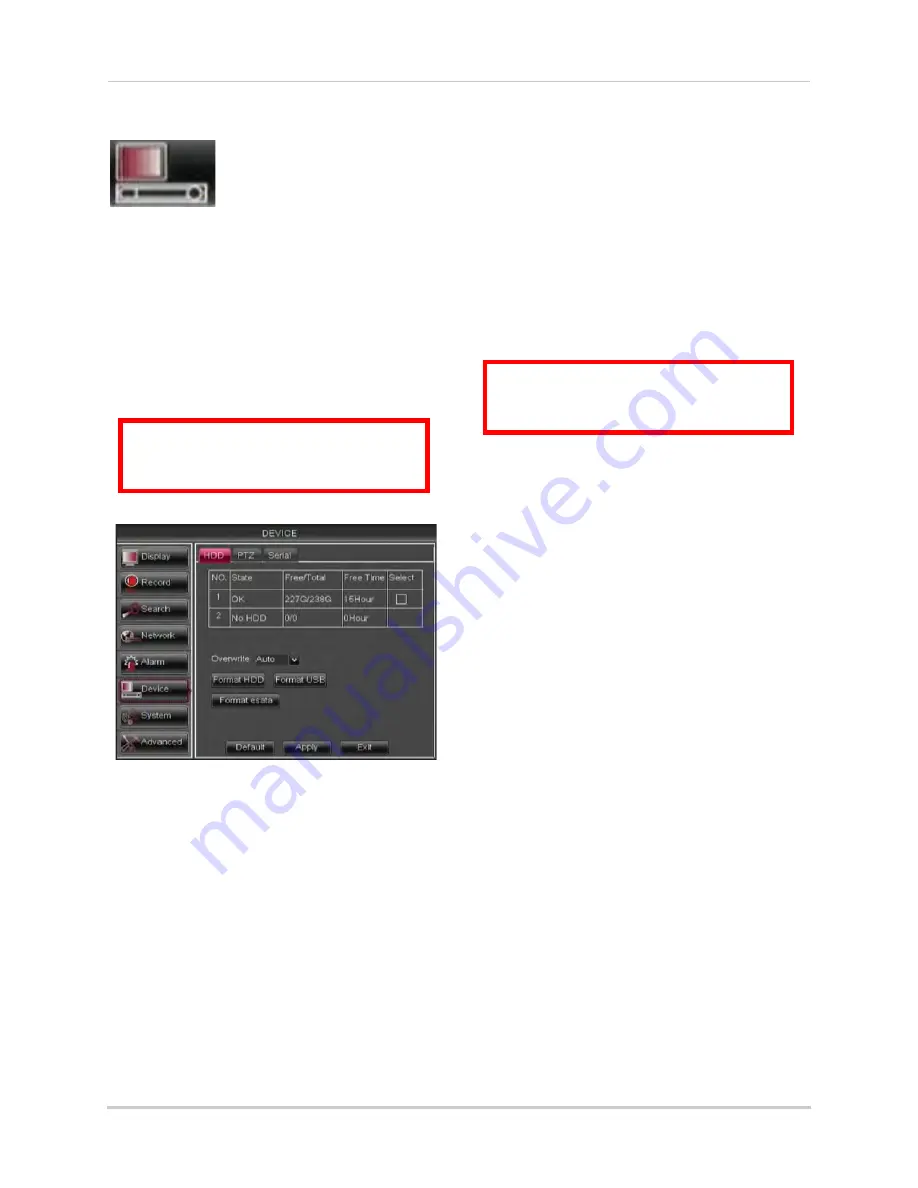
45
Using the Main Menu
Device
The Device menu allows
you to configure hard drive
and PTZ settings and
format hard drives or a
USB flash drive (not
included).
• For details on connecting PTZ cameras
(not included), see “Appendix B:
Connecting a PTZ Camera” on page 104.
Configuring Hard Drive settings
To format the hard drive:
ATTENTION
: Formatting the HDD
erases
all data
on the hard disk.
This step cannot be undone.
1
Select the
HDD
tab.
2
Click the checkbox under
Select
to choose
the drive you wish to reformat.
3
Click
Format HDD
.
4
When the warning window appears, click
OK
. Wait for the system to format the hard
drive.
To set the hard drive recording mode
(loop recording or linear recording):
1
Select the
HDD
tab.
2
Select the checkbox beside the hard drive
you wish to configure.
3
In the
Overwrite
drop-down menu, select
Auto
(recommended), or select the desired
duration the hard drive should retain its
data.
NOTE:
If overwrite recording is enabled, the
system’s hard drive automatically
re-writes the hard drive’s oldest
content (first in first out).
4
Click
Apply
to save your settings.
Formatting USB Flash Drives
ATTENTION
: Formatting a USB flash
drive erases
all data
on the drive.
This step cannot be undone.
1
Insert a USB flash drive (not included) into
one of the USB ports.
2
In the main menu, click
Device>HDD
.
3
Click
Format USB
, then click
OK
. Wait for
formatting to complete.
Formatting eSATA Backup Drives
You may use a single eSATA external
hard drive for backup purposes. This
allows for the quick backup of large
amounts of data. You must format an
eSATA hard drive before you may use it
with the system.
NOTE:
The eSATA hard drive must be
self-powered to work with the
system.
NOTE:
You may use any size eSATA hard
drive with the system. However, the
system will only use the first 350GB
for backup purposes.
Содержание D3200 Series
Страница 12: ...x ...






























