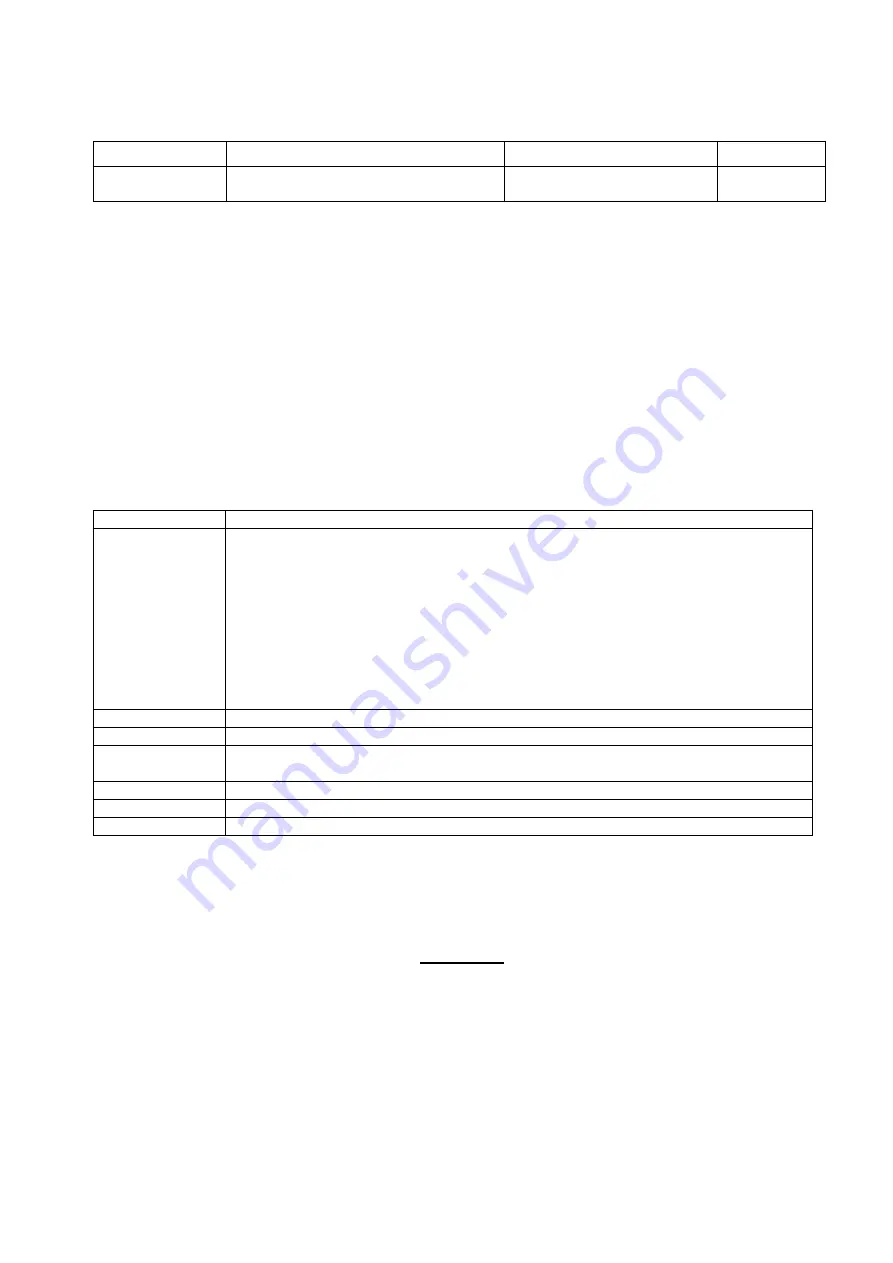
FAD-40 Technical Manual, Rev.2.1.0; February 2022
Page 43 of 55
8.3. Ethernet Interfacing
FAD-40EN instruments have two interface connectors on the front of the instrument: Ethernet and RS-232C.
The table below describes the data formats for interfacing the peripherals and their application:
Data Format
Description
Application
Hardware
Modbus TCP/IP
Ethernet interfacing.
Refer to chapter 6.7
Interfacing with PLC
Ethernet
Table 9.2
– Data output interfacing
ATTENTION:
Please disable the interface you will not use to increase the performance of the instrument.
8.4. Setup and Calibration
FAD-40EN instruments are set up and calibrated by xFace. The A/D Converter settings are very important for a
good weighing performance. Please refer to chapter 5.3.
8.5. Ethernet Setup
The Ethernet setup is done by xFace software as described in this chapter. Select the Gateway tab after
connecting xFace to the instrument. You will see the Ethernet parameters in this tab.
Ethernet Setup
There are 11 setup parameters for the Ethernet network as described below:
Host Name
Device name of the instrument. Default is ‘ ’.
Data Format
This parameter defines the data format for the Ethernet port.
The available settings are:
Disable
: No data will be transmitted.
Select disable if this port is not used.
Modbus-TCP/IP
: Modbus TCP/IP communication.
Refer to
chapter 6.7
for details.
IP Address
Define IP address manually. Default is ‘192.168.16.250’
Local Port
Ethernet connection port of the
instrument. Default is ‘10001.
Gateway
Network point that acts as an entrance to another networks. Default is
‘192.168.16.254’.
Subnet Mask
Defines IP addresses which can be used in network. Default is ‘255.255.255.0’.
Primary DNS
Define primary DNS
manually. Default is ‘208.67.222.222’.
Secondary DNS
Define secondary DNS manually. Default is ‘208.67.220.220’.
8.6. Modbus Data Structure
If the instrument is set up for Modbus TCP/IP, it can be used as a Modbus TCP/IP slave on an Ethernet
communication network. The function codes ‘0x03’ and ‘0x10’ are supported.
For the Modbus Data Structure please refer to chapter 6.6.


























