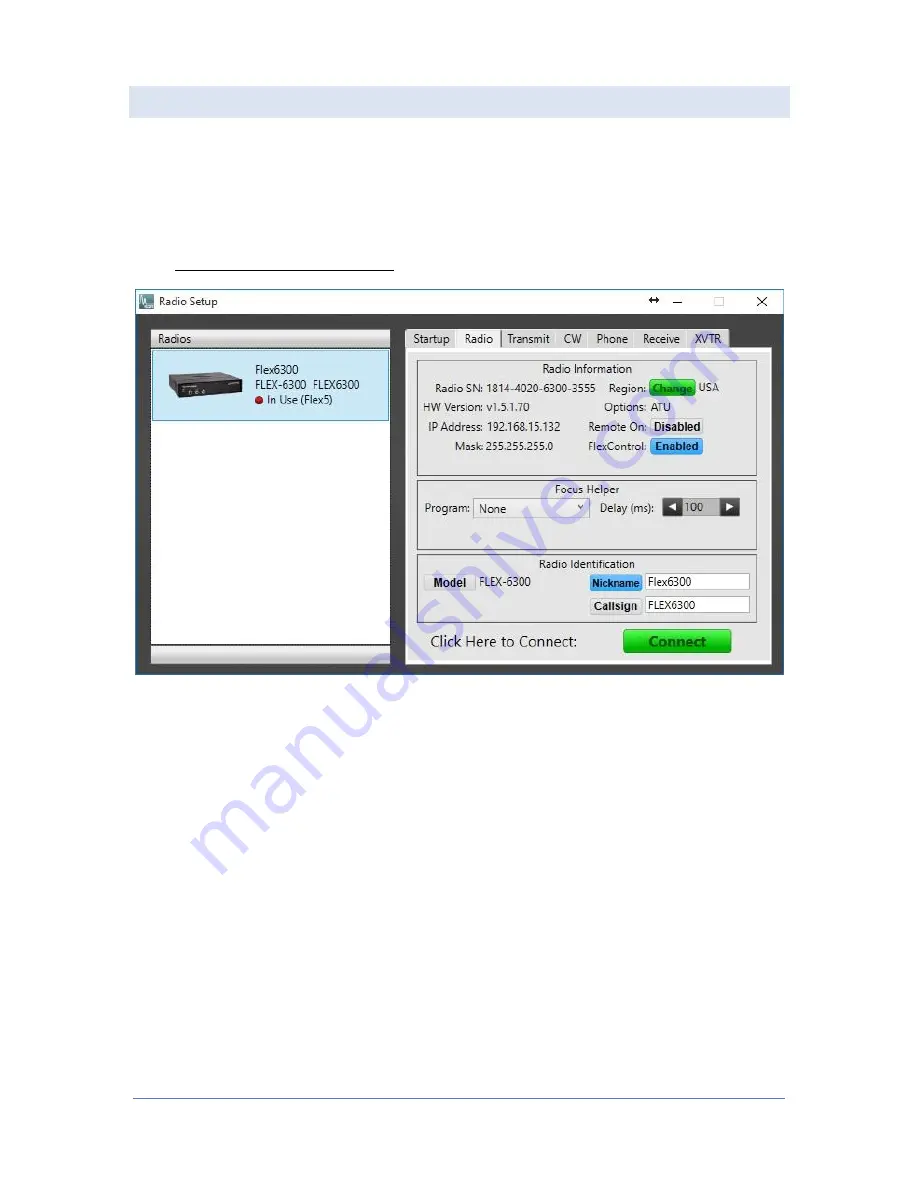
Page 23
© 2015 FlexRadio Systems, v1.0.2
Verifying the ATU Installation
Replace the FLEX-6300 in its operating position and reconnect all cables, connecting the power cable last.
Turn on the FLEX-6300 by pressing the front panel power button. Once the radio has completely booted
up, start SmartSDR for Windows and connect to the radio.
Open the Settings->Radio Setup screen and click on the
Radio
tab and verify that the ATU is listed as one
of the radio’s options as shown below. At this point you may start using the FLEX-6300 ATU. Please refer
to the SmartSDR for Windows Users Guide for details on how to operate the FLEX-6300 ATU.

































