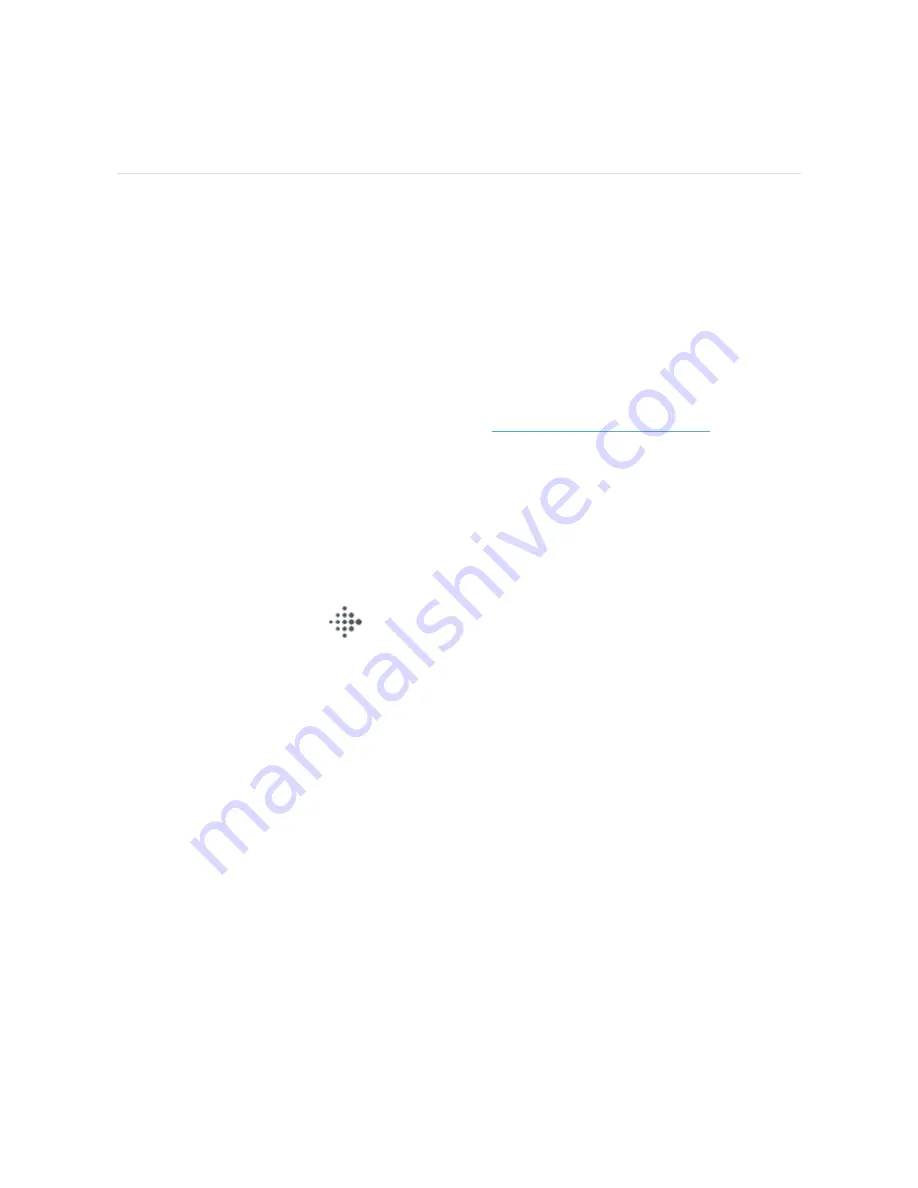
Fitbit Pay
Versa 2 includes a built-in NFC chip, which lets you use your credit and debit cards
on your watch.
Use credit and debit cards
Set up Fitbit Pay in the Wallet section of the Fitbit app, and use your watch to make
purchases in stores that accept contactless payments.
We’re always adding new locations and card issuers to our list of partners. To see if
your payment card works with Fitbit Pay, see
Set up Fitbit Pay
To use Fitbit Pay, add at least 1 credit or debit card from a participating bank to the
Wallet section of the Fitbit app. The Wallet is where you add and remove payment
cards, set a default card for your watch, edit a payment method, and review recent
purchases.
1. From the Today tab
in the Fitbit app, tap your profile picture > Versa 2
tile.
2. Tap the Wallet tile.
3. Follow the on-screen instructions to add a payment card. In some cases, your
bank might require additional verification. If you're adding a card for the first
time, you might be prompted to set a 4-digit PIN code for your watch. Note
that you also need passcode protection enabled for your phone.
4. After you add a card, follow the on-screen instructions to turn on notifications
for your phone (if you haven't already done so) to complete the setup.
You can add up to 6 payment cards to the Wallet and choose which card to set as
the default payment option.
58
Содержание FB507
Страница 1: ...User Manual Version 1 5 ...
Страница 17: ...Button shortcuts Press and hold the button on Versa 2 for a faster way to access certain features 17 ...
Страница 20: ...see Adjust always on display on page 23 Adjust settings Manage basic settings in the Settings app 20 ...
Страница 25: ...Note that if you turn on the always on display setting the screen won t turn off 25 ...
Страница 74: ...Argentina C 23275 Australia and New Zealand Belarus Customs Union 74 ...
Страница 79: ...Philippines Serbia 79 ...
Страница 83: ...Taiwan RoHS United Arab Emirates TRA Registered No ER73716 19 Dealer No DA35294 14 83 ...






























