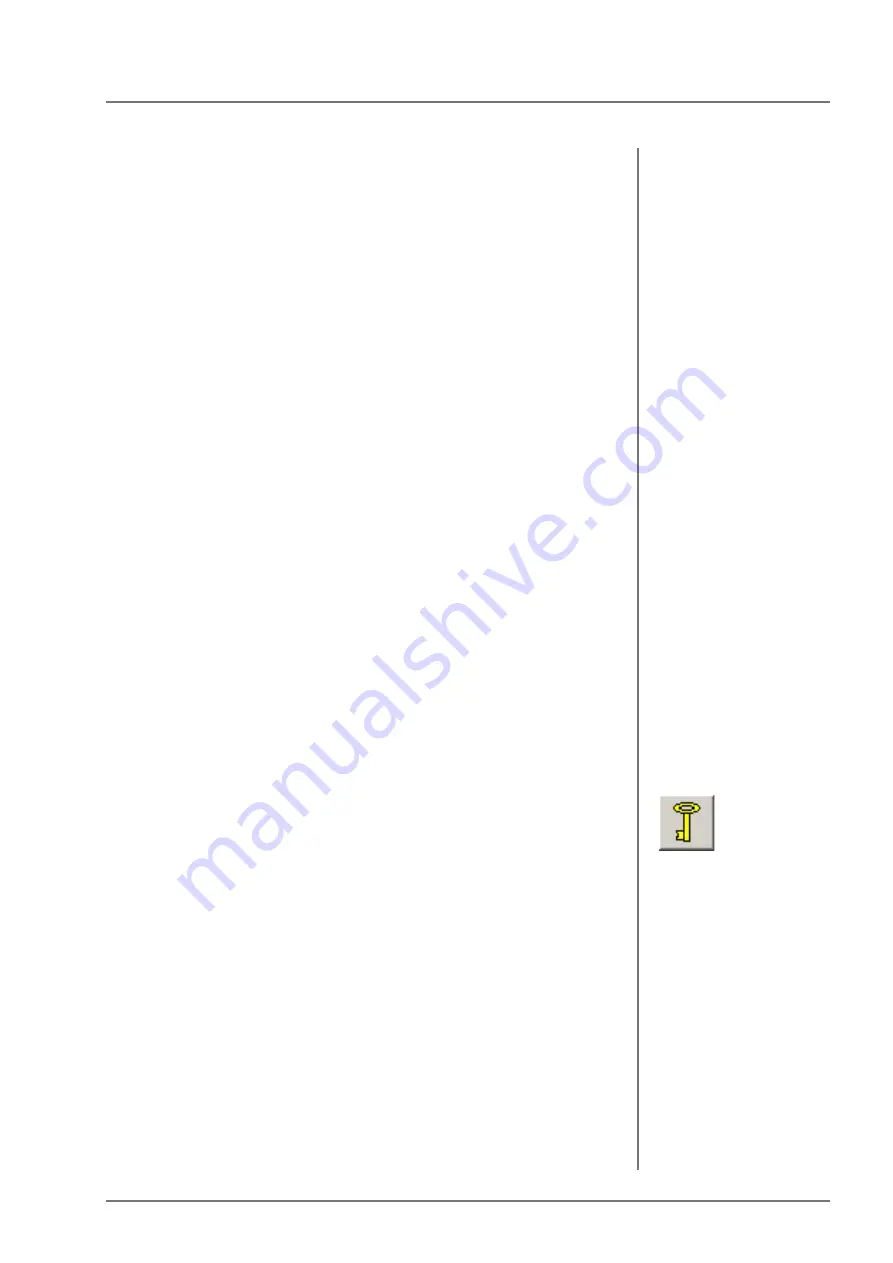
Variable and fixed block size
Handling of Measurement Data and Statistical Evaluations
FISCHERSCOPE
®
X-RAY
55
Choose the command button [Readings] to open the window
“Single readings”. In this window, you can delete values by
selecting the respective line with the right mouse button and
clicking the command button [Delete single reading].
To export the selected reading and other data specified in the
export template (Menu command “Evaluation > Export” > Dialog
window “Export Setup”) to a target path or to a different data carrier
or via the RS232 interface, click the command button [OK]. To print
all single readings of the block, click the command button [Print]. To
exit this dialog window, choose the command button [Cancel].
8.5
Variable and fixed block size
Typically, a block will be closed manually as described above such
that in general different blocks can contain different numbers of
single readings (variable block size).
Fixed block size
However, an option is available to specify a fixed block size within
the current product. To do this, select the tab “Presentation” from
the dialog window “Modify product” (Menu command “Product >
Modify” or command button [Info]) and change the toggle “Block
definition” from “variable” to “fixed”. However, changing this setting
is possible only if no measurement data have been stored in the
product file (product is empty); otherwise the block size of the
values measured until then will likely not correspond to the defined
fixed block size. Thus, all measurements need to be deleted before
making this change (Menu command “Evaluation > Delete all
measurement data”).
The fact that the command button [Close block] can not be
activated is an indication that fixed block size is selected. You can
click this command button only with variable block sizes. A block is
closed automatically when the block size entered in the dialog
window “Modify product”, tab “Presentation” is reached. A useful
application of this function is the regular extraction of random
samples of the same size e.g., when using SPC charts
8.6
Deleting a block
To delete a block:
1. Menu command “Evaluation > Evaluate Single Block” opens the
dialog window “Block result”
2. Click [Delete block].
Содержание FISCHERSCOPE X-RAY 5000 Series
Страница 18: ...18 FISCHERSCOPE X RAY Switching the Instrument on and off Communication between Instrument and WinFTM...
Страница 22: ...22 FISCHERSCOPE X RAY Performing Manual Measurements Deleting Measurement Readings...
Страница 36: ...36 FISCHERSCOPE X RAY User Interface of the WinFTM Software The Spectrum Window...
Страница 40: ...40 FISCHERSCOPE X RAY WinFTM File Structure Product...
Страница 112: ...Measurement device monitoring for the Fischerscope X RAY Long term monitoring 112 FISCHERSCOPE X RAY...
Страница 118: ...118 FISCHERSCOPE X RAY Def MA Display the Measurement Mode...
Страница 124: ...124 FISCHERSCOPE X RAY Calibration...
Страница 142: ...142 FISCHERSCOPE X RAY Addendum Periodic Table of the Elements with X Ray Properties...
Страница 156: ...156 FISCHERSCOPE X RAY Addendum Assignment of the Electrical Connections...
Страница 182: ...182 WinFTM WinFTM SUPER For the Experienced X RAY User Comparative Overview with without WinFTM PDM...
Страница 183: ...WinFTM 183...
















































