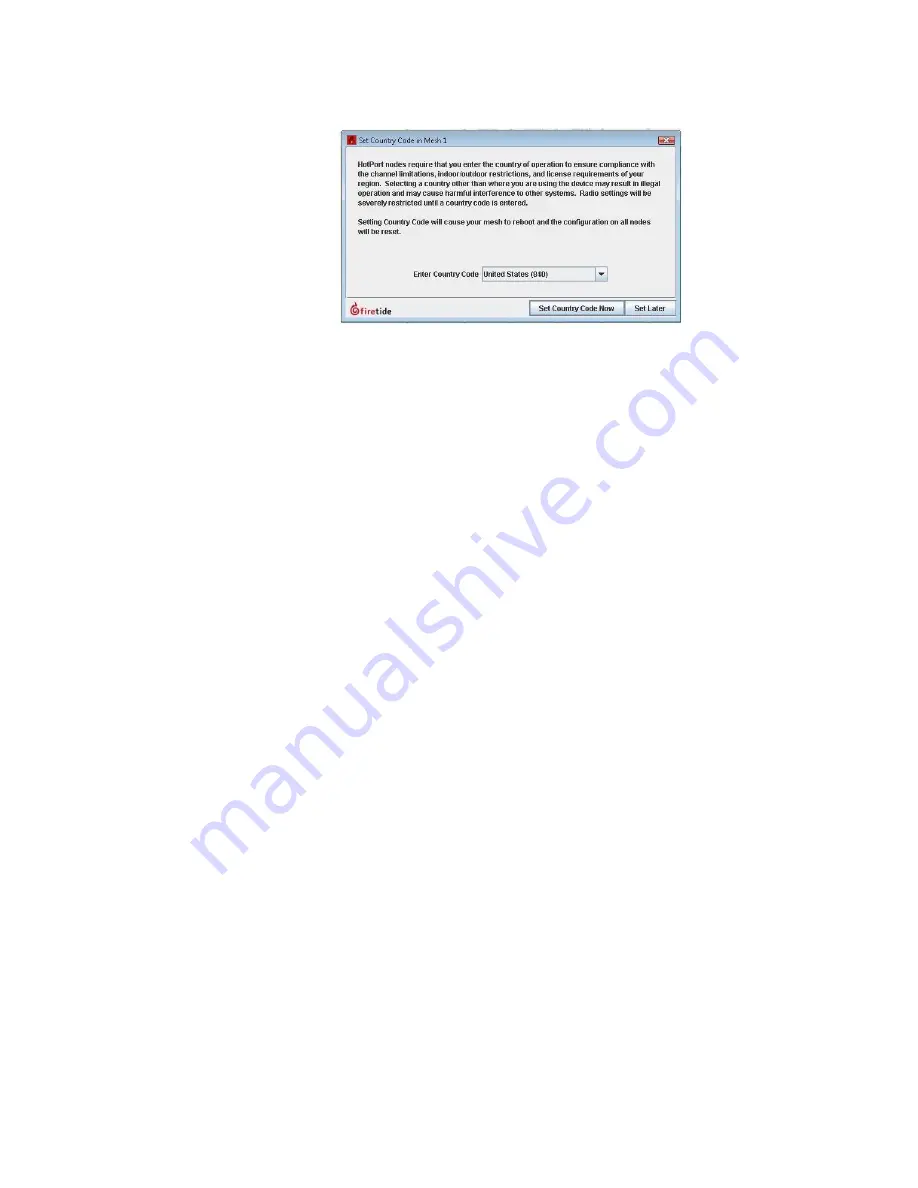
Before you permanently install
9
a.
Select the country of operation from the drop-down list.
b.
Click
Set Country Code Now
.
When you set the country code the system refreshes the mesh configuration
and gives all visible nodes the same country code. For a few minutes the
nodes might appear and disappear from the graphic mesh record in HotView
Pro.
c.
Wait for three minutes for the system to finish the refresh.
9.
Configure the node as needed:
-
Configure the radio or radios.
-
Set the operational mode as needed.
-
Set the extended range feature if the distance between the nodes is
more than 0.8 km (0.5 mile).
Note:
For information about specific features and the configuration process, see
the
HotView Pro Product Configuration Guide
.
10.
Repeat steps 2 to 12 for the other node.
11.
Check the link throughput. For procedures, see the
HotView Pro Product
Configuration Guide
.
Note:
If you are not able to get the mesh to send and receive data traffic indoors,
see “Troubleshooting” on page 13.
You are now ready to permanently install the nodes and antennas to a pole or
mast for installation in the field.
Power Consumption table
Power input from DC supply: 24 W (Typical), 27 W (Max)
Power input from PoE: 24 (Typical), 26 W (Max)
Содержание HotPort 5020-LNK
Страница 1: ...HotPort FiretideInstallationGuide HotPort 5020 LNK Nodes Published March 2014 Revised 2016...
Страница 8: ...HotPort5020point to pointsolution 2...
Страница 16: ...Beforeyoupermanentlyinstall 10...
Страница 32: ...HotPort 5020 LNK node installation 26...
Страница 39: ...Troubleshooting 33 8 RemovetheEthernetcable...
Страница 40: ...Troubleshooting 34...






























