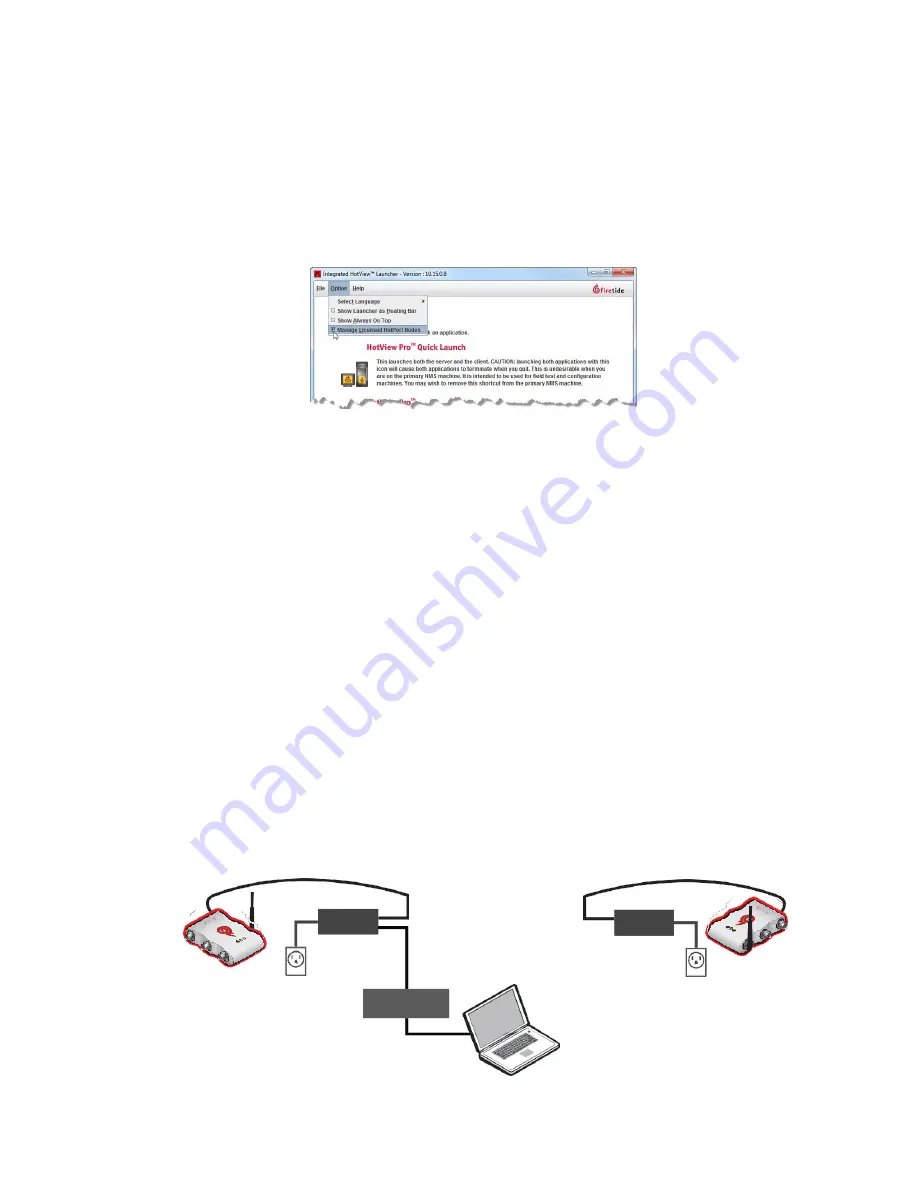
Before you permanently install
7
on the nodes.
1.
Download HotView Pro software from
http://www.firetide.com/support/ software-downloads/
2.
Install HotView Pro to an administrator computer.
3.
Start the HotView Pro Launcher.
4.
From the Options drop-down menu, select
Manage Licensed HotPort
Nodes
.
5.
Go to
File > Exit
.
6.
To log into the HotView Pro server and client:
a.
Double-click the HotView Pro Launcher.
b.
Single-click the monitor/server icon to start the Quick Launch
feature of HotView Pro, which opens the server and client software
at the same time.
7.
When prompted, enter:
-
User Name: hv_admin
-
Password: firetide
8.
Click
Log In
.
Certification requirement
People who install and manage networks that contain Firetide products must
complete the Firetide certification program.
Doing tests on a HotPort 5020-LNK solution
The next picture shows the test setup for a HotPort 5020-LNK solution.
PoE+
Server node
OUT
IN
PoE+
OUT
IN
Client node
Содержание HotPort 5020-LNK
Страница 1: ...HotPort FiretideInstallationGuide HotPort 5020 LNK Nodes Published March 2014 Revised 2016...
Страница 8: ...HotPort5020point to pointsolution 2...
Страница 16: ...Beforeyoupermanentlyinstall 10...
Страница 32: ...HotPort 5020 LNK node installation 26...
Страница 39: ...Troubleshooting 33 8 RemovetheEthernetcable...
Страница 40: ...Troubleshooting 34...




























