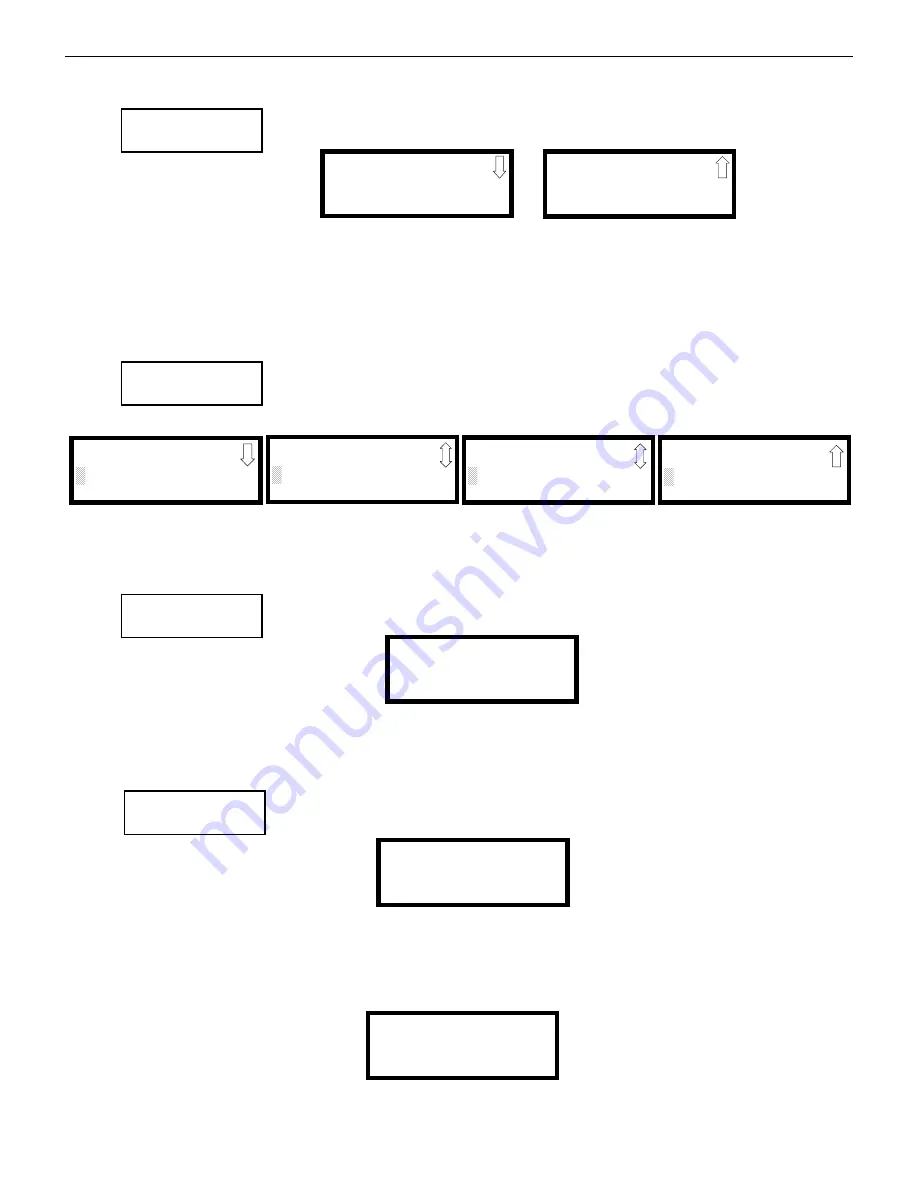
ES-200X Series Manual —
P/N LS10131-000FL-E:C 7/25/2018
83
Master Programming Level
Programming
IP Settings
The IP settings configure the system when the central station will be contacted over the internet. The fol-
lowing screens allow the user to enter the device addresses needed for communication. Pressing
3
while
viewing the Communicator Screen #1 will display the following.
DHCP Enabled
If the internet router used by the IPOTS-COM is configured for DHCP (Dynamic Host Configuration Protocol) where addresses are
automatically assigned, press
1
while viewing the IP Settings Screen to change the display to
Enabled Yes
. Each press of the
1
key will
cause the display to toggle between
Enabled Yes
and
Enabled No.
If the DHCP is enabled, the Static Settings option will disappear since
there is no need to enter addresses manually.
Static Settings
The Static Settings are used to set the addresses manually if the DHCP is not enabled. Press
2
on the IP Set-
tings Screen. The following screens will display:
The A flashing cursor will appear on the first
X
to the left. Enter the twelve digit address. When the address has been entered, press the
Enter key to store the address number. The display will return to the IP Settings Screen.
PIN
In the event that the Communicator needs to be replaced, the device will need to be re-registered with
AlarmNet. AlarmNet will issue a PIN to be entered into the panel for verification. Pressing 3 on the IP Set-
tings screen will display the following.
Enter the 4 digit PIN provided by AlarmNet and press Enter. The display will indicate that it is sending the PIN to AlarmNet for verifica-
tion.
Ethernet Fault
The Ethernet Fault Time is the duration of the communication loss between the FACP and the Ethernet
infrastructure.
Pressing
1
on the IP Settings Screen #2 will display the following:
Select the number of minutes allowed, 1-60, before a fault is shown on the panel.
Cellular Fault
The Cellular Fault Time is the duration of the communication loss between the FACP and the cellular infrastructure (e.g. cell tower).
Pressing
2
on the IP Settings Screen #2 will display the following:
COMMUNICATOR
1=INSTALLED YES
2=POTS SETTINGS
3=IP SETTINGS
Communicator Screen #1
IP SETTINGS
1=DHCP ENABLED NO
2=STATIC SETTINGS
3=ENTER PIN
IP Settings Screen #1
IP SETTINGS
1=ETHERNET FAULT 01
2=CELLULAR FAULT 01
IP Settings Screen #2
IP SETTINGS
1=DHCP ENABLED NO
2=STATIC SETTINGS
3=ENTER PIN
IP Settings Screen
STATIC SETTINGS
DEVICE IP ADDRESS
XXX.XXX.XXX.XXX
Device IP Address Screen
STATIC SETTINGS
SUBNET MASK
XXX.XXX.XXX.XXX
Subnet Mask Screen
STATIC SETTINGS
GATEWAY IP ADDRESS
XXX.XXX.XXX.XXX
Gateway IP Address Screen
STATIC SETTINGS
PREFERRED DNS
XXX.XXX.XXX.XXX
Preferred DNS Screen
IP SETTINGS
1=DHCP ENABLED NO
2=STATIC SETTINGS
3=ENTER PIN
IP Settings Screen
IP SETTINGS
ENTER 4 DIGIT
PIN NUMBER
PIN Number Screen
IP SETTINGS
1=ETHERNET FAULT 01
2=CELLULAR FAULT 01
IP Settings Screen #2
ETHERNET FAULT TIME
RANGE 1-60 MINUTES
Ethernet Fault Time Screen
CELLULAR FAULT TIME
RANGE 1-60 MINUTES
Cellular Fault Time Screen
Содержание ES-200X
Страница 137: ...ES 200X Series Manual P N LS10131 000FL E C 7 25 2018 137 Notes ...
Страница 164: ...164 ES 200X Series Manual P N LS10131 000FL E C 7 25 2018 ...
Страница 166: ...Cut along dotted line ...
Страница 168: ...One Fire Lite Place Northford CT 06472 1601 USA USA Phone 203 484 7161 Canada Phone 905 856 8733 www firelite com ...






























