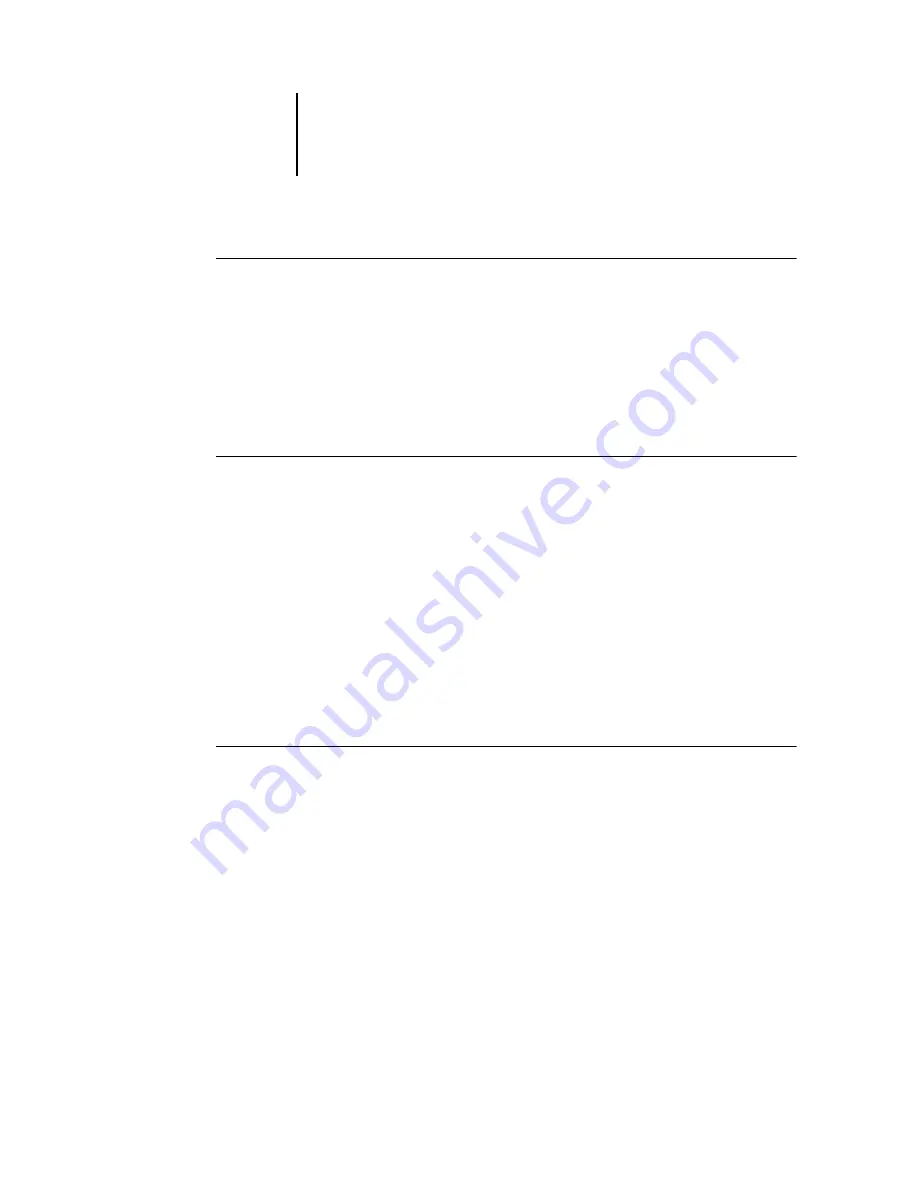
3
3-31
Using the Job Log
T
O
THE
J
OB
L
OG
FROM
C
OMMAND
W
ORK
S
TATION
ON
A
LOCAL
PRINTER
*
1.
In Command WorkStation, choose Print from the File menu, and then choose Job Log.
The Print dialog box appears.
2.
Specify your local printer settings and click OK.
N
OTE
:
For information on how to print the job log from Command WorkStation LE,
see
“Printing Fiery X3e information pages”
T
O
EXPORT
THE
J
OB
L
OG
1.
If it is not already displayed, click the Job Log tab on the Jobs window to open the
Job Log panel.
2.
Click inside the Job Log panel to make it active.
3.
In Command WorkStation, choose Job Log from the Server menu, and then choose
Export. In Command WorkStation LE, choose Export from the File menu, and then
choose Job List or Job Log.
4.
Rename the file, if desired (the default name is job.log), specify a destination, and
then click Save.
The Job Log is exported to a tab-delimited text file. You can open the exported file
using a spreadsheet, database, or word processing application.
T
O
CLEAR
THE
J
OB
L
OG
•
In Command WorkStation, choose Job Log from the Server menu and then choose
Export and Clear. In Command WorkStation LE, choose Clear Job Log from the Server
menu.
N
OTE
:
You can clear the job log only if you are logged in to the Fiery X3e with
Administrator privileges.






























