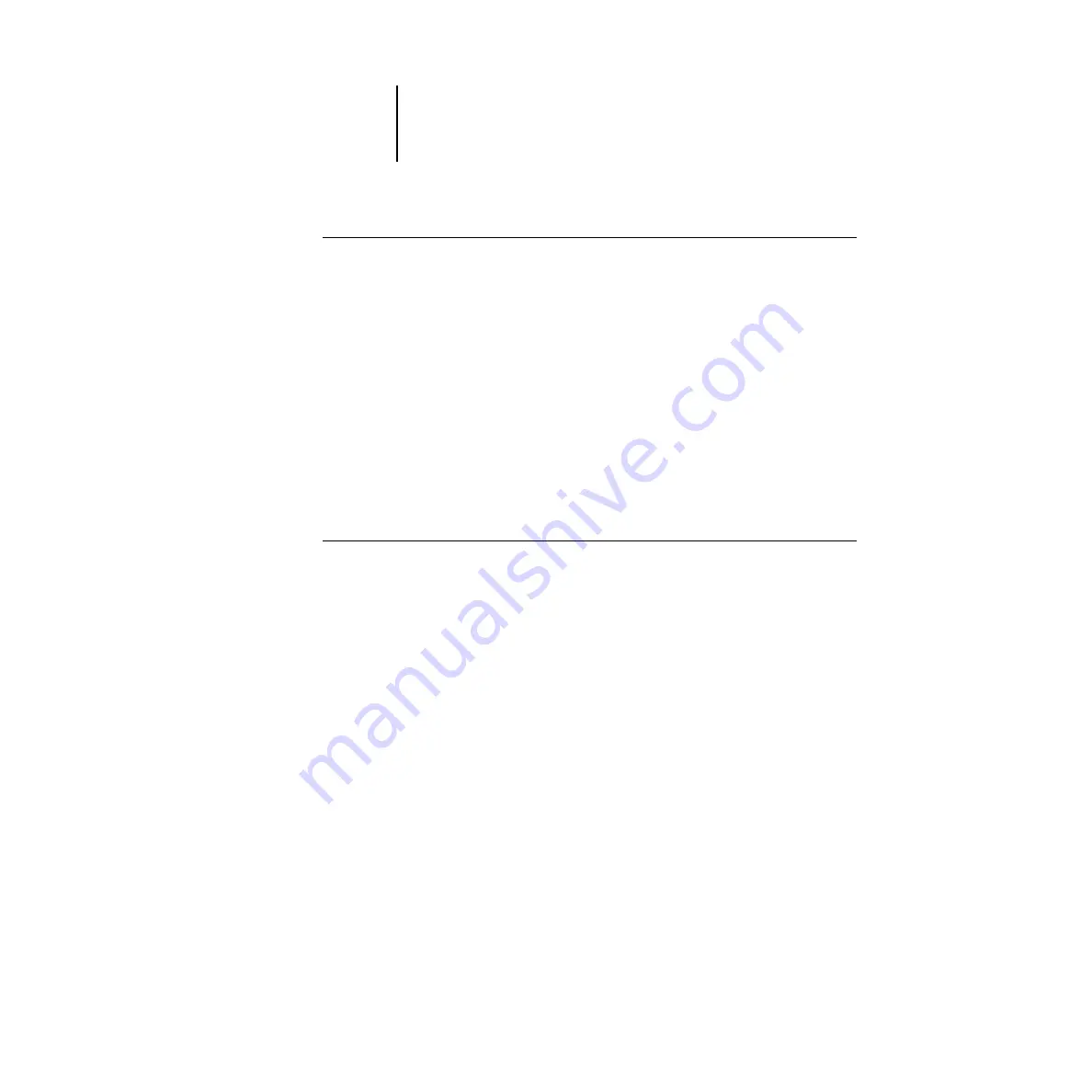
2
2-49
Setting the WebLink destination
T
O
THE
C
ONFIGURATION
PAGE
:
1.
At the Control Panel, press the Menu button to access the Functions menu.
2.
Choose Print Pages.
3.
Select Configuration.
You may want to post the current Configuration page near the server for quick
reference. Some of the information on this page should be conveyed to remote users;
for example, users sending print jobs will need to know the current printer default
settings.
Setting the WebLink destination
The default WebLink destination can be changed; this function requires the
Administrator password, if one has been set.
T
O
CHANGE
THE
W
EB
L
INK
DESTINATION
:
1.
Start your Internet browser application.
2.
Enter the IP address or the DNS name of the Fiery X2.
The Fiery X2 home page appears.
3.
Press the Control key (Macintosh) or Ctrl key (Windows) while you click the WebLink
button.
4.
Enter the Administrator password (if required) and click OK.
The Update WebLink dialog box appears.
5.
Enter the new WebLink address (URL) and click OK.






























