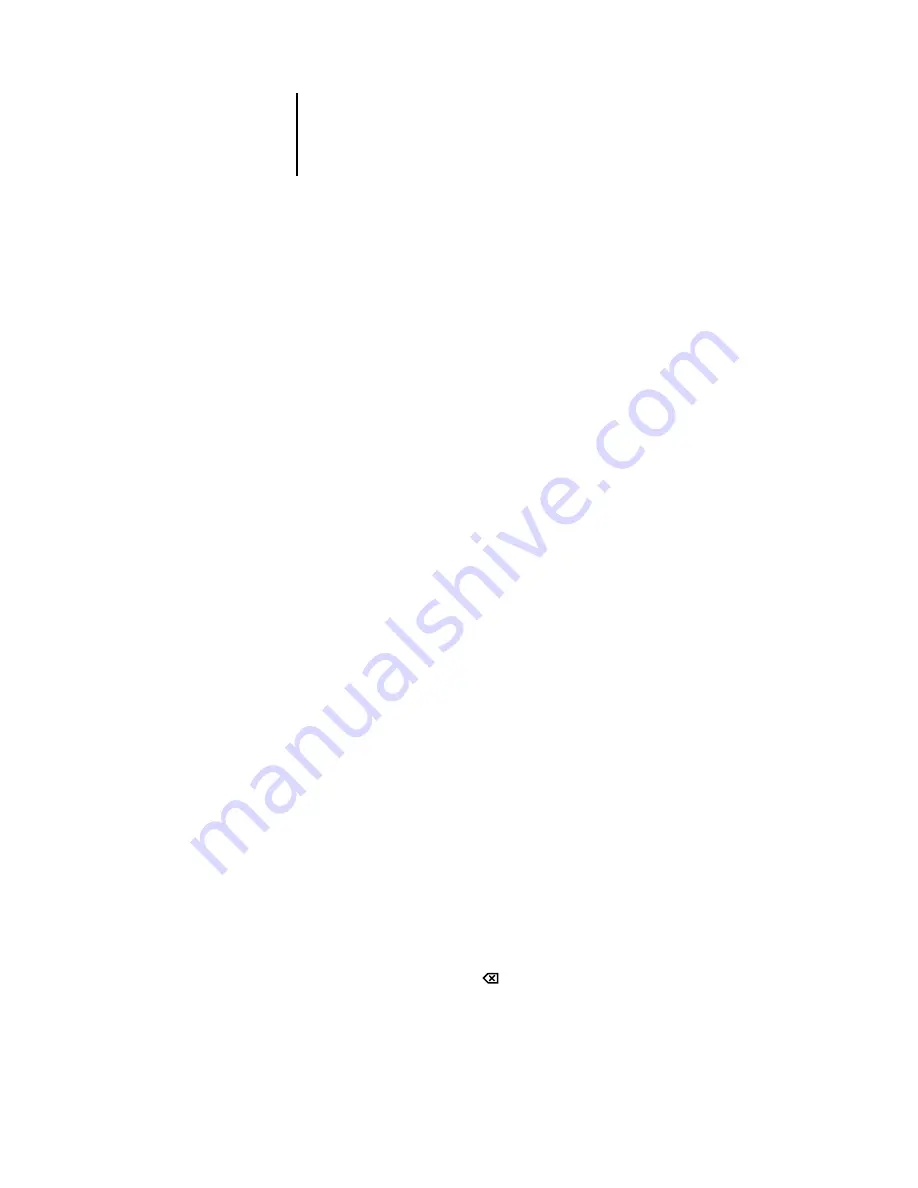
2
2-5
Fiery SI Setup
Running Fiery SI Setup
When you restart the Fiery SI and choose
Run Setup
, you can select one menu after
another and enter information about your Fiery SI and your network and printing
environment.
In each setup, the last line of the display window tells you the name of the current
Setup menu. The screens you see are shown on the Control Panel Map, a multiple-
page flowchart that can be printed from the color server. When the color server is
displaying the Idle screen (shown in the figure on page 2-3), you can print the Control
Panel Map by choosing Print Pages from the Functions menu, and then choosing
Control Panel Map.
Types of setup screens
There are two types of setup options:
Multiple choice
questions
You are given choices (for example,
Yes
or
No,
or a list of
options from which to choose). Only one choice is
displayed at a time, in highlighted text. The currently
selected (or the default) value appears first.
Use the up and down arrow buttons to scroll through the
selections, and choose
OK
when the correct information is
displayed.
Information entry
options
You must specify the information for your site. For
example, the printer name or IP address.
In that case, use the up and down arrow buttons to scroll
the alphabet and numerals to make your selection.
The cursor position is made evident, and two of the line
selection buttons become left and right buttons. Arrows
appear on the display window next to the corresponding
buttons. Use these buttons to move between positions for
entering information.
NOTE:
When you enter text, enter it from left to right, as
the left-arrow button acts as a delete key as well as a cursor-
moving key. This is indicated in the display by the delete
symbol (
).






























