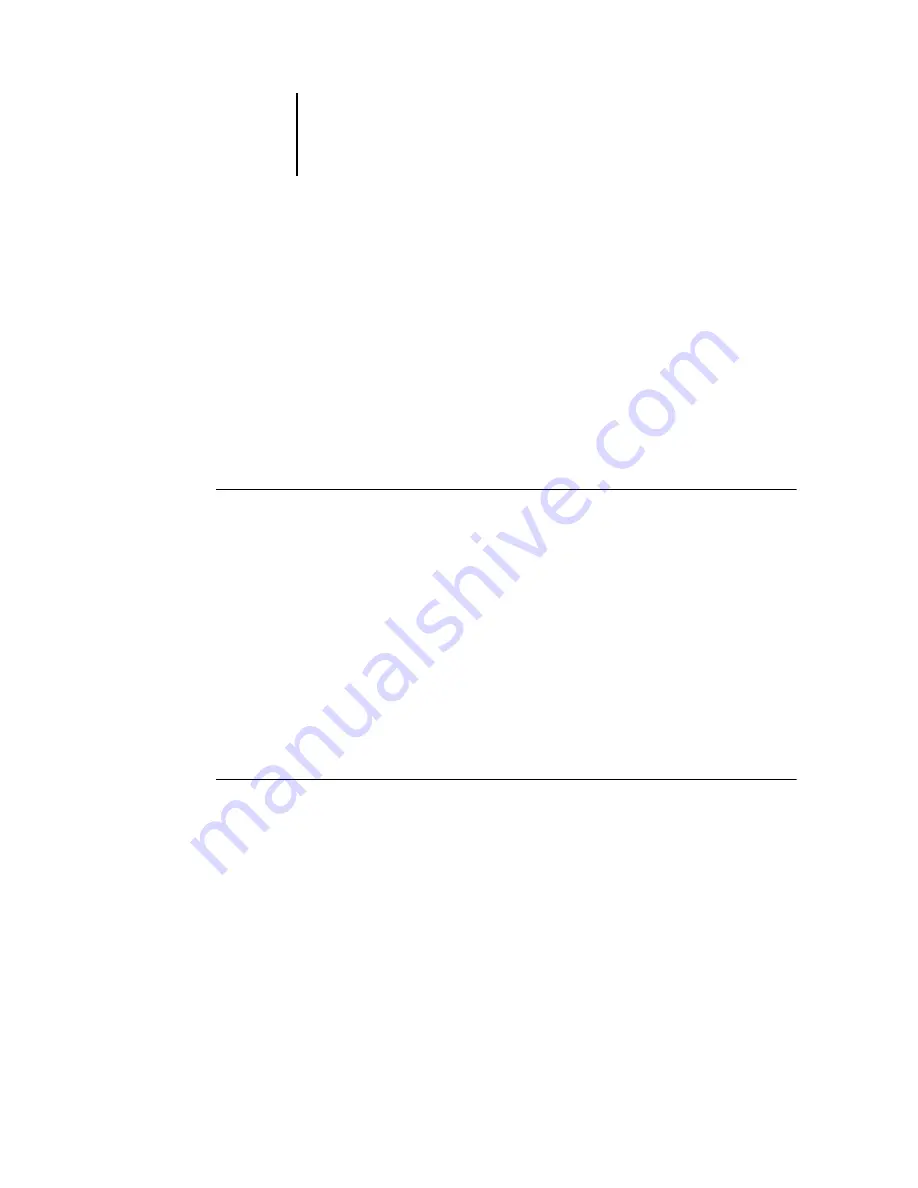
3
3-36
Using Command WorkStation or Command WorkStation LE
To specify additional search values for a selected option, right-click the field next to the
option name and enter the desired values.
If you select multiple print options, Command WorkStation searches for jobs that
include
all
the selected options. For example, if you specify a stapling and a punching
option for your search, Command WorkStation only finds jobs that have both stapling
and punching specified.
N
OTE
:
To clear all fields in the Find dialog box at any time, click New Search.
5.
Click Search to find the jobs that meet the specified search criteria.
The Search Results window lists the found jobs.
T
O
SAVE
THE
CURRENT
SET
OF
SEARCH
PARAMETERS
AS
A
F
IND
TEMPLATE
1.
In the Find dialog box, specify the desired search parameters, as described in previous
procedures.
2.
Click Save As.
A dialog box prompts you to name the template.
3.
Enter a name for the new Find template and click OK.
Saved templates appear in the Queries menu. To remove a template from the menu,
select the template and click Delete.
In Command WorkStation, saved templates are stored in the folder location you
specified in the Preferences dialog box (see
T
O
REUSE
A
F
IND
TEMPLATE
1.
In the Find dialog box, choose the desired template from the Queries menu.
The dialog box is automatically populated by the search parameters associated with the
template.
2.
Click Search (Command WorkStation) or Find (Command WorkStation LE) to begin
searching for jobs.
Содержание Fiery EX2101
Страница 1: ...Fiery EX2101 for Xerox 2101 JOB MANAGEMENT GUIDE ...
Страница 16: ......
Страница 26: ......
Страница 75: ...3 3 15 Managing job flow Command WorkStation Command WorkStation LE ...
Страница 146: ......
Страница 168: ......
Страница 198: ......
Страница 204: ......
Страница 214: ......






























