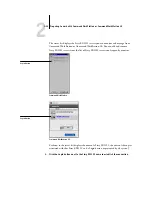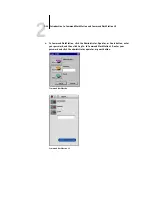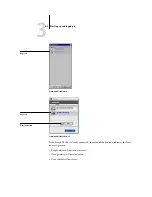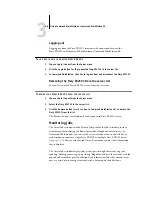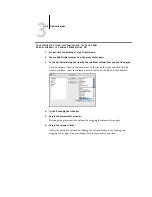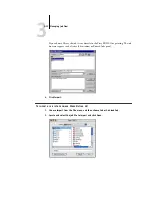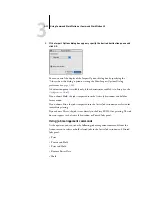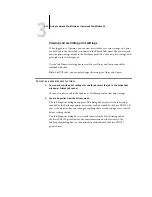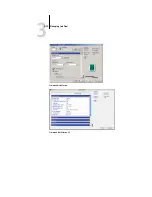3
3-2
Using Command WorkStation or Command WorkStation LE
T
O
START
C
OMMAND
W
ORK
S
TATION
LE
†
1.
Open the Command WorkStation LE folder, located inside the Applications folder on
the Mac OS X hard disk.
2.
Double-click the CWS LE file to start the application.
When you start Command WorkStation LE for the first time, the server list does not
display any Fiery EX2101 servers. For instructions on configuring and adding
Fiery EX2101 servers to the server list, see the
User Software Installation Guide
Logging in to the Fiery EX2101
To establish a connection to the Fiery EX2101 listed in the server list, log in to the
Fiery EX2101.
In Command WorkStation, you can maintain connections to more than one
Fiery EX2101 at a time. Each Fiery EX2101 connection requires an average of 4MB of
RAM. The maximum number of simultaneous Fiery EX2101 connections is limited
only by the amount of RAM available on the system running Command WorkStation.
For example, if your system has 128MB of RAM and is running Command
WorkStation exclusively, you can log in to approximately 25 Fiery EX2101 servers at
one time.
T
O
LOG
IN
TO
THE
F
IERY
EX2101
1.
Choose Log in/Log out from the Server menu.
The server list appears.
2.
Click the key icon for the desired Fiery EX2101.
The Fiery EX2101 must appear in the server list before you can log in to it. A white
key icon indicates the Fiery EX2101 has never been connected to Command
WorkStation or Command WorkStation LE.
Содержание Fiery EX2101
Страница 1: ...Fiery EX2101 for Xerox 2101 JOB MANAGEMENT GUIDE ...
Страница 16: ......
Страница 26: ......
Страница 75: ...3 3 15 Managing job flow Command WorkStation Command WorkStation LE ...
Страница 146: ......
Страница 168: ......
Страница 198: ......
Страница 204: ......
Страница 214: ......