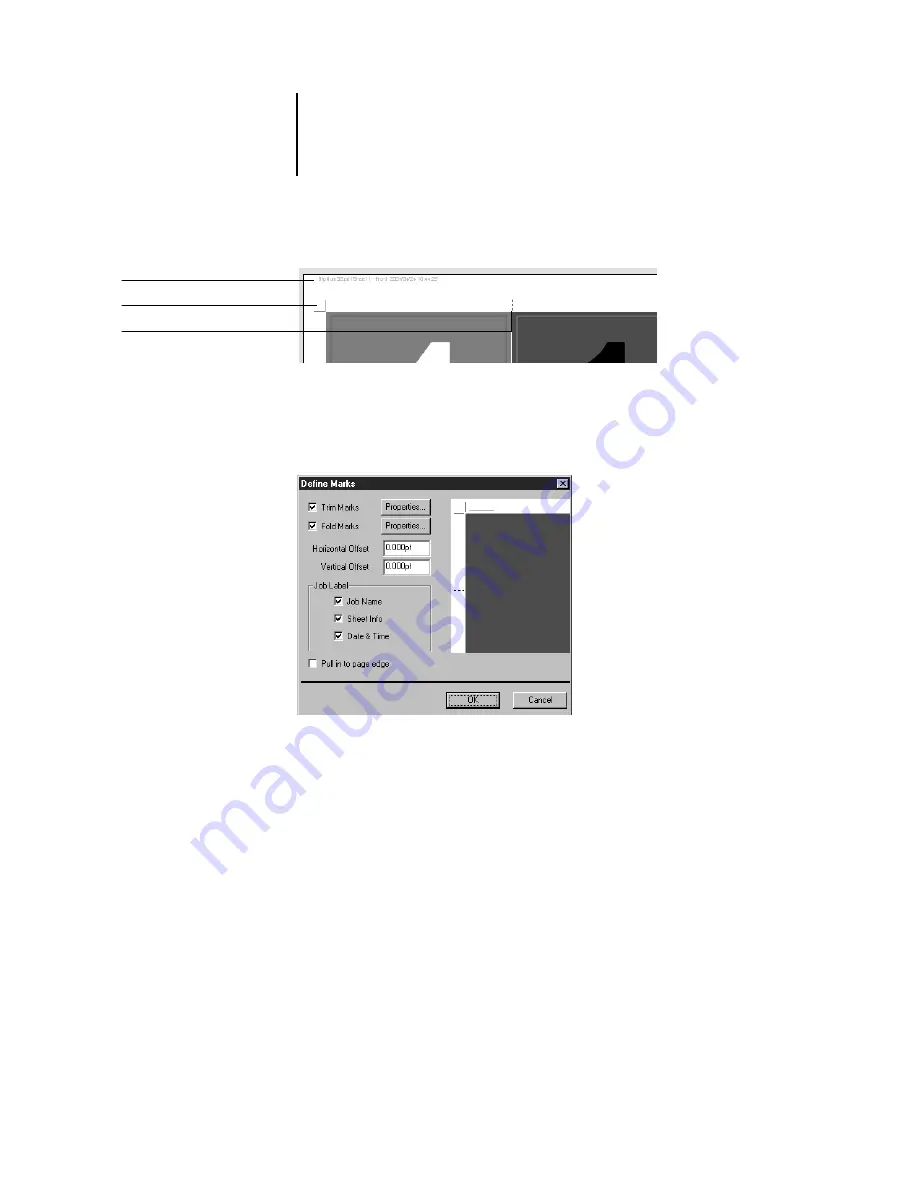
6
6-7
Imposition settings
Because the set of marks required varies according to the job, DocBuilder Pro allows
you to define the set of printer’s marks displayed. For example, ganged up business
cards do not require fold marks, while a 4
x
4 book layout does. To specify which
marks are shown, click Define and choose options in the Define Marks dialog box.
The Define Marks dialog box allows you to enable or disable trim marks, fold marks,
and the individual elements of the job label. The job label stores descriptive text used
for the job name, sheet information, and date and time. You can also enter values
(from –72 to +72 points) in the Horizontal Offset and Vertical Offset fields to
fine-tune the placement of trim marks and fold marks. In Mixed Page mode, you can
select Pull in to Page Edge to align trim marks and fold marks with page boundaries.
Fold mark
Trim marks
Job label






























