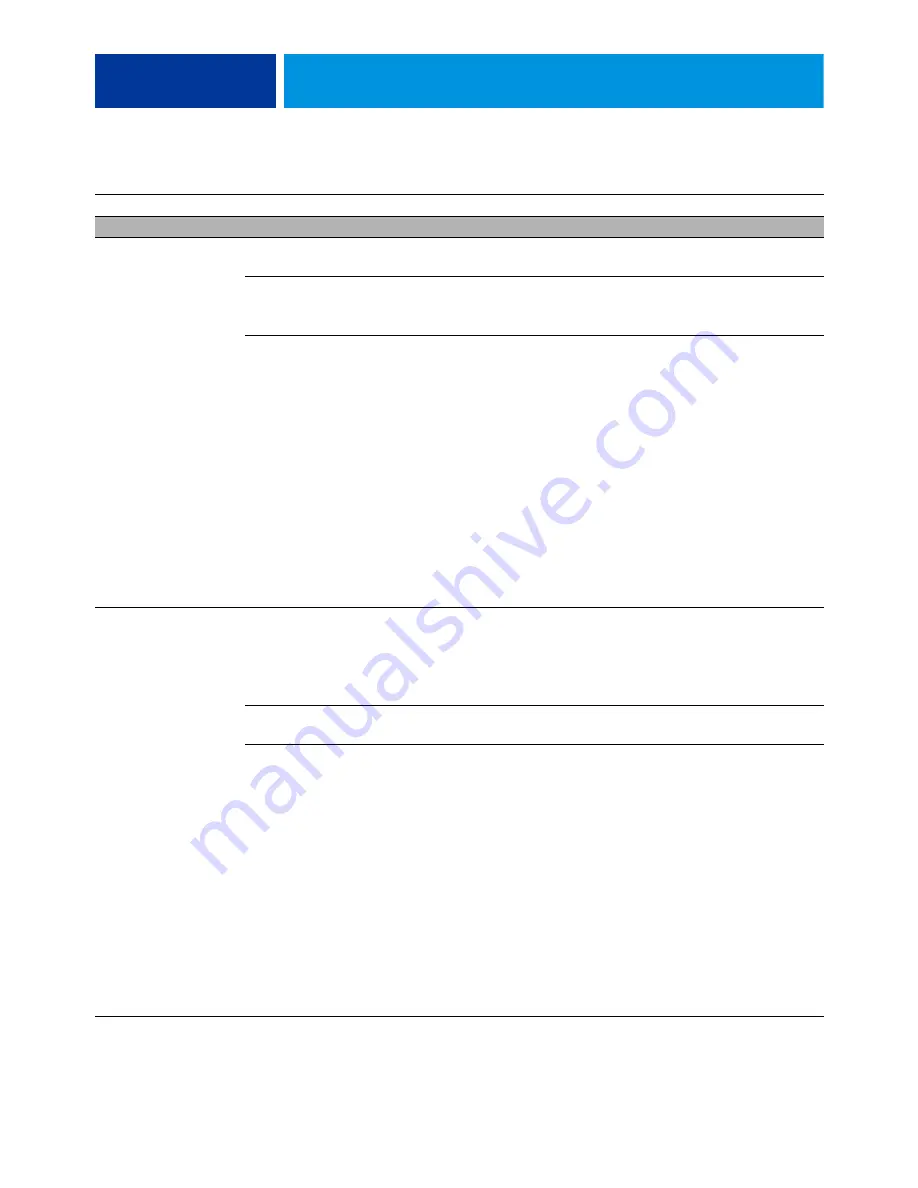
T
ROUBLESHOOTING
87
Printing (continued)
Color quality is
not consistent
Problem with the
copier
Test the copier and service, if necessary (see the service documentation that
accompanies the copier).
File or application
problem
Print a different color Test Page from another application.
If the quality of the Test Page is good, there may be a file or
application problem.
Out of calibration or
calibration information/
curves on the active
partition are corrupted
1. Start ColorWise Pro Tools from a client computer, click the Calibrator icon,
and then click Restore Device in the Calibrator window.
Restore Device restores the E100 calibration information to the factory
defaults.
If restoring default calibration does not solve the problem, you may need to
service the copier.
2. If restoring default calibration fixes the color quality, the custom calibration
may have been the cause of the problem. Ask the site administrator to
recalibrate the E100. For details, see
Color Printing
, which is part of the user
documentation set.
3. If the problem persists after recalibration, the calibration information on the
HDD may be corrupt. Reinstall system software.
4. If the problem persists, the HDD may be corrupt. Verify that all HDD cabling
is correct.
5. If the HDD cabling is correct, you may need to replace the HDD.
Print quality is poor
Missing or outdated
printer description file
Application cannot find
the appropriate printer
description file
Make sure that the appropriate printer description file is installed.
For information about printer files, see
Printing
on the User Documentation
CD.
Problem with the
copier
Test the copier and service, if necessary (see the service documentation that
accompanies the copier).
Out of calibration or
calibration information/
curves on the active
partition are corrupted
1. Start ColorWise Pro Tools from a client computer, click the Calibrator icon,
and then click Restore Device in the Calibrator window.
Restore Device restores the E100 calibration information to the factory
defaults.
If restoring default calibration does not solve the problem, you may need to
service the copier.
2. If restoring default calibration fixes the color quality, the custom calibration
may have been the cause of the problem. Ask the site administrator to
recalibrate the E100. For details, see
Color Printing
, which is part of the user
documentation set.
3. If the problem persists after recalibration, the calibration information on the
HDD may be corrupt. Reinstall the system software.
4. If the problem persists, the HDD may be corrupt. Verify that all the HDD
cabling is correct.
5. If the HDD cabling is correct, you may need to replace the HDD.
T
ABLE
3
E100 errors
Symptom
Possible cause
Suggested action


















