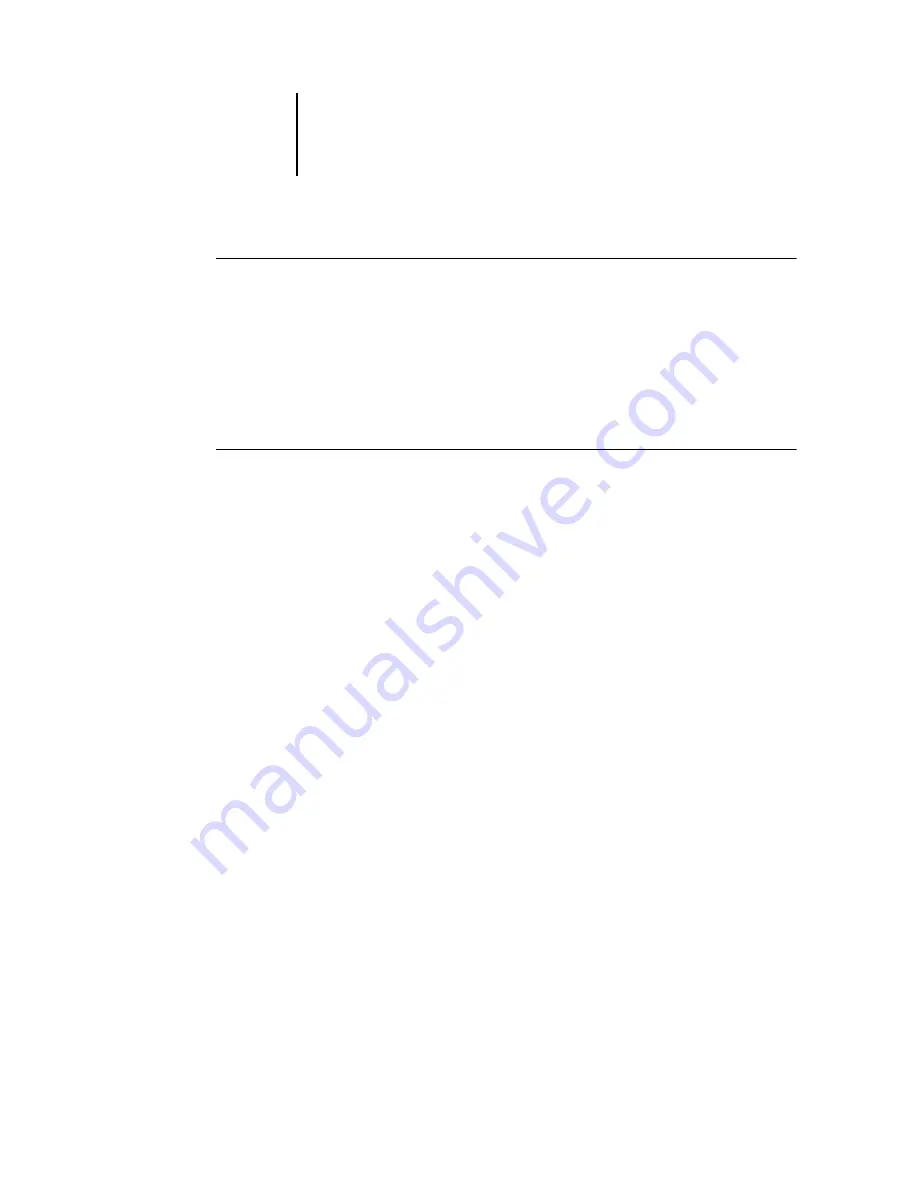
5
5-33
Exiting Setup
T
O
CHANGE
PRINTING
GROUPS
AND
PASSWORDS
1.
Choose Printing Groups from the Command WorkStation Server menu.
2.
Select the printing group name in the Printing Groups Setup dialog box and
click Modify.
3.
Make the necessary changes.
4.
Click OK.
T
O
REMOVE
PRINTING
GROUPS
AND
PASSWORDS
1.
Choose Printing Groups from the Command WorkStation Server menu.
2.
Select the printing group name in the Printing Groups Setup dialog box and
click Remove.
3.
Click OK.
Exiting Setup
When you have finished specifying Setup options, click OK and close the Setup dialog
box. You are notified that the Fiery must be restarted for the new settings to take effect.
You can restart now or later. If Command WorkStation is running, the connection to
the Fiery is lost and you must log on again when the server restarts.
N
OTE
:
Turn off the copier using the main power switch on the front. The copier Touch
Screen displays a message stating that the copier is shutting down. Before restarting,
wait approximately 30 seconds for the copier to turn off completely.
After you have completed Setup and restarted the Fiery for the first time, install the
user software for printing on remote workstations, as described in the
. To confirm the network connection and your Setup, print a test job
from a remote workstation.
Содержание DocuColor 3535
Страница 1: ...Fiery Network Controller for DocuColor 3535 CONFIGURATION GUIDE ...
Страница 6: ......
Страница 24: ......
Страница 52: ......
Страница 58: ......
Страница 75: ...55 17 Network Setup 5 Select Use Default Print Queue Root or navigate to the Print Queue Root and click Finish ...
Страница 106: ......
Страница 110: ......






























