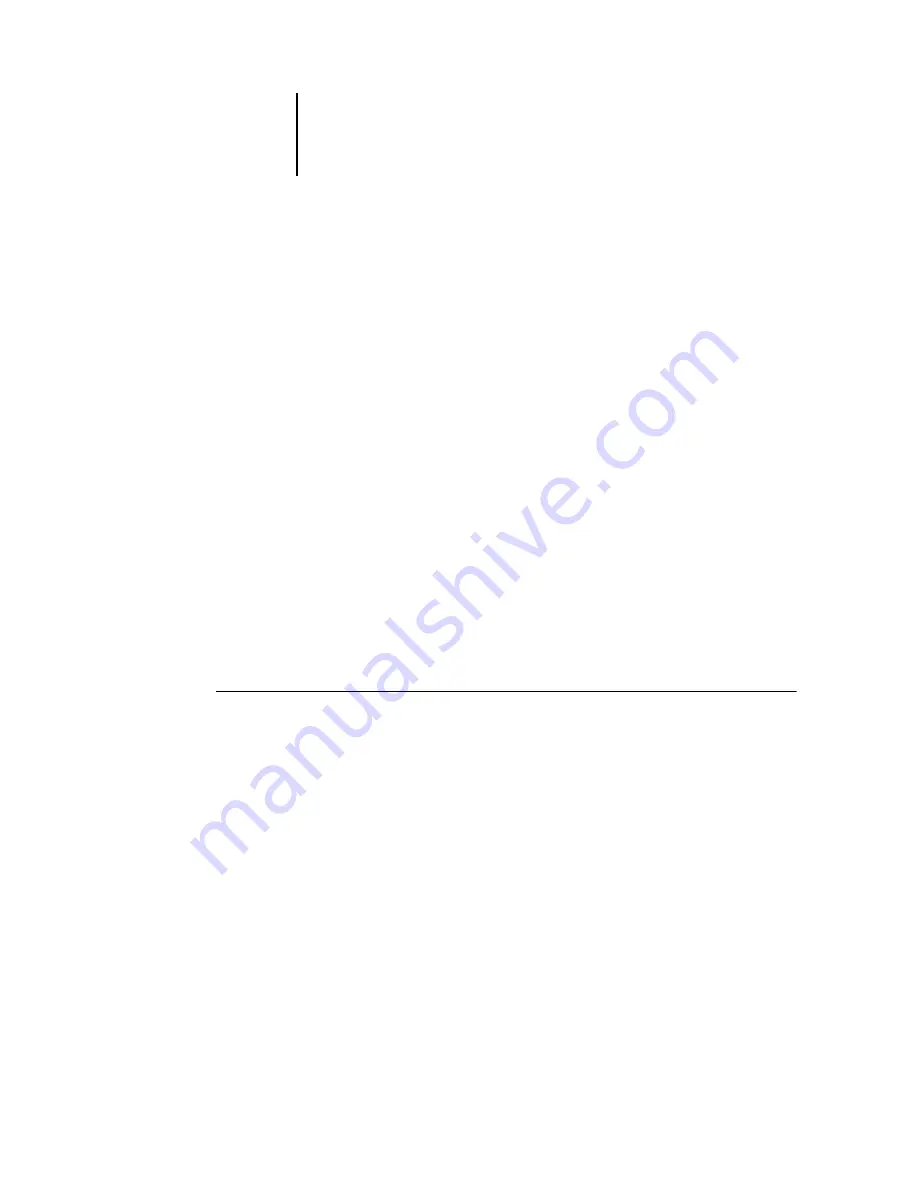
5
5-32
Setting up the Fiery from a Windows Computer
Proxy User Name
—Enter the user name for the proxy server. This option appears only
if you have selected Yes to Enable Proxy Setup.
Proxy Password
—Enter the proxy password. Exit Network Setup to return to the main
Network Setup menu.
Enable Printing Groups
—Specify whether to enable printer groups for Member
Printing. If you enable this option, you must use Command WorkStation to define
user groups and passwords. Users must then enter their group name and password
when they print.
Setting up printing groups
The Fiery administrator can arrange users into groups and allow members of a group
to print only if they supply a password at print time. This method of printing is known
as Printing Groups, or Member Printing.
This section describes how to set up groups and passwords. For more information
about using the Printing Groups feature, see the
N
OTE
:
To change the Group Name or Group Password settings for a job that a user has
already sent from the printer driver, use Command WorkStation, Fiery Spooler,
or WebSpooler.
T
O
SET
UP
PRINTING
GROUPS
AND
PASSWORDS
1.
Choose Printing Groups from the Command WorkStation Server menu.
2.
Click Create.
3.
In the Group Name field, enter a group name for the printing group.
4.
In the Password field, enter a password for the group, and reenter the password in
the Verify Password field.
5.
Click Add to move the new group into the window.
Содержание DocuColor 3535
Страница 1: ...Fiery Network Controller for DocuColor 3535 CONFIGURATION GUIDE ...
Страница 6: ......
Страница 24: ......
Страница 52: ......
Страница 58: ......
Страница 75: ...55 17 Network Setup 5 Select Use Default Print Queue Root or navigate to the Print Queue Root and click Finish ...
Страница 106: ......
Страница 110: ......






























