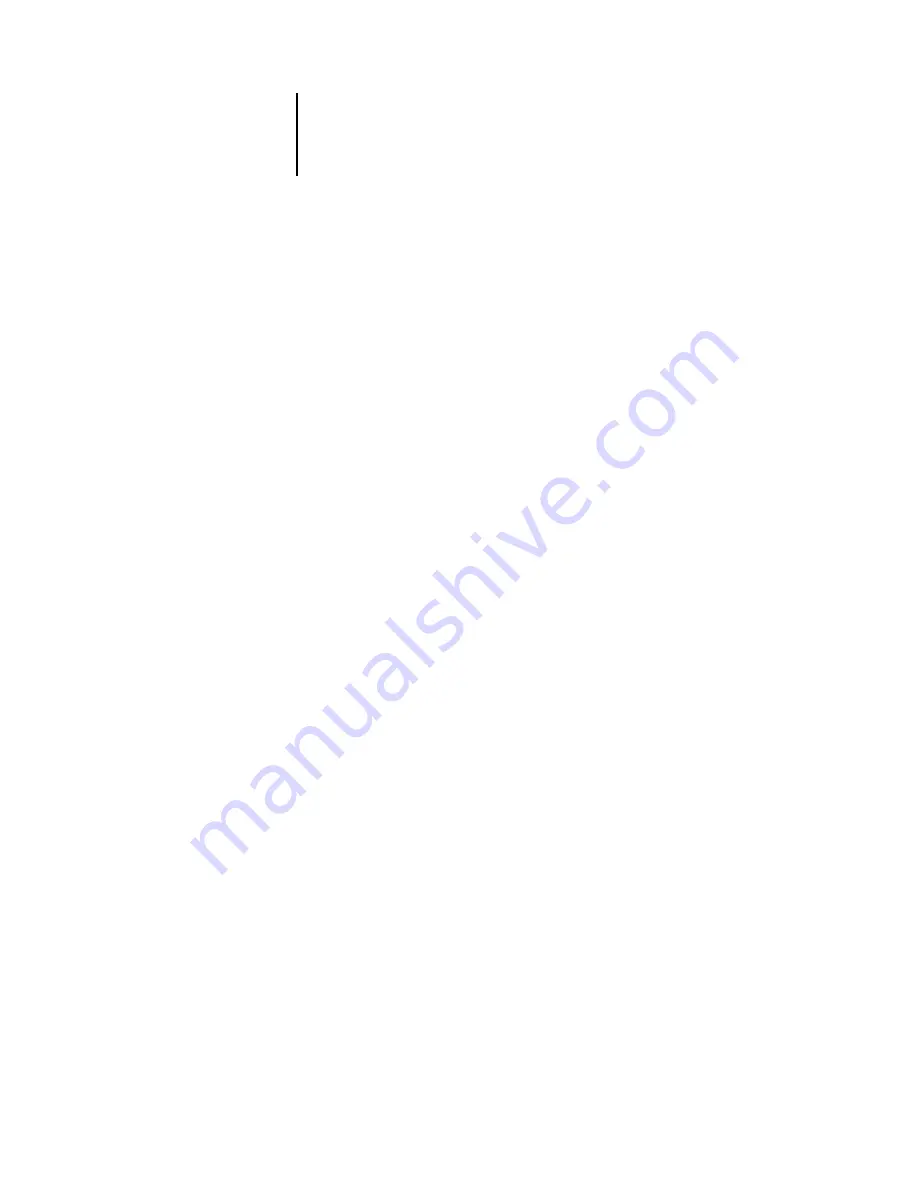
5
5-24
Setting up the Fiery from a Windows Computer
Enable Windows Printing Service
—Select to enable SMB (Server Message Block), the
file and printer sharing protocol built into Windows. Enabling SMB lists the Fiery on
the network so that Windows clients can print to a particular print connection (Hold,
Print, or Direct) on the Fiery without any other networking software. For information
on setting up a Windows client for Windows printing, see the
.
N
OTE
:
Windows (SMB) printing runs over TCP/IP, so you must configure TCP/IP on
the Fiery and any computers that use Windows printing.
Server Name
—Enter the server name that will appear on the network. You can use the
same name as the server name assigned to the Fiery (see
), or choose
another name.
Comment
—Enter information about the printer, up to 15 characters. These comments
are listed in the Properties of the Fiery in Network Neighborhood. Lowercase letters
are allowed in this field.
Domain or Workgroup
—Enter the workgroup or domain where the Fiery
should appear.
Auto IP
—If you have already enabled IP Auto in Protocol Setup, and selected either
DHCP or BOOTP as the protocol for obtaining an IP address, select this option to
allow the Fiery to obtain the IP address automatically for the WINS Name Server. If
you do not select this option, use the following two options to specify whether to use a
WINS Name Server and its IP address.
Use WINS Server
—Select to use a WINS name server. Broadcasts from SMB devices
cannot be routed beyond their original network segment without a WINS name
server. Setting up the WINS name server is outside the scope of this manual. To find
out if a name server is available, contact your network administrator.
IP Address
—Enter the IP address of the WINS name server.
Содержание DocuColor 3535
Страница 1: ...Fiery Network Controller for DocuColor 3535 CONFIGURATION GUIDE ...
Страница 6: ......
Страница 24: ......
Страница 52: ......
Страница 58: ......
Страница 75: ...55 17 Network Setup 5 Select Use Default Print Queue Root or navigate to the Print Queue Root and click Finish ...
Страница 106: ......
Страница 110: ......
















































