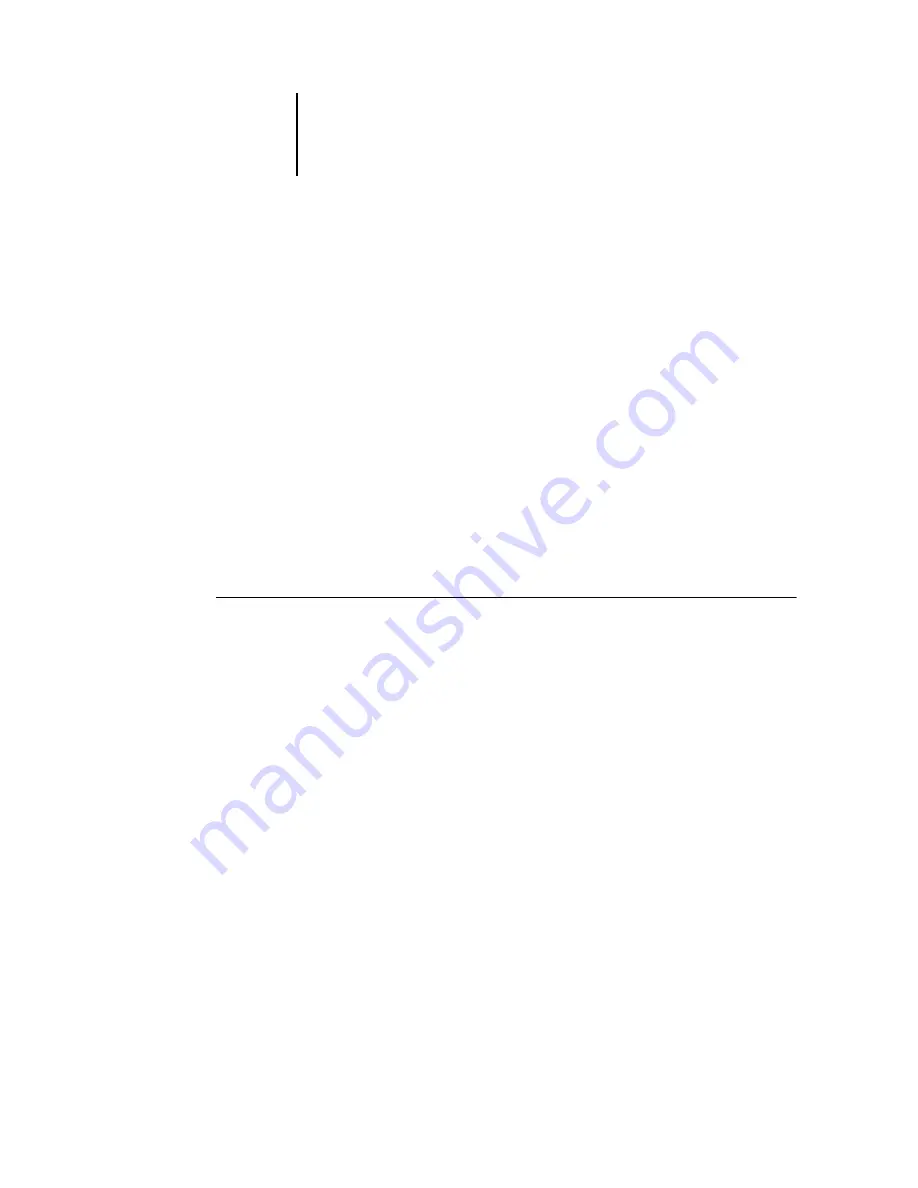
4
4-3
Fiery Setup from the Copier Control Panel
Types of Setup screens
There are two types of Setup options:
Accessing Setup Protocol options
T
O
ACCESS
S
ETUP
WHEN
THE
F
IERY
IS
IDLE
Multiple choice
questions
You are given choices (for example, a list of options from
which to choose). Only one choice is displayed at a time.
The currently selected (or default) value appears first.
Use the tabs and buttons to select the choices, and click
OK or Next when the correct information is displayed.
Information
entry options
You must specify the information for your site (for
example, the IP address). Use the tabs and buttons to
make your selection.
When you enter numbers, enter them using the Copier
Control Panel key pad.
1.
Make sure the Touch Screen on the Copier Control Panel reads Idle.
If Printing or RIPping appears, the Fiery is processing, and you must wait until
the system finishes and reaches the Idle state.
2.
Press the Access button (key icon) on the Copier Control Panel.
Enter your password, if the password is enabled.
3.
In the Touch Screen, press System Settings.
4.
Press System Settings again.
5.
Press Network Settings.
6.
Press Protocol Settings.
Press the Protocol Setup option you want to access.
Содержание DocuColor 3535
Страница 1: ...Fiery Network Controller for DocuColor 3535 CONFIGURATION GUIDE ...
Страница 6: ......
Страница 24: ......
Страница 52: ......
Страница 58: ......
Страница 75: ...55 17 Network Setup 5 Select Use Default Print Queue Root or navigate to the Print Queue Root and click Finish ...
Страница 106: ......
Страница 110: ......






























