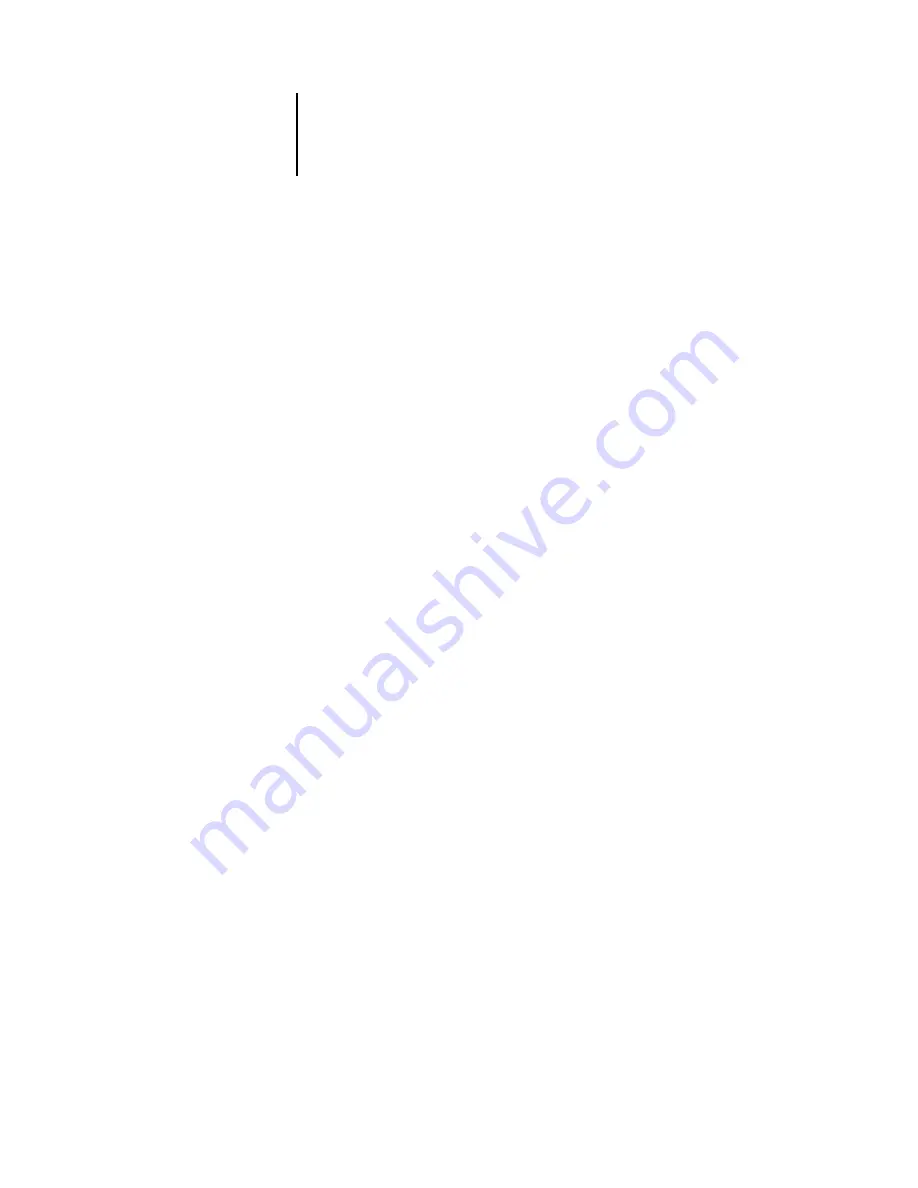
3
3-4
Preparing for Fiery Setup
Fiery WebTools
The Fiery supports Internet or intranet access from Windows and Mac OS computers
with Fiery WebTools. To enable use of Fiery WebTools, you must do the following
in Setup:
• Enable TCP/IP.
• Set an IP address, subnet mask, and gateway address for the Fiery.
• Enable Web Services.
For more information, see
.
You can set passwords to control access to WebTools features. If you do not specifically
set these passwords, all users have access to all WebTools functions (see
Fiery WebTools include Status
™
, WebSpooler
™
, WebLink
™
, WebScan
™
,
WebDownloader
™
, WebSetup
™
, Installer
™
, and PrintMe
™
.
Status
The Status WebTool provides you with current information on the jobs processing and
printing on the Fiery. It is not affected by passwords. For more information, see the
.
WebSpooler
The WebSpooler interface is very similar to that of Command WorkStation. It allows
remote users to preview, manipulate, reorder, reprint, and delete jobs currently
spooling, processing, or printing on the Fiery. It also allows the administrator and
operator to edit and merge jobs (Thumbnails A and B) and view, print, or delete the
Job Log.
WebSpooler access can be controlled by setting an Operator password in Setup. If you
set a password, only users with that password can manipulate jobs from WebSpooler.
A user who does not have the password can still log in to WebSpooler as a Guest with
view-only access (see
). For more information, see the
.
Содержание DocuColor 3535
Страница 1: ...Fiery Network Controller for DocuColor 3535 CONFIGURATION GUIDE ...
Страница 6: ......
Страница 24: ......
Страница 52: ......
Страница 58: ......
Страница 75: ...55 17 Network Setup 5 Select Use Default Print Queue Root or navigate to the Print Queue Root and click Finish ...
Страница 106: ......
Страница 110: ......
















































