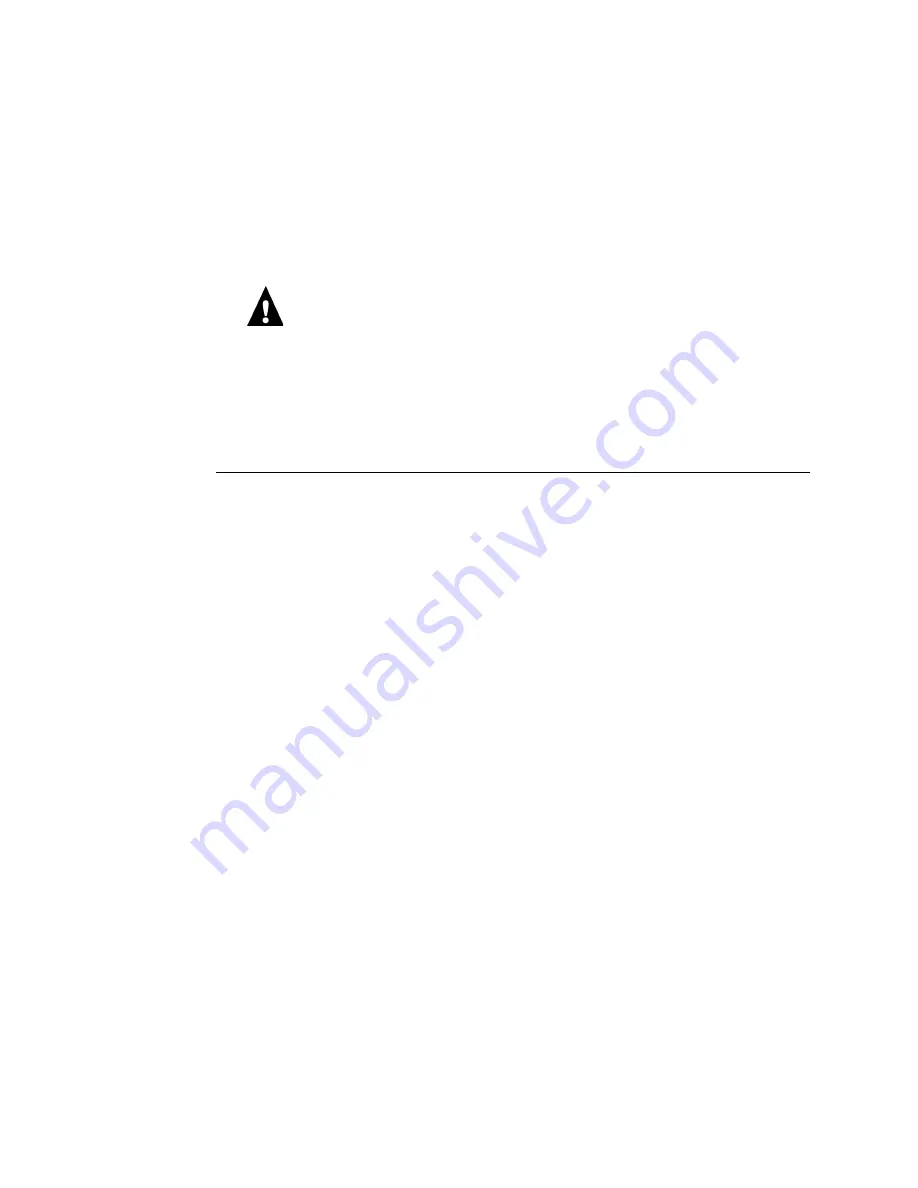
5-6
5
Troubleshooting
Checking internal components
To check the internal components you must remove the side and front panel of the
Print Controller X4(AR-PE1).
Before you remove the side and front panels of the Print Controller X4(AR-PE1), be
aware of the safety precautions you should take when handling the
Print Controller X4(AR-PE1), and use ESD precautions when handling printed circuit
boards and electronic components. To review the safety precautions, see “Precautions” on
page -vii.
Use the guidelines in Chapter 4 when disassembling, checking, and reassembling the
Print Controller X4(AR-PE1).
T
O
CHECK
INTERNAL
COMPONENTS
1.
Power off the Print Controller X4(AR-PE1) (see “To shut down the
Print Controller X4(AR-PE1)” on page 4-3).
2.
Remove the side panel and the front panel as described in “To open the
Print Controller X4(AR-PE1)” on page 4-4 and “To remove the front panel” on page 4-6.
3.
Before you touch any components inside the Print Controller X4(AR-PE1), attach a
grounding strap to your wrist and discharge any static electricity on your body by
touching the metal cover of the Print Controller X4(AR-PE1).
4.
Inspect the inside of the Print Controller X4(AR-PE1). For details, see “Checking
Print Controller X4(AR-PE1) internal connections” on page 4-8.
Make sure no foreign materials have been dropped into the tray. Figure 5-4 on page 5-7
shows an exploded view of the system components.
• Look for obviously loose boards and reseat each board securely in its connector on the
motherboard.
• Look for cables that are obviously loose. Reseat each connector firmly.
• Make sure each connector is properly aligned with its mating connector. If the pins are
offset from each other, the board affected will not function properly.
5.
Reassemble the Print Controller X4(AR-PE1) and verify functionality (see “Restoring
Print Controller X4(AR-PE1) functionality after service” on page 4-11).






























