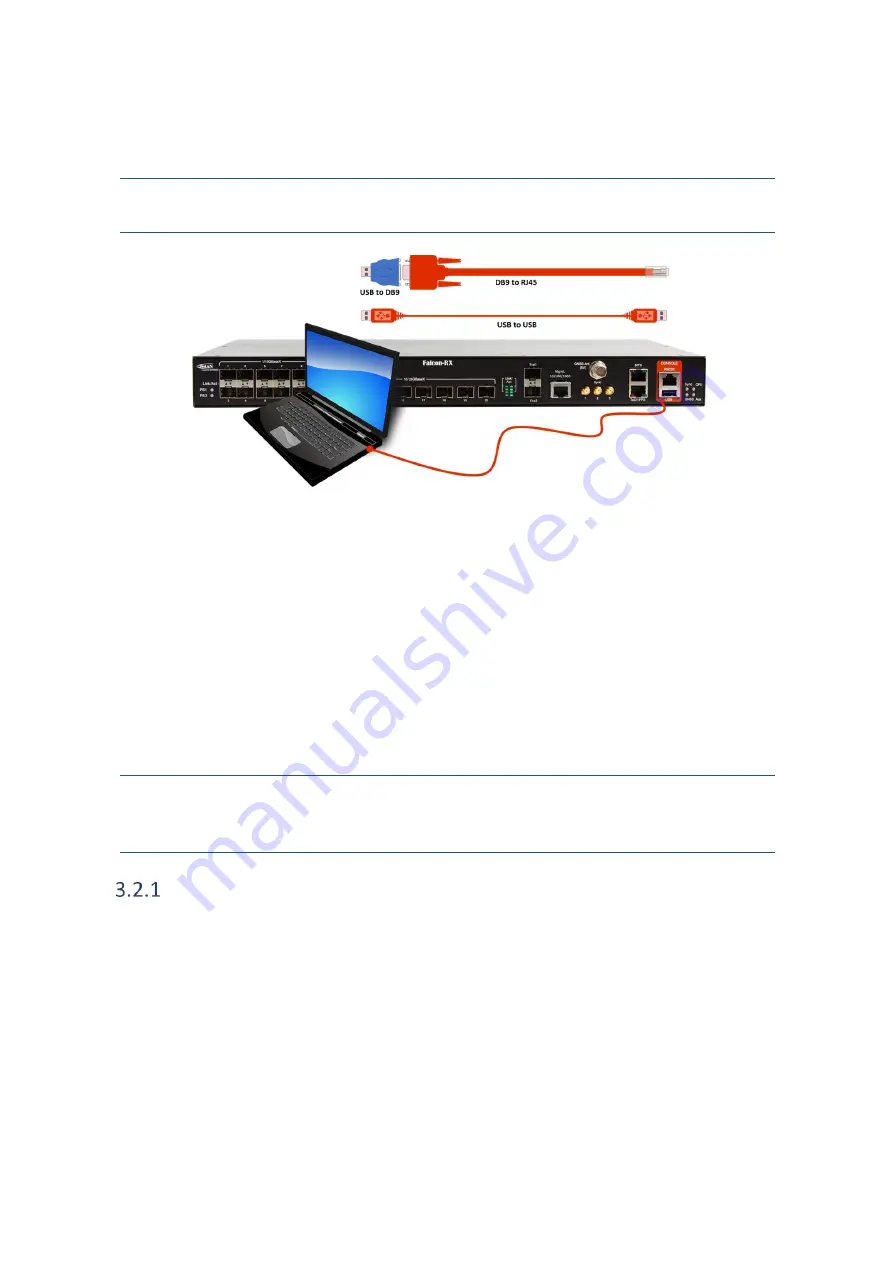
Falcon R-Class | User Guide
15
3.2
Console Connection and Configuration
Note: Applicable to R Class series devices.
Figure 3-1: Falcon console connection
To enable basic console connection for initial setup, carry out the following steps:
1.
Use an RJ-45-to-DB-9 console cable and insert the RJ-45 connector into the console port on
the front panel. Alternately connect USB-to-USB from PC directly to USB port on Falcon front
panel. Configure the baud rate and character format of the PC or terminal to match these
console port default characteristics:
115200 baud, 8 data bits, 1 stop bit, No parity, None (flow control).
2.
Connect the device to a power source and wait until it boots up.
3.
The system prompts you to log in.
Default username:
moose
Default password:
1234
.
Note: if you experiment difficulty in the connection, contact Fibrolan support
(International: [email protected]; North America: [email protected])
Initial IP address settings
This first configuration is done via the console; it enables the switch to connect to the IP network.
Once the unit IP address is set via console, the system can be accessed through Web, Telnet, SSH or
any other management options.
Initial IP setup can be implemented by manually setting the IP address Parameters or by an automatic
DHCP setup (if a DHCP server is present).
To assign a new IP address to the device enter the following CLI commands:
➢
configure terminal
➢
interface vlan 1
➢
ip address 192.168.1.90 255.255.255.0
The Falcon R class will initially boot-up with this default IP address: 192.168.1.90/24.
Содержание Falcon-RX/812/G/A
Страница 1: ...Falcon R Class User Guide Falcon RX Software version 8 0 20 www fibrolan com...
Страница 11: ...Falcon R Class User Guide 11 2 System Description 2 1 Block Diagram Figure 2 1 R Class functional block diagram...
Страница 86: ...Falcon R Class User Guide 86 Web GUI Configuration QoS DSCP Translation Figure 4 58 DSCP Translation...
Страница 221: ...Falcon R Class User Guide 221 Web GUI Configuration LLDP LLDP MED Figure 4 162 LLDP MED Configuration displays...






























