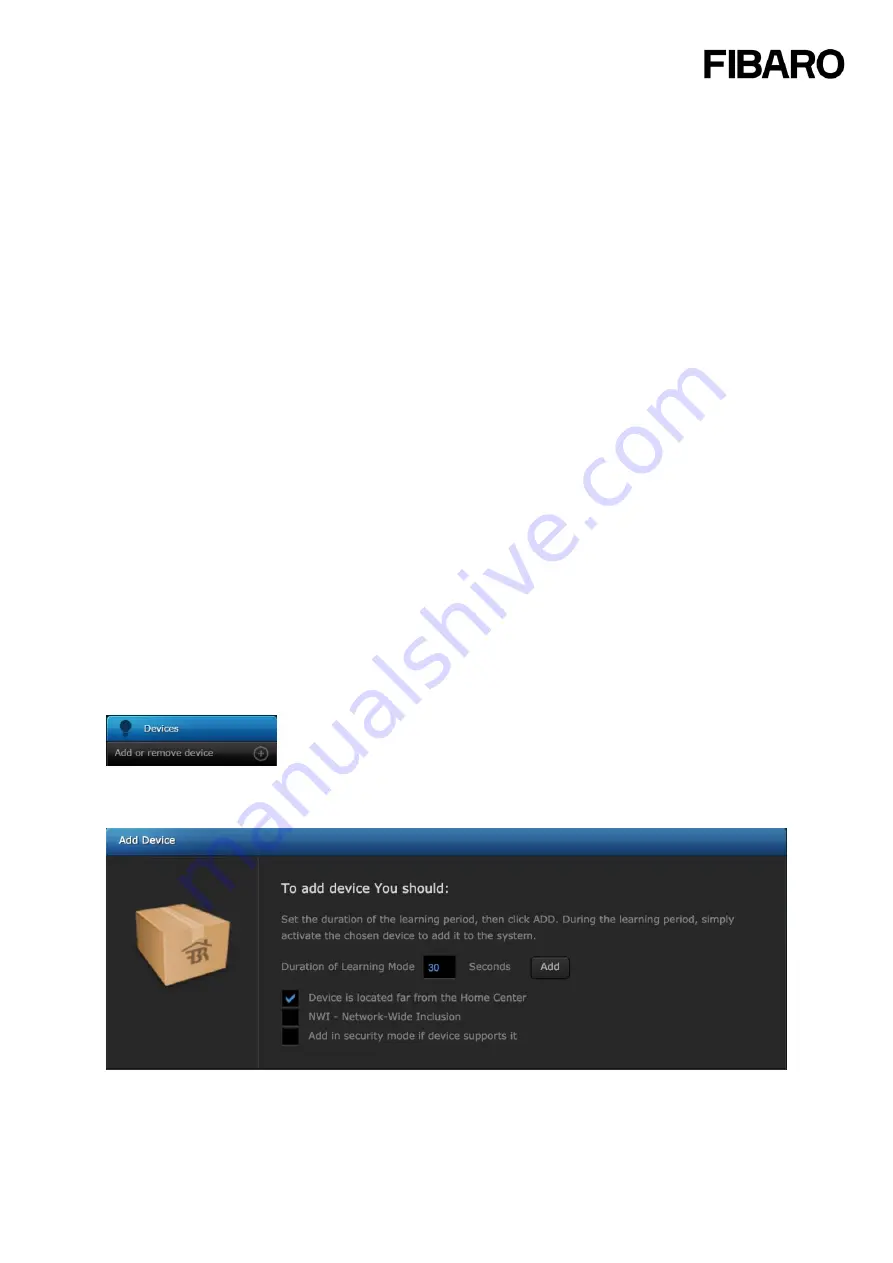
11
2.6 Z-Wave devices (adding/deleting)
Adding new device to your system is a fast and simple process. Please note the following:
•
Add devices within 2 meters of the Home Center.
•
Add and install non-battery powered first, add the battery powered device after.
•
If the device supports it, devices can be added in Z-Wave Security Mode.
Add device options:
•
Device is located far from the Home Center:
enabled by default, disable for devices that require
low power, like Z-Wave door locks
•
Security mode
: It is a special operating mode that secures the communication between Z-Wave
devices with AES-128 encryption. Adding in security mode must be performed up to 2 meters from
the controller.
•
NWI:
Network-Wide Inclusion
– disabled by default, enabling allows for adding devices outside of
the direct range of a Z-Wave controller, but within range of a repeater of this Z-Wave network
2.6.1 Z-Wave network
Mesh network topology used by the FIBARO System prevents influence of the building construction on
its operation. Mains powered devices work as a receiver and transmitter that can send radio signal
between themselves expanding network range in this way.
Mains-powered devices
: Both repeating and receiving Z-Wave.
Dimmer 2, Switch 2, Roller Shutter 3, RGBW Controller, Universal Binary Sensor, Smart Implant and
Wall Plug.
Battery powered devices
: Only receiving Z-Wave signal.
Motion Sensor, Flood Sensor, Door/Window Sensor, CO Sensor, Smoke Sensor, Heat Controller,
KeyFob, Swipe and The Button.
When devices are added to the Home Center it automatically recognizes how the device is powered.
2.6.2 Adding device:
Press the “Add or remove device” button in the “Devices” section.
Press the “Add” button to put the main controller into learning mode. The duration of the learning mode
can be adjusted here by changing the value (30 seconds by default).
Home Center is waiting for adding the device




















