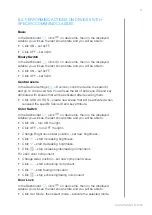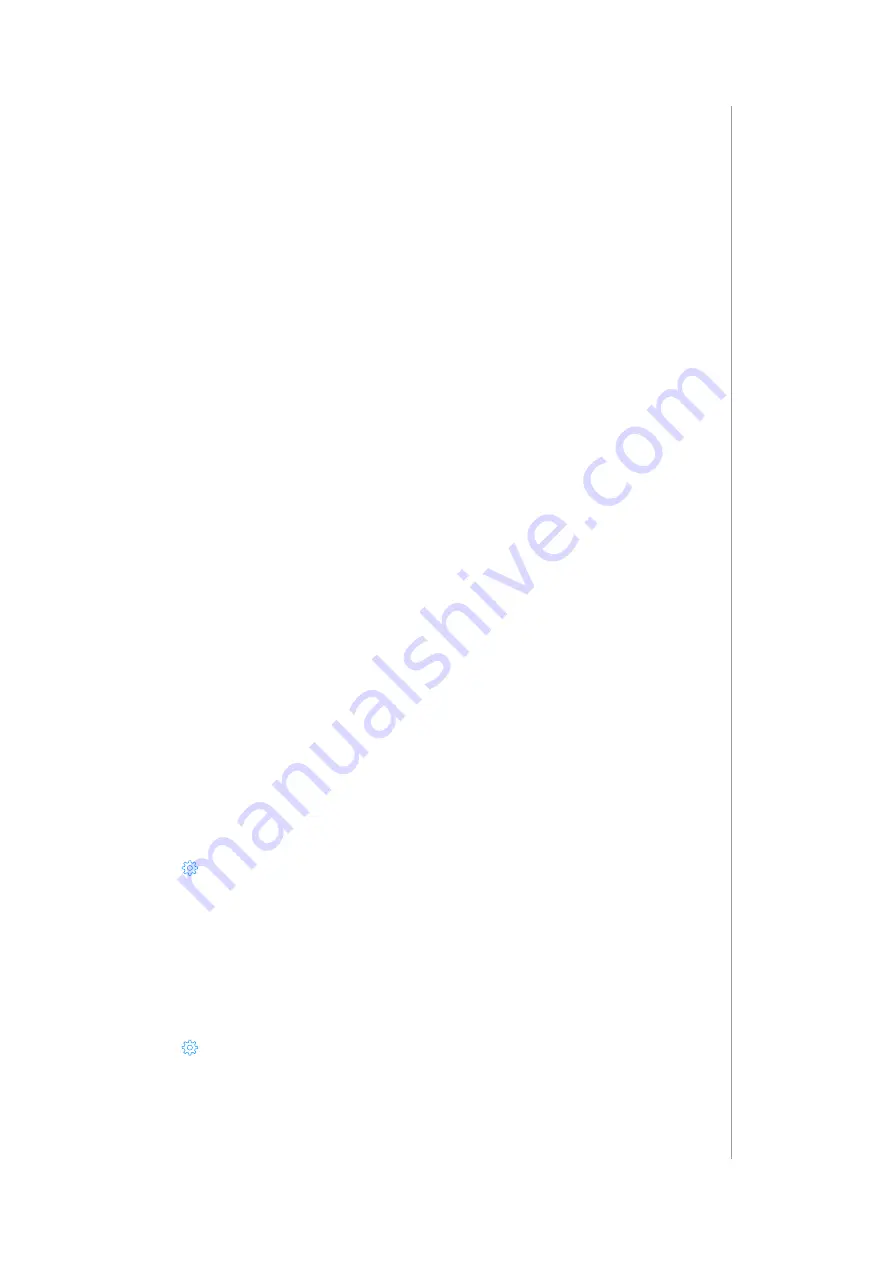
27
settIngs
Uploading an encrypted file
To upload an encrypted Quick App, follow the same steps as for an open
source Quick App’s file.
Once the Quick App has been uploaded, the ability to edit the code and
download the file will be blocked.
14.4: NOTIFICATIONS
Setting notifiations for the device
1. Choose the states of the device you want to be informed about.
Available options depend on the device type.
2. Choose the interval for the notification:
• Once (will be done once when the event occurs),
• Once per minute (at the full minute),
• Once per hour (at the full hour),
• Once per day (every day at 12.00),
• Once per week (Monday at 12.00).
3. Choose the channel of communication:
• E-mail,
• Push.
4. That’s all. You will now be informed every selected time interval the
device will be in one of the states you chose.
15: SETTINGS
15.1: CHANGING NAME
1. Open the Configuration interface.
2. Go to
>
Devices.
3. Click on the frame next to the device you want to rename.
4. Enter new name.
15.2: CHANGING ROOM
1. Open the Configuration interface.
2. Go to
>
Devices.
3. Choose a room from the list.
Содержание HC3L-001
Страница 1: ...v1 2 Instructions and warnings for installation and use O P E R A T I N G M A N U A L EN ...
Страница 8: ...8 ...
Страница 63: ...63 ...