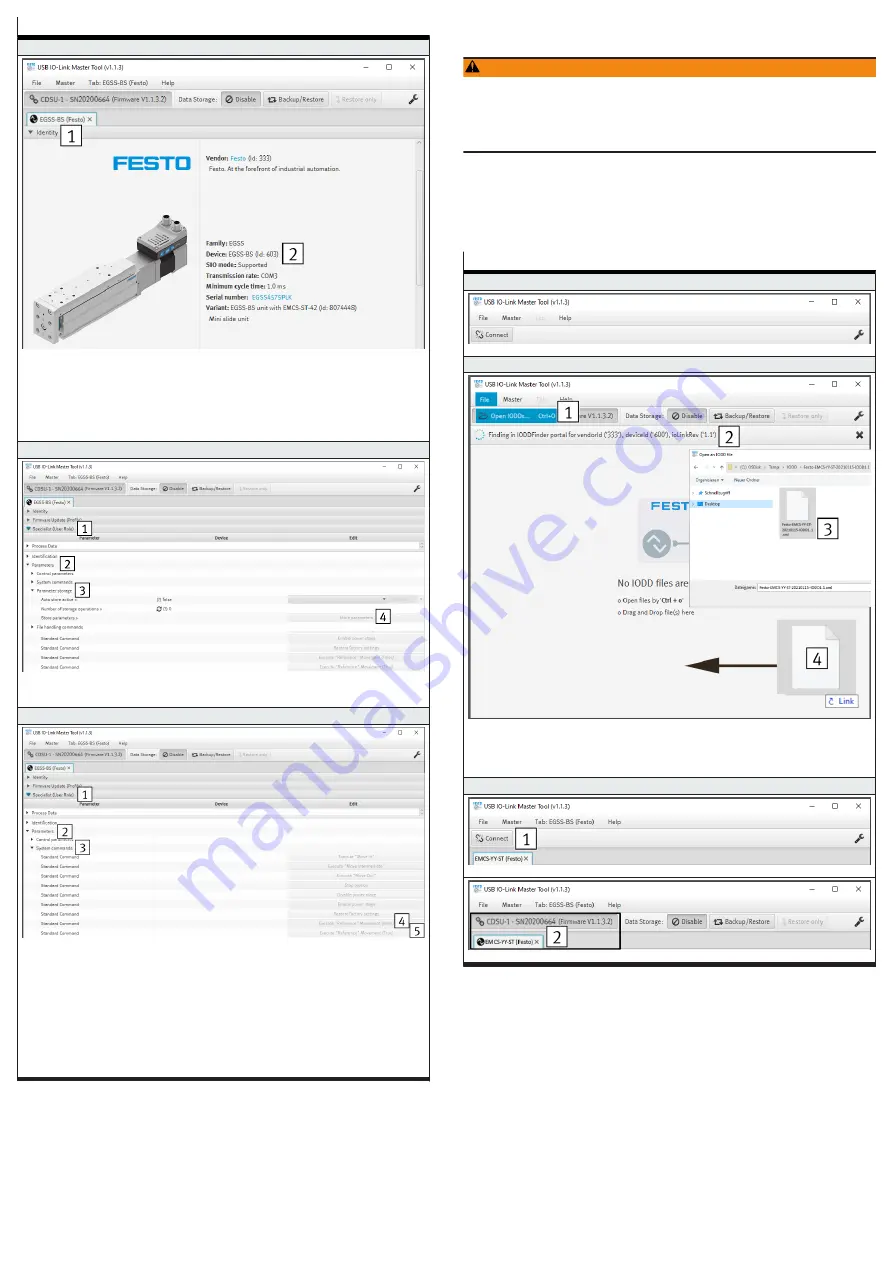
Steps for executing the data storage function
7. Check the current status of the application data
–
Open the "Identity
1
" tab
–
Check the current device ID in the "Device
2
" parameter. The device ID must correspond to the
drive system in use
–
0x000259 (601): ELGS-TB
–
0x00025A (602): ELGS-BS
–
0x00025B (603): EGSS-BS
–
0x00025C (604): ELGE-TB
–
0x00025E (606): EPCS-BS
8. Save application data
–
Open the "Specialist (user role)
1
" tab
–
Open "Parameter
2
" and "Save parameter
3
" submenus
–
In the "Save parameters" parameter press the "Save parameter
4
" button
9. Reference the new drive system
–
Open the "Specialist (user role)
1
" tab
–
Open the "Parameter
2
" and "System commands
3
" submenus
–
Execute the standard command "Motion" Reference ""
4
Press one of the two following buttons for the standard commands:
–
Execute "Reference" movement (False)
4
(= factory setting)
–
Execute "Reference" movement (True)
5
–
Note:
After successful referencing with end position determination, the transmitted values of the
parameters "0x0105.0, Position Start Press", "0x0106.0, End Position Out" and "0x0108.0,
Intermediate Position" are only retained if they are in the value range of the parameter
"0x0106.0, End position Out "of the new drive system. If exceeded, the transferred values are
replaced by the newly determined value of the parameter "0x0106.0, end position Out".
1) The use of the function depends on the application software.
Tab. 7: Steps for executing the data storage function
10.2
Parameter set
Update parameter set
WARNING
Risk of Injury due to Unexpected Movement of Components
For vertical or slanted mounting position: when power is off, moving parts can
travel or fall uncontrolled into the lower end position.
• Bring moving parts of the product into a safe end position or secure them
against falling.
The integrated drive supports the update of the parameter set after a device
replacement. The parameter set contains the factory settings of the drive system.
Drive system-dependent parameters, such as maximum payload of the mecha-
nism, are determined with the first reference travel and stored.
The table shows all steps for updating the parameter set using the application
software of the Festo USB IO-Link Master CDSU-1 as an example.
Steps for updating the parameter set
1. Start the application software
–
Run app
2. Open the IODD file of the replacement device "EMCS-YY-ST" (device description file)
Variants for opening the file:
–
Open the "File" tab and execute the "Open IODDs" submenu
1
–
Via the automatic search
2
1)
–
Via the key combination "Ctrl + o
3
"
–
By drag-&-drop
4
3. Establish a connection to the IO-Link master
–
Press the "Connect
1
" button
–
The connection is established
2






