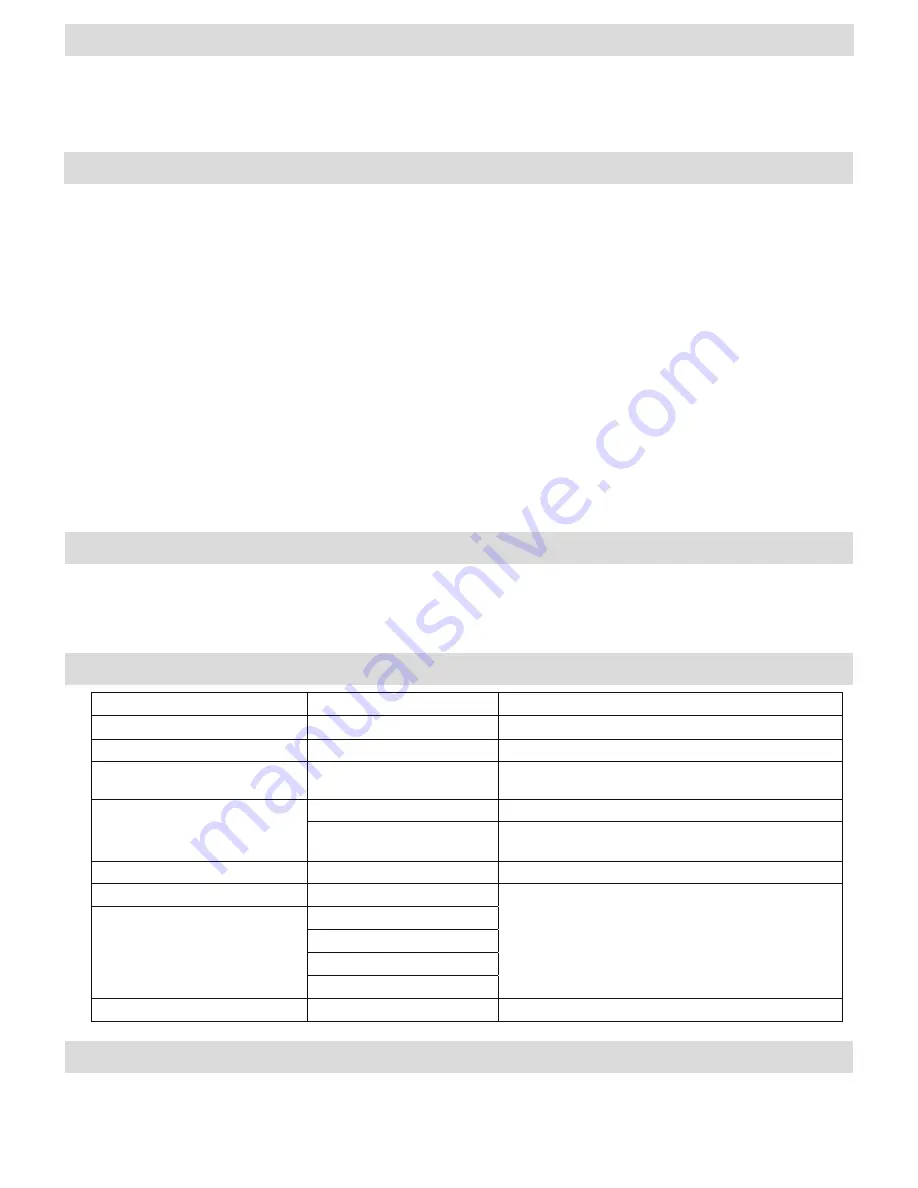
6
Let our experts help you with a solution.
Customer Service...
www.fellowes.com
Always call Fellowes before contacting your place of purchase, see the rear cover for contact details.
NEED HELP?
Switch the power button to the on position (located in the back of the
machine). The control panel buttons will flash once as part of a check light
process. After this process, the 3 mil light will start blinking red.
The machine automatically defaults to the 3 mil setting taking about
60 seconds. When the machine is ready for laminating at the 3 mil setting
the flashing 3 mil LED will turn solid red.
To change pouch settings press the + and – buttons to scroll up or down the
control panel. The scale setting will be blue for cold and red for hot settings.
Place the document into the open pouch. Ensure the document is centered
against the sealed edge. Use the appropriate size pouch for the document.
Ensure the pouch enters the machine sealed edge first. Keep the pouch straight
and central within the slot, not on an angle. Use the entry markings as a guide.
This unit is equipped with a Pouch Tracking System that will detect and
alert the user if there is a mis-feed. If a jam is detected the machine will
automatically reverse the document 1-2 seconds to help clear the jam. The
reverse button will come on while auto-reverse is engaged. After this, if the
jam is not completely cleared press and hold the reverse button while pulling
on the pouch to completely remove the laminate from the machine. Once the
jam is cleared the unit will return to normal operation.
Upon exit, the laminated pouch may be hot and soft. For the best quality and
to prevent jamming remove the pouch immediately. Place the pouch on to
a flat surface to cool. Take care when handling a hot pouch. Always remove
laminated document before starting next laminate. For best performance/
results, use the Exit Tray.
Turning off the Machine – If the top power button is pushed, the machine
will go into cool-down mode. The heaters will turn off, but the rollers will still
run until the unit reaches the desired temperature to turn off completely. This
functionality reduces long term wear and tear to the unit.
5.
6.
7.
8.
9.
10.
11.
12.
Ensure the machine is on a stable surface.
Check there is enough clear space (min 20”) behind the machine to allow items
to pass through freely.
Plug the machine into an easily accessible main outlet.
Equip the Exit Tray for best laminating results.
1.
2.
4.
3.
SETTING UP THE LAMINATOR
HOW TO LAMINATE
TROUBLESHOOTING
Problem
Possible cause
Solution
No control panel illumination
Machine not switched on
Switch on machine at rear next to plug inlet and at the wall socket
Reverse button is flashing red
Machine has detected a mis-feed
Auto-reverse is activated
All LEDS are dimly blinking
Laminator has gone to Auto Shut Off
mode
Press any button or cycle the power switch to re-start the machine
Pouch does not completely seal the item
Item may be too thick to laminate
Check pass through thickness is correctly selected and pass through again
Temperature setting may be incorrect
Check pouch thickness is correctly selected and pass through again
Pouch has waves or bubbles
Temperature setting may be incorrect
Check pouch thickness is correctly selected and pass through again
Pouch is lost in the machine
Pouch is jammed
Machine will automatically reverse the document. If jam is not completely
cleared press and hold reverse button while pulling on pouch to completely
remove pouch.
Jamming
Pouch was used ‘open end’ first
Pouch was not centered on entry
Pouch was not straight upon entry
Empty pouch was used
Pouch is damaged after lamination
Damaged rollers or adhesive on rollers
Pass cleaning sheets through the machine to test and clean rollers
Turning off the Machine – If the top power button is pushed, the machine will go into cool-down mode. The heaters will turn off, but the rollers will still run until the unit reaches
the desired temperature to turn off completely. This functionality reduces long term wear and tear to the unit. Unplug the machine at the wall. The outside of the machine can
be cleaned with a damp cloth. Do not use solvents or flammable materials to polish the machine. Cleaning sheets can be purchased for use with the machine. When the machine
is warm – run the sheets through the machine to clean any residue off the rollers. For optimum performance, it is recommended that cleaning sheets are used with the machine
regularly. (Cleaning sheet order code #5320603).
STORAGE & CLEANING

























