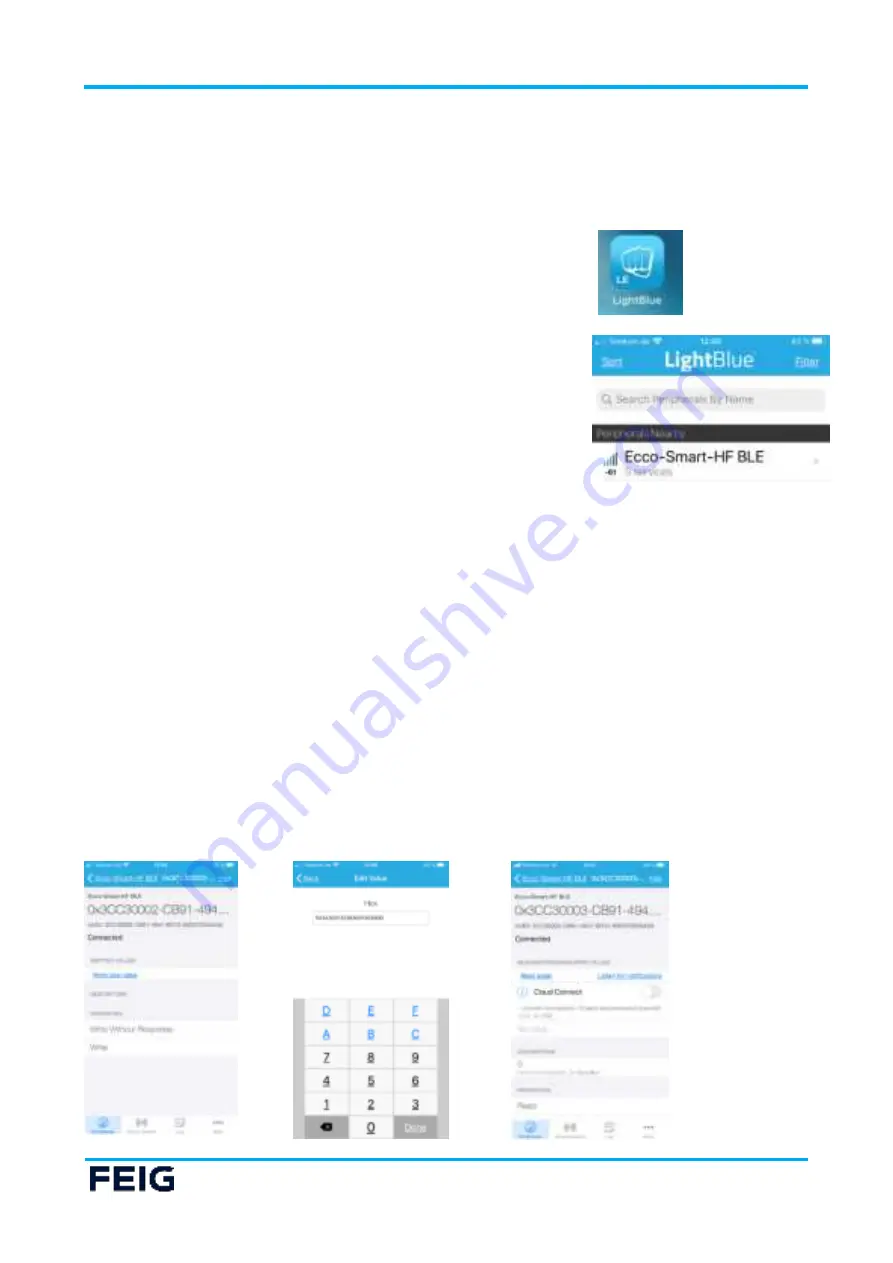
IDENTIFICATION
ID ECCO Smart HF-BLE
Bluetooth LE Connection with iOS
mobile devices
USER GUIDE
Page 15 of 25
7
Bluetooth LE Connection with iOS mobile devices
To connect the mobile reader ID ECCO Smart via BLE to an iOS mobile device a customer specific APP for
iOS is necessary.
For first tests one of the different Apps for BLE in the iOS App Store could be used.
In this example, FEIG ELECTRONIC use BLE App of LightBlue®. (iOS Version 11.00 or higher is required)
1. If the ECCO Smart is on, please switch it off.
2. Load the LightBlue® App from the App Store
3. Switch on the mobile reader ID ECCO Smart.
a. The blue LED flashes with a frequency of about 1 Hz
4. Start the LightBlue® App
5. The ECCO Smart HF-BLE should be shown in the list of
“
Peripherals Nearby
”
6. Select ECCO Smart HF-BLE to connect to the device
a. The blue LED flashes slower with a frequency of about 2 Hz
7. The App show:
a.
The Advertising data by select the function “show”
b. The Generic Access Service (UUID: 0x1800)
c. The Generic Attribute Service (UUID: 0x1801)
d. The Device Information Service (UUID: 0x180A)
e. The Zhaga Book 25 NFC Reader Service (UUID: 3CC30001-CB91-4947-BD12-80D2F0535A30)
f. The Battery Service (UUID: 0x180F)
g. The FEIG ELECTRONIC serial communication service (UUID: 2D8F4660-8ACB-11EA-AB12-
0800200C9A66)
8.
By Select the NFC Reader Input Service and select “Write new values” you can send a command to the
reader
9. By Select the NFC Reader Output Service and by use the property
“
Read
”
you can see the answer of the
reader.

























