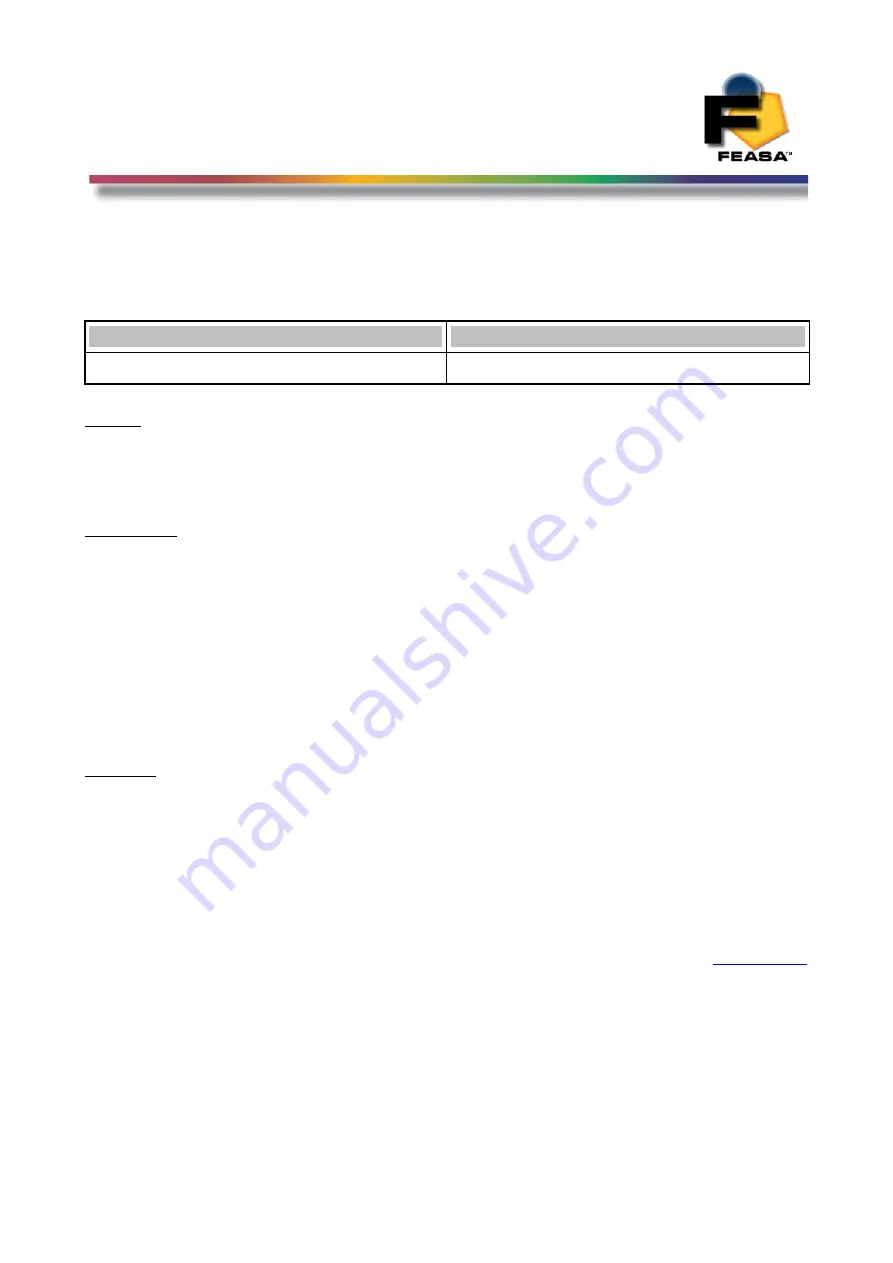
FEASA LED ANALYSER
FUNCTIONAL VERSION
Get Data Mode
getABSINT@@ Get the Absolute Intensity Value of the Led under test.
Transmit
Receive
getabsint@@
#.####e±##
Where:
@@
represents the Fiber Number and is a number in the range 01 – 20.
all
represents the 20 Fibers in a Feasa 20F, or 3 Fibers in a 3F.
#.####e±##
represents the Intensity reading
Description:
This command will allow the user to interrogate the Led Analyser to return the absolute
Intensity Value for the Led under test at Fiber@@.
This command should only be used in conjunction with the Feasa LED Spectrometer.
Absolute Intensity values must first be measured with the Spectrometer. The LED Analyser
must then be calibrated with these values using the
usercal
program supplied with the
Analyser.
Alternatively use the
getabsintall
command to read back the LED data for all 20 leds
in one command.
Example:
Place fiber 01 over the Led to be tested. Using any of the
Capture
commands, capture the
data for that Led. Type the command
getabsint01
and the analyser will respond with with
the intensity reading in the format
#.####e±##
getabsint01
2.5000e-02
36
Содержание 10-F
Страница 11: ...FEASA LED ANALYSER FUNCTIONAL VERSION Figure 3b Intensity for the LED Analyser in LINEAR Mode Back to Index 11...
Страница 126: ...FEASA LED ANALYSER FUNCTIONAL VERSION User Software Back to Index 126...
Страница 127: ...FEASA LED ANALYSER FUNCTIONAL VERSION Test Software Back to Index 127...
Страница 128: ...FEASA LED ANALYSER FUNCTIONAL VERSION User Calibration Back to Index 128...
Страница 129: ...FEASA LED ANALYSER FUNCTIONAL VERSION Programming Back to Index 129...






























