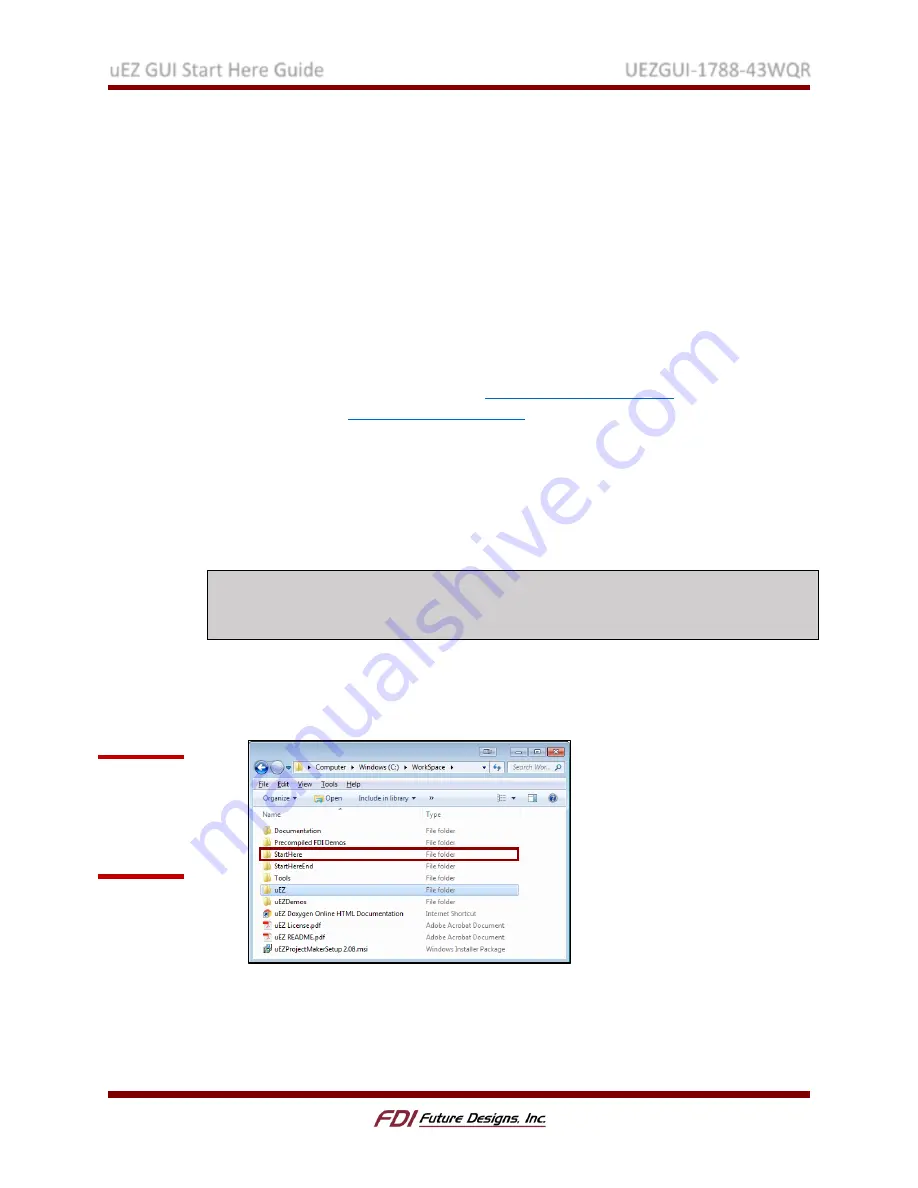
uEZ GUI Start Here Guide
UEZGUI-1788-43WQR
Rev. 1.11 Aug 31, 2016
Page 6
More complex functions such as managing windows, button widgets, list-view
widgets, edit widgets, etc.
Displaying images.
Support for multiple displays.
Support for multiple layers and transparency settings.
Control of GUI by mouse and touch screen.
Rapid development, even without targeted hardware, due to support for simulating
the GUI in Microsoft Visual Studio.
NXP® Semiconductors has a license with SEGGER that allows any device using an NXP
LPC microcontroller to use the full emWin library without requiring an additional
license. Since the UEZGUI-1788-43WQR-BA utilizes the LPC1788, the emWin license
applies. See here for more information:
, NXP emWin
This section of the guide will take a simple screen and develop it into a GUI to
demonstrate a few of the core features of the µEZ and emWin libraries.
B.
Building and Running the Initial Project
Before digging into the code of the project, examine the output by building and running
the initial project as outlined in the steps below:
NOTE: The following sections reference the uEZ files from Sourceforge. In the following
instructions, the “uEZ_v2.XX_SourceForge” files were unpackaged to the C:\Workspace
folder on a Windows PC.
1.
Navigate to the extracted folder from the µEZ download. The beginning project for
the Start Here Guide is located in the µEZ download in the
uEZ_v2.XX_SourceForge/StartHere folder. The finished project is also included in the
uEZ_v2.XX_SourceForge/StartHereEnd folder for you to reference as needed.
2.
Locate the “uEZ” folder within the
EZ download. This folder includes the µEZ
library files needed by the project to function. The uEZ folder must always be in the
same directory as the project’s main folder, like it is in the download. Otherwise,
EZ projects would not be able to get the library files they need to compile.
Figure 5:
µEZ files from
SourceForge
Download
(v2.08 shown)





















