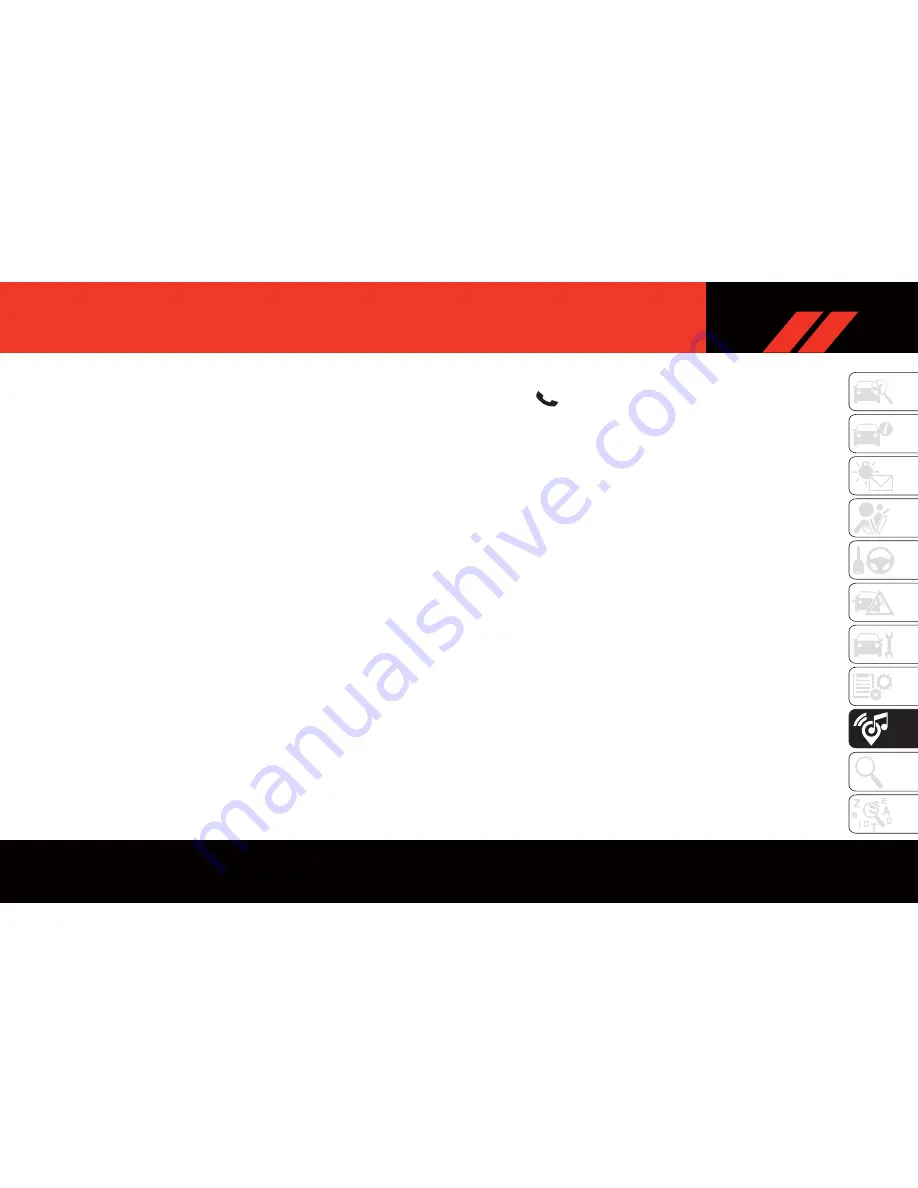
Select The Android Mobile Phone's Priority
Level
When the pairing process has successfully com-
pleted, the system will prompt you to choose
whether or not this is your favorite mobile
phone. Selecting “Yes” will make this mobile
phone the highest priority. This mobile phone
will take precedence over other paired mobile
phones within range and will connect to the
Uconnect system automatically when entering
the vehicle. Only one mobile phone and/or one
Bluetooth audio device can be connected to the
Uconnect system at a time. If “No” is selected,
simply select “Uconnect” from the mobile
phone/audio device Bluetooth screen, and
the Uconnect system will reconnect to the
Bluetooth device.
NOTE:
Software updates, either on your phone or
Uconnect system, may interfere with the
Bluetooth connection. If this happens, simply
repeat the pairing process. However, first, make
sure to delete the device from the list of phones
on your Uconnect system. Next, be sure to
remove Uconnect from the list of devices in your
phone’s Bluetooth settings.
You are now ready to make hands-free calls.
Push the Uconnect “Phone” button
on
your steering wheel to begin.
NOTE:
Refer to UconnectPhone.com website for addi-
tional information on mobile phone pairing and
for a list of compatible phones.
Common Phone Commands (Examples)
• “Call John Smith”
• “Call John Smith mobile”
• “Dial 1 248 555 1212”
• “Redial”
Mute (Or Unmute) Microphone During Call
• During a call, press the “Mute” button on the
Phone main screen to mute and unmute the
call.
Transfer Ongoing Call Between Handset
And Vehicle
• During an on-going call, press the “Transfer”
button on the Phone main screen to transfer
an on-going call between handset and vehicle.
Phonebook
The Uconnect system will automatically sync
your phonebook from your paired phone, if this
feature is supported by your phone. Phonebook
contacts are updated each time that the phone
is connected. If your phone book entries do not
appear, check the settings on your phone. Some
phones require you to enable this feature manu-
ally.
• Your phonebook can be browsed on the
Uconnect system touchscreen, but editing
can only be done on your phone. To browse,
press the “Phone” button on the touchscreen,
then
the
“Phonebook”
button
on
the
touchscreen.
Favorite phonebook entries can be saved as
Favorites for quicker access. Favorites are
shown at the top of the main phone screen.
Voice Command Tips
• Speaking complete names (i.e; Call John Doe
vs. Call John) will result in greater system
accuracy.
• You can “link” commands together for faster
results. Say “Call John Doe, mobile,” for ex-
ample.
213
Содержание DODGE CHARGER RWD 2019
Страница 35: ...Automatic Climate Control Overview Uconnect 4 With 7 inch Display Automatic Climate Controls 33...
Страница 36: ...Uconnect 4C 4C NAV With 8 4 inch Display Automatic Climate Controls GETTING TO KNOW YOUR VEHICLE 34...
Страница 179: ...177...
Страница 230: ...228...
Страница 238: ...236...
Страница 239: ...237...
Страница 240: ...238...
Страница 241: ...239...
Страница 242: ...240...
















































