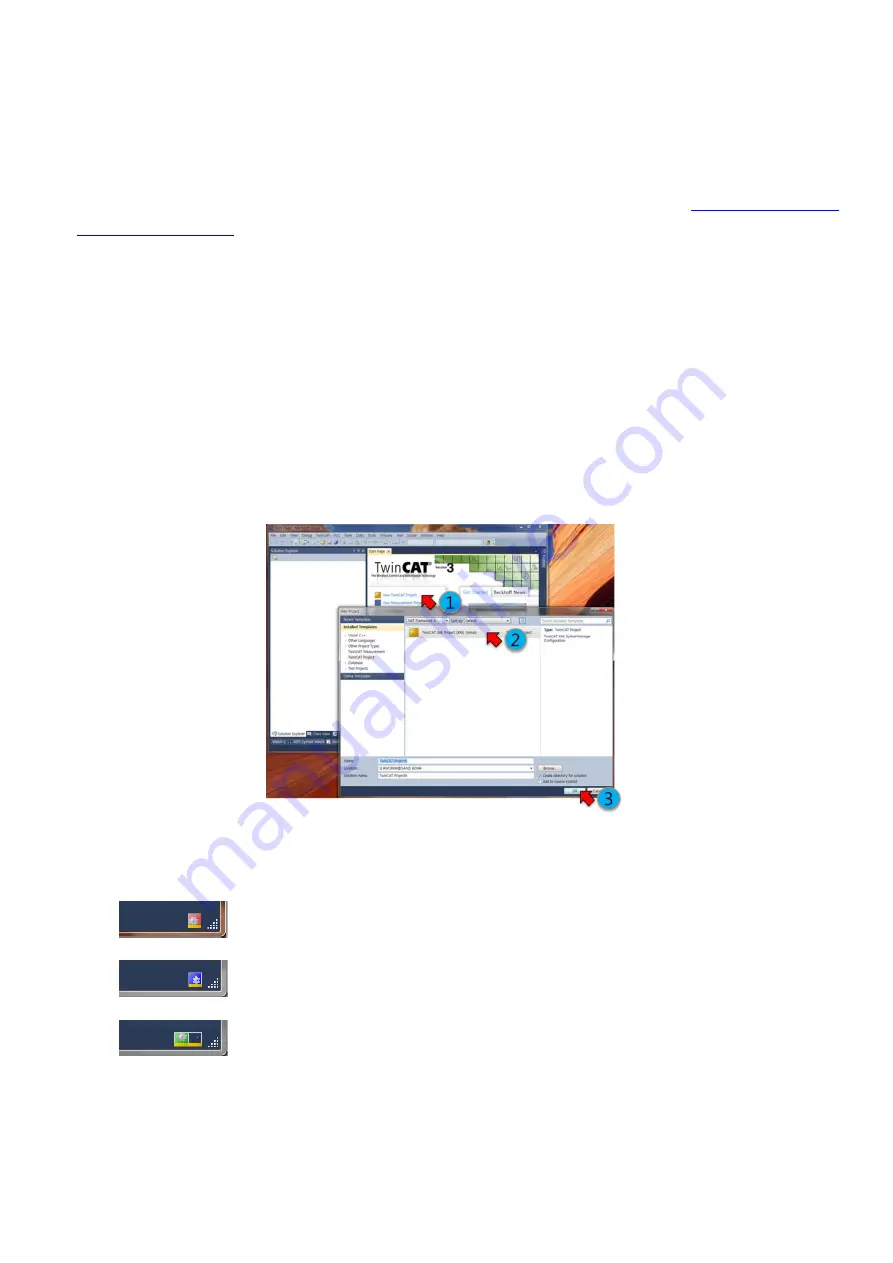
-29-
Setting and Operation
Chapter 8.
Operate the product according to the following procedure.
1. Install the product according to installation conditions with no power connected. Refer to
2. Make sure to connect the power cable, I/O connector, EtherCAT communication cable, etc. to the module
correctly. Refer to the System Configuration.
3. Turn ON the power of module. Then, check the following.
Check the power status LED (PWR) turns Red.
After connecting the communication, check EtherCAT Link/Activity LED (LA IN, LA OUT) turns Green.
4. Run the software of EtherCAT Master. (Example of Master Software: Beckhoff TwinCAT)
5. Run the TwinCAT in the following sequence.
① Click ‘New TwinCAT Project’.
② Go to ‘New Project’→ ‘TwinCAT XAE Project’.
③ Select the project name or path, and then click ‘OK’.
Figure 8-1. Running TwinCAT
6. If TwinCAT is in ‘Run Mode’, new connection and setting may be disabled. Set TwinCAT to ‘Config Mode’.
Stop Mode: Indicated in Red
Config Mode: Indicated in Blue
Run Mode: Indicated in Green (Unable to connect)
Содержание Ezi-IO EtherCAT DA
Страница 1: ...User Manual ...
Страница 9: ... 9 Configuration Chapter 2 2 1 Ezi IO EtherCAT DA Part Numbering 2 2 Ezi IO EtherCAT DA Part Number ...
Страница 10: ... 10 2 3 System Configuration ...
Страница 13: ... 13 3 3 Module Dimensions Unit mm Can be installed on 35mm DIN Rail Can be installed on 35mm DIN Rail ...
Страница 14: ... 14 Connection Panel View Chapter 4 4 1 Names and Functions Ezi IO EC DA04 T ...
Страница 20: ... 20 5 2 Internal Circuit Diagram Figure 5 4 Internal Circuit Diagram ...






























