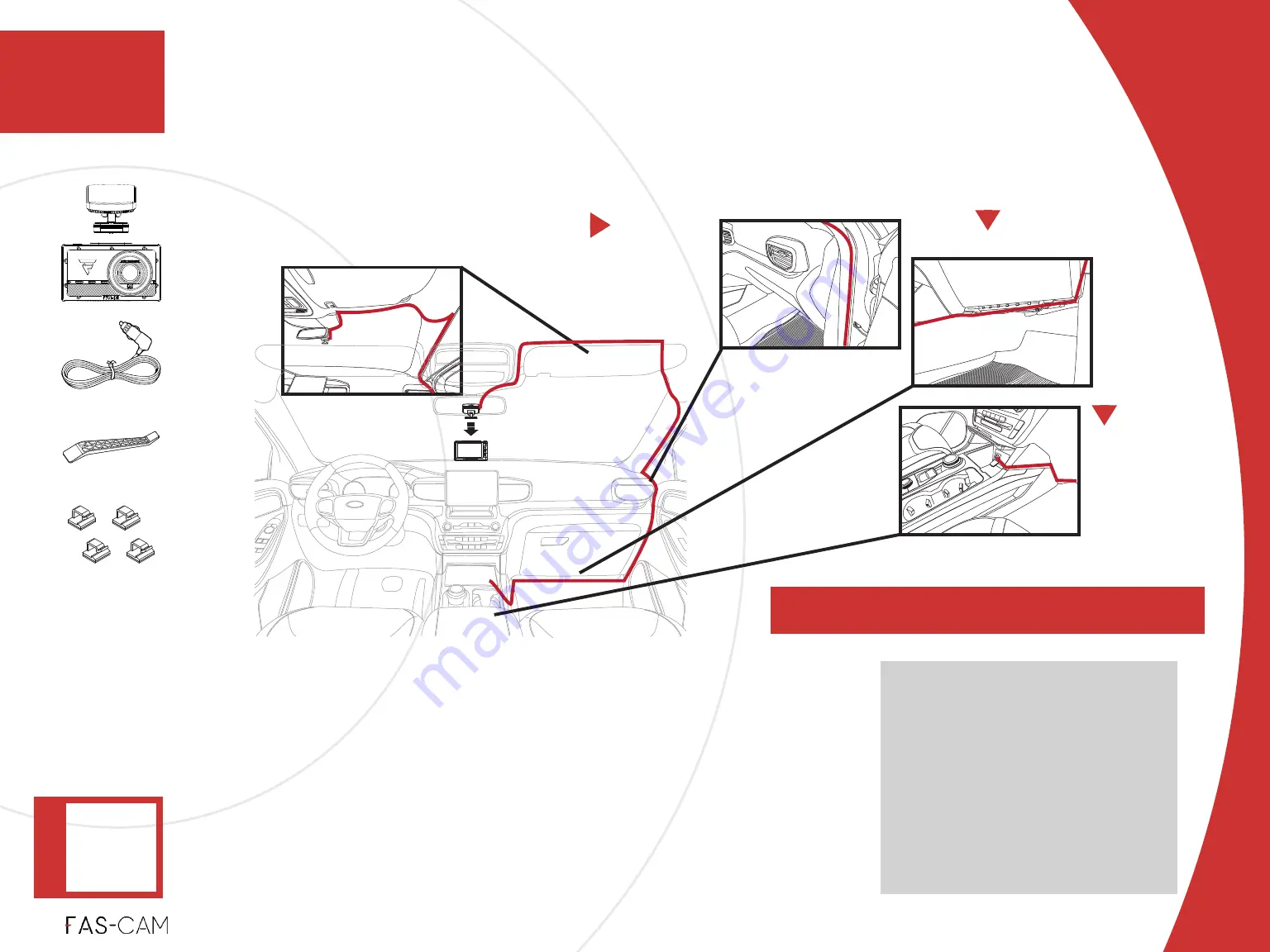
‣
Dismount the front camera from the front camera mount.
‣
Extend the power cable and connect it to the mount.
‣
Place the power cable in between the vehicle body and the
vehicle interior trim by using the cable tucker tool provided.
‣
Plug the power cable into the cigarette lighter socket outlet.
‣
Remount the front camera to the front camera mount.
If needed, use the provided cable clips under the glove
compartment to clip and hold the cable.
Installation
‣
4.1.6 Power Cord Wiring Placement - Cigarette Lighter
4.1 F701-DR Front Camera Installation
4
4. Installation
Ceiling head-liner
Door Weather Seal
Glove Compartment
Cigarette Socket
Depending on the vehicle types
and models, cable routing might
be done either through the driver
side or the passenger side.
However, for most of the vehicle
types and models, the
passenger side usually provides
less obstacles than the driver
side. Determine the path you
would wish to tuck the cables.
START
‣
Camera:
OFF
INDICA
TOR LIGHT















































