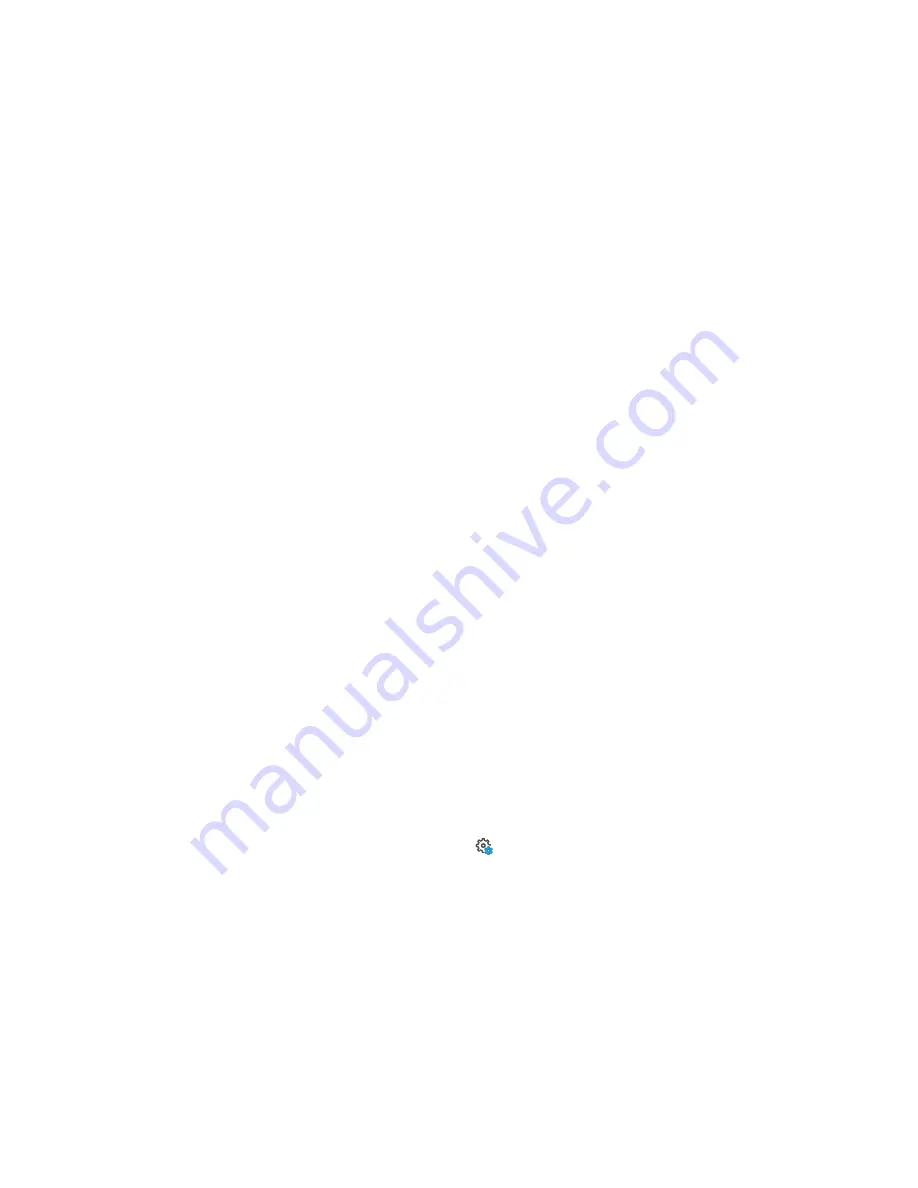
On-Site Compensation Best Practices
l
Use a room without moving objects or the presence of other people.
l
Place the scanner in the center of the room and extend the first sections (with biggest diameter) on all
3 legs of the tripod.
l
Make sure the tripod is placed on a stable, flat surface. The tripod must not move during scanning.
l
Make sure the tripod is fully opened and stable and the center column is not extended.
l
Level the scanner (check the inclinometer).
l
For best performance of the Focus scanner, perform multiple OSC in different temperature conditions
of the scanner. This can be achieved to run multiple OSC starting with a cold scanner (new started
scanner) and repeat multiple OSC for about 30 minutes.
OSCdetects natural features such as door frames, pictures or other objects from the laser intensity data
captured during the scan. It required that the detected natural features are well-distributed within the
room.
Connect Laser Scanner to your Smart Device through
Wireless LAN
You must connect your smart device (phone or tablet) with the laser scanner, through WLAN, to
remotely access and control the scanner.
Using the Scanner as a WLAN Access Point
On your scanner:
1. Enable the WLAN on the scanner (see WLAN on page 89).
2. Look up your scanner’s network name by tapping
Manage
>
General Settings
>
WLAN
>
Network Name
on the scanner's user interface.
On your smart device:
Establish a WLAN connection between the phone or tablet, and the scanner, by using the network
name as the SSID.
FARO
®
Focus Premium Laser Scanner User Manual
Chapter 7: Special Scanning Modes
FARO Focus Premium (March 2022)
Page 115 of 157
















































