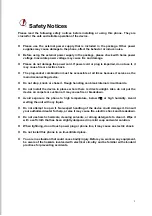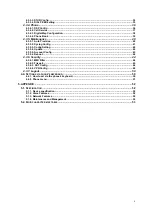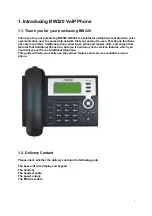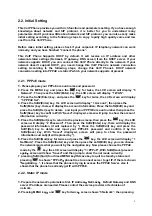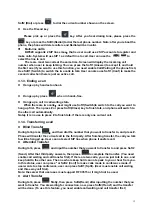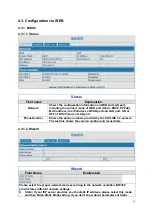8
2. Initial connecting and Setting
2.1. Connect the phone
Step 1: Connect the IP Phone to the corporate IP telephony network. Before you connect the
phone to the network, please check if your network can work normally.
You can do this in one of two ways, depending on how your workspace is set up.
Direct network connection—by this method, you need at least one available Ethernet port in
your workspace. Use the Ethernet cable in the package to connect WAN port on the back of
your phone to the Ethernet port in your workspace. Since this VoIP Phone has router
functionality, whether you have a broadband router or not, you can make direct network
connect. The following two figures are for your reference.
Shared network connection—Use this method if you have a single Ethernet port in your
workspace with your desktop computer already connected to it. First, disconnect the
Ethernet cable from the computer and attach it to the WAN port on the back of your phone.
Next, use the Ethernet cable in the package to connect LAN port on the back of your phone
to your desktop computer. Your IP Phone now shares a network connection with your
computer. The following figure is for your reference
.
Step 2: Connect the handset to the handset port by the handset cable in the package.
Step 3: connect the power supply plug to the DC port on the back of the phone. Use the
power cable to connect the power supply to a standard power outlet in your workspace.
Step 4: push the on/off switch on the back of the phone to the on side, then the phone’s LCD
screen displays “Initializing…Wait LogOn…”. Later, a ready screen typically displays the
greeting word and the date, time and softkey name.
If your LCD screen displays different information from the above, you need refer to the next
section “Initial setting” to set your network online mode.
If your VoIP phone registers into corporate IP telephony Server, your phone is ready to use.
Содержание BW320
Страница 51: ...51 4 4 2 Phone menu Phone main menu ...