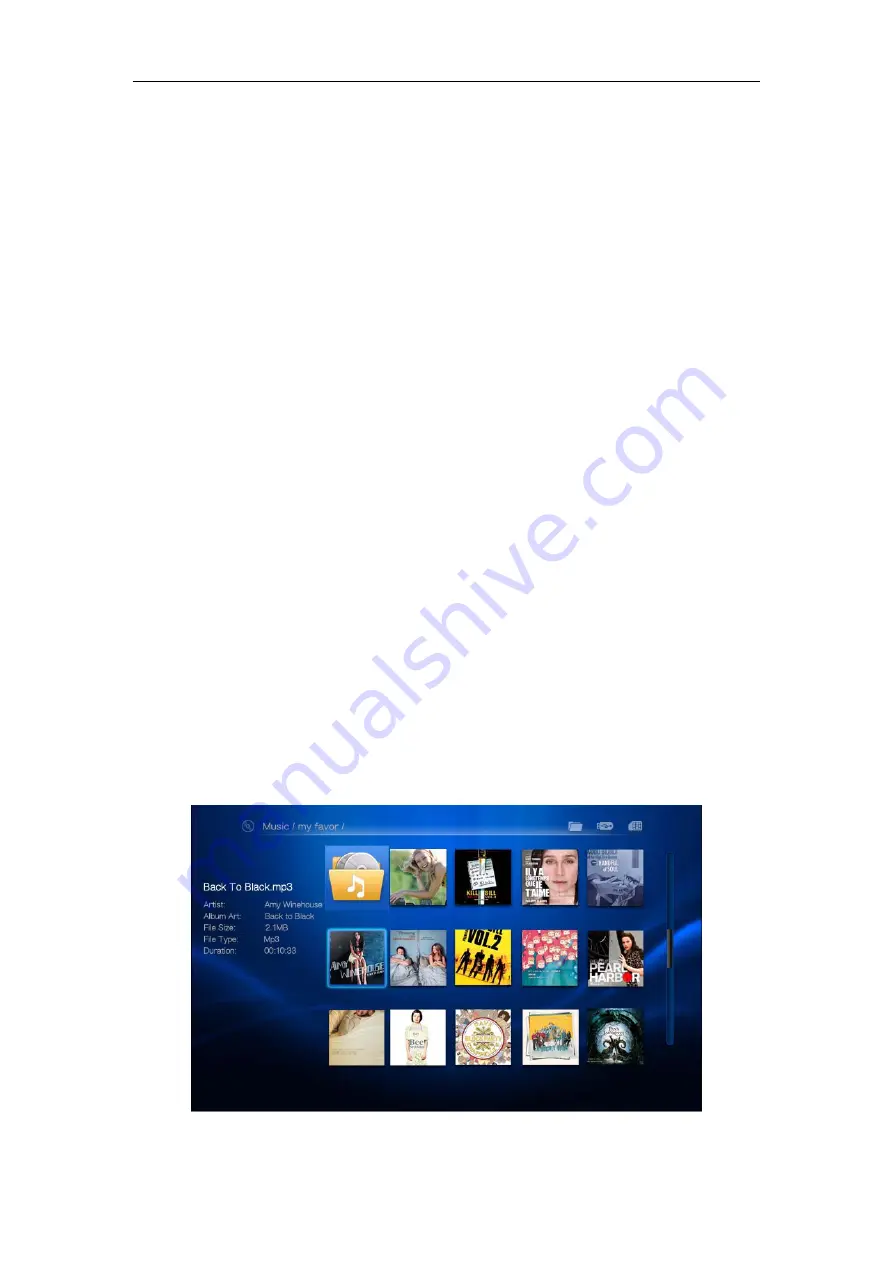
FANTEC FULL HD Media Player
ENGLISH
19
6.4.2 Slideshow with music
Please copy pictures and music files into the same folder. Then enter the
Photo
menu and enter the depending folder. Now first press the “SLIDESHOW” button and
afterwards the “DISPLAY” button on the remote control. The photo info bar will pop
up on the bottom of the screen. Select the music icon to enable the background
music.
If you press the SLIDESHOW button directly under
Photo
menu, all content stored
on the HDD, USB or Card will be played in alphanumeric order.
Note:
The slideshow mode is design for a simultaneous playback of JPEG picture
files and MP3 music files.
7. Music playback
7.1 Quick start
Press “LEFT/RIGHT” button on the remote to select the Music Icon. Press “OK” to
enter into music thumbnail or music list menu.
(1).Press “UP/DOWN/LEFT/RIGHT” button to select the music file stored on the
HDD. Press “OK” to play the selected music file.
(2).Press “STOP/RETURN” button to return to the Music preview interface. Press
again to return to the Main Menu.
7.2 Thumbnail view
Press the “MUSIC” button on remote control to enter the music thumbnail interface.
The music sorting order is according to the options under “Setting”, “Music setup”
and “Sorting”. When the cursor highlights one title, “Artist”, “Album”, “File size”, “File
Type” and “Duration” will be shown on the left information bar.
Содержание MM-XHD7
Страница 38: ...FANTEC FULL HD Media Player ENGLISH 38 13 2 Display Settings 13 3 Language Settings ...
Страница 39: ...FANTEC FULL HD Media Player ENGLISH 39 13 4 Photo Settings 13 5 Movie Settings ...
Страница 40: ...FANTEC FULL HD Media Player ENGLISH 40 13 6 Music Settings 13 7 Text Settings ...
Страница 41: ...FANTEC FULL HD Media Player ENGLISH 41 13 8 Default Settings 13 9 About ...
Страница 42: ...FANTEC FULL HD Media Player ENGLISH 42 13 10 Upgrade 13 11 Network setup 13 11 1 Setting WiFi Auto ...






























