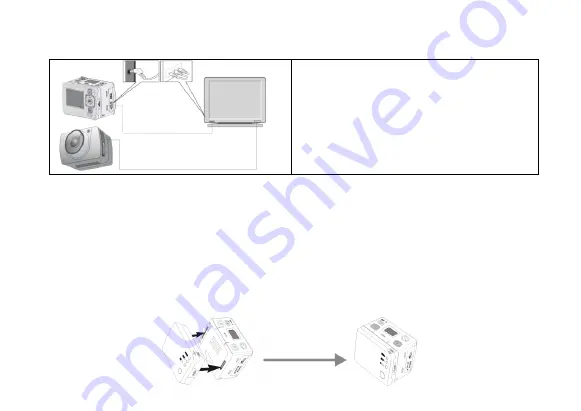
31
2. Playback
You can use a Mini-HDMI cable or an AV cable (optional available) to connect the device to a TV or
monitor with HDMI or AV interface.
Note:
a) After connecting the device via Mini-
HDMI cable, please select the HDMI input
source of the TV. If you select the AV
cable, please plug all colored connectors to
the corresponding interfaces of the TV.
12. Additional Backup Battery Installation
1. Installation
The provided additional external battery can be installed as shown at the below figure. It will extend the
working time of the device.







































